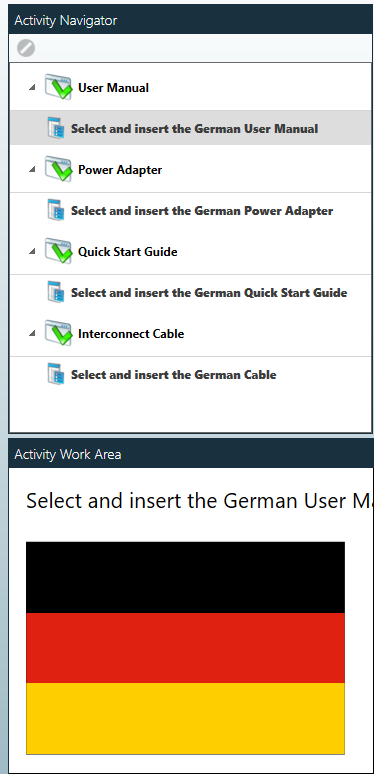Configurable assemblies
In manufacturing, Configure To Order (CTO) represents the ability for a user to define the component make-up (configuration) of a product at the very moment of ordering that product, and a vendor to build that configuration dynamically when the order is received.
In FactoryLogix, a configurable assembly (also known as a Configure to Order assembly or CTO) is a special type of assembly where you can define option codes to filter BOM line items and/or activities that drive manufacturing.
You can use a configurable assembly for simple tasks such as determining which country’s power adapter should be included with an assembly. More complex assembly examples are automobiles or computers that can have many different options and configurations to choose from.
The biggest benefit of a configurable assembly is that it can help NPI process engineers reduce the number of process revisions needed for assemblies that are very similar but have subtle variations in the required activities or the BOM, for example.
In its simplest form, a configurable assembly has BOM line items that have option codes assigned to them and basic instruction activities that also have option codes assigned to them:
Option codes allow you to add or import different configuration options for the same assembly.
NPI Engineers create all possible work instructions—regardless of the options—and create a BOM containing all possible parts, then use option code selections at the time of batch creation to dictate the specific line items and activities that will be used in the manufacturing process.Option codes can be grouped into configuration options.
Configuration options and option codes can be grouped into variants.
A part number variant is a variation of an Internal Part Number used to represent different sizes, colors, or other attributes of the same assembly.
The most important step in creating a configurable assembly is defining the new assembly as configurable; this is done by selecting the Is a Configurable Assembly (Will be a configure-to-order/CTO Assembly) check box on the New Assembly wizard page.
Important
Once you make assembly configurable, CTO options are available throughout the NPI user environment—otherwise, these options are hidden to avoid confusion for non-configurable assemblies.
Configurable assembly example
The easiest way to introduce option codes into a new assembly is to import them with the BOM. In the following example, each BOM line item has an option code associated with it. The line items are repeated for each option (these will be grouped). Note that in the following example, each line item has four instances of each part: a Chinese option, a Japanese option, a US/English option, and a German option.
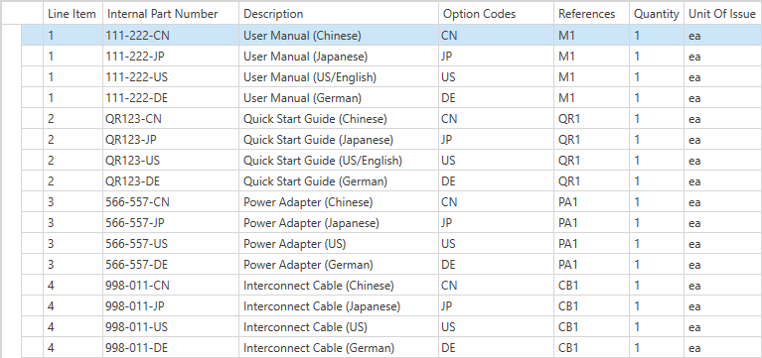
To avoid quantity errors, you group common line items using the Configuration Options drop-down above the BOM.
Shift+click to select all of the items marked 1 in the Line Item column, then select Group Items from the Configuration Options drop-down. Repeat this process for each group. In the following illustration, the first group is expanded to show how the grouped line items should look.
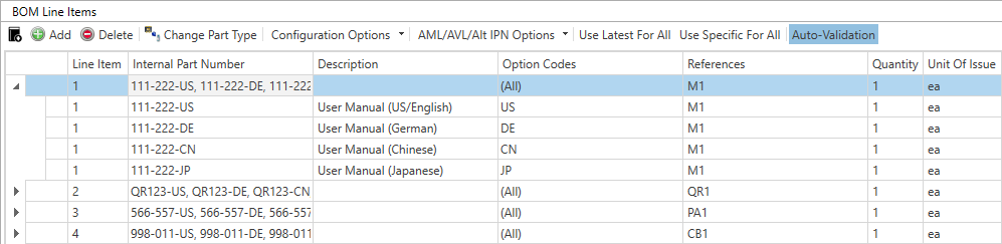
The process flow for this example has two operations: Initialization and Assemble.
The Initialization operation has the requisite Initialization step and an appropriate Operator Interface template assigned to it.
The Assemble operation has a standard step named User Manual and an appropriate Operator Interface template assigned to it.
A Basic Instruction activity is added to the standard step with the instruction “Insert the US/English User Manual”.
On the Activity Details tab, you select the Option Codes drop-down and move the US option code to the right side of the dialog (Applied Option Codes).
You add another Basic Instruction Activity with the text “Insert the German User Manual” and set the Option Code to DE. Repeat for the Japanese and Chinese versions so that there is a single Step called User Manual with four activities—one for each language with each appropriate option code selected.
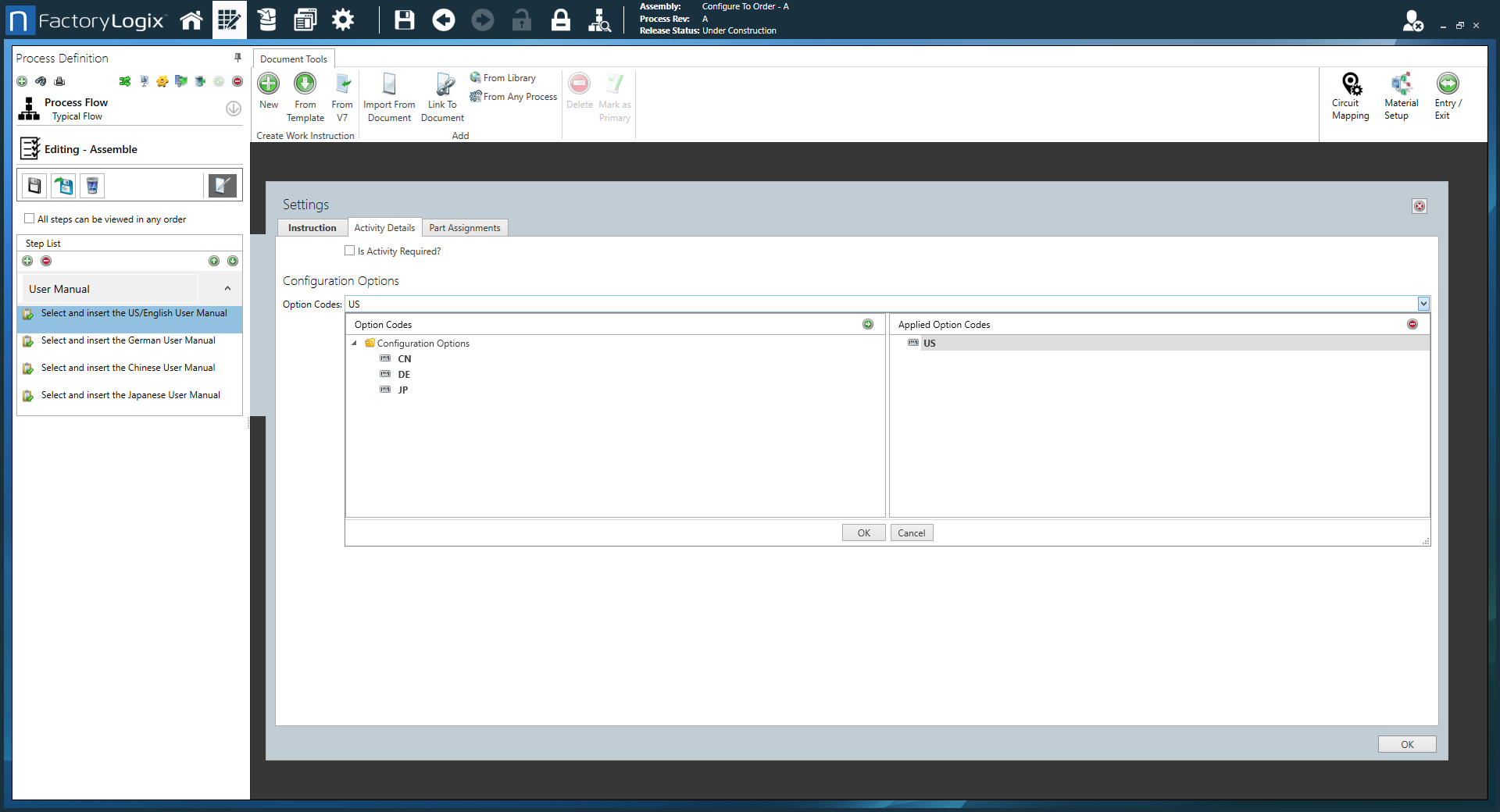
The idea is that all possible BOM line items and work instructions are created once and the applicable option code is selected at the time of batch creation. Once the option code is selected, only the applicable BOM items and activities are displayed in Production and the rest are filtered out of the process. This example can be built one of four ways for four different geographic regions. By repeating the process for the three remaining BOM items (the Power Adapter, the Quick Start Guide, and the Interconnect Cable), you have four steps, each with four activities.
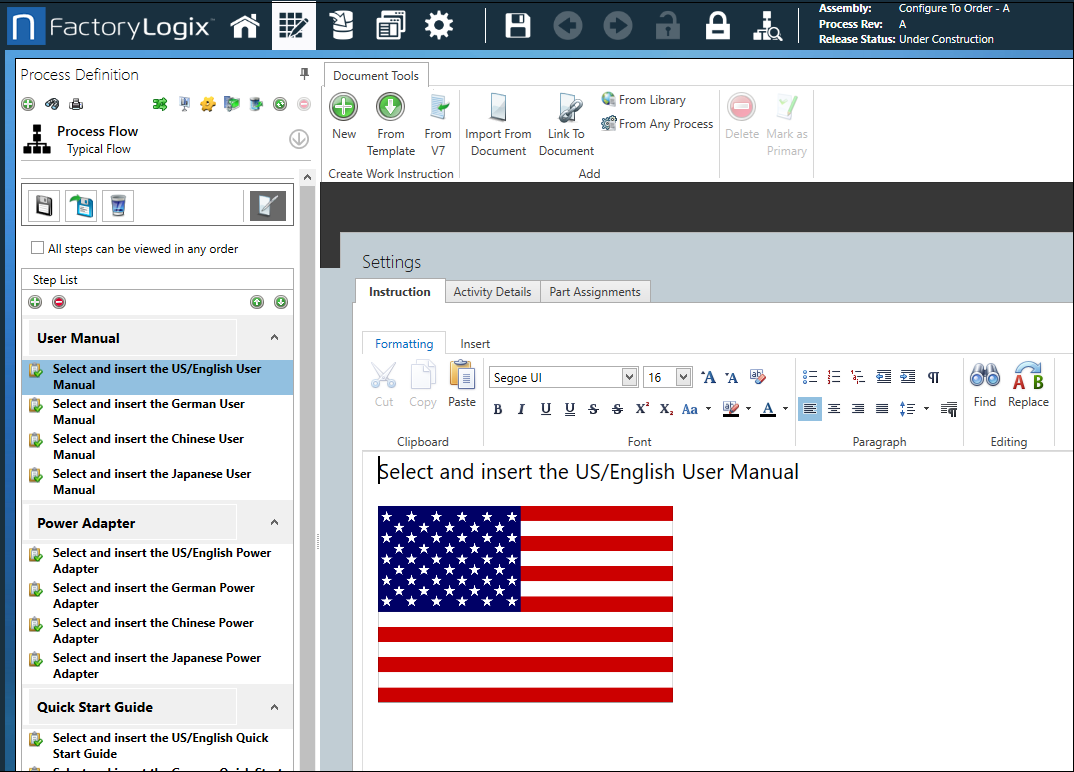
Each Activity now has its own work instruction and option code set. To make the work instructions clearer, we added each respective country’s flag along with the actual work instruction.
Save this process and release it to Production. Open the Production client application and create a batch using the process just created. Note that as soon as the CTO process is selected, an additional tab appears in the Batch Properties. Navigate to this new third tab.
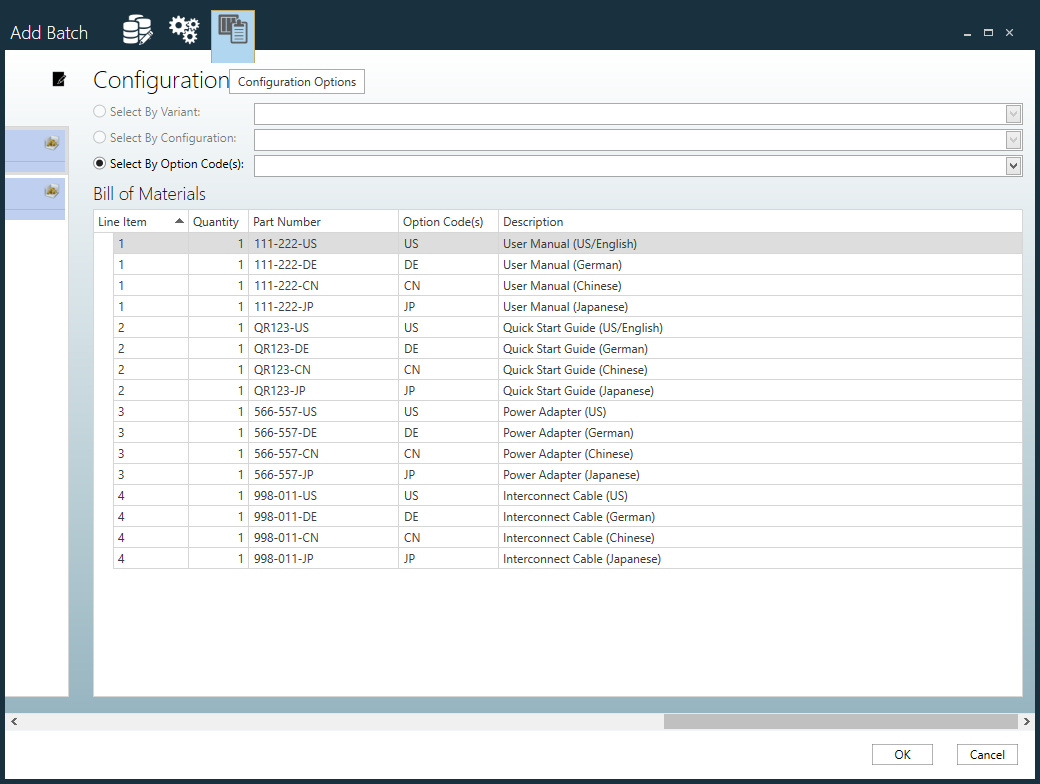
The entire BOM is displayed with all option codes. Using the Select by Option Code drop-down, select one of the option codes, then select OK. Note that the BOM is now filtered by that one option code. Select OK and initialize a barcode into the batch.
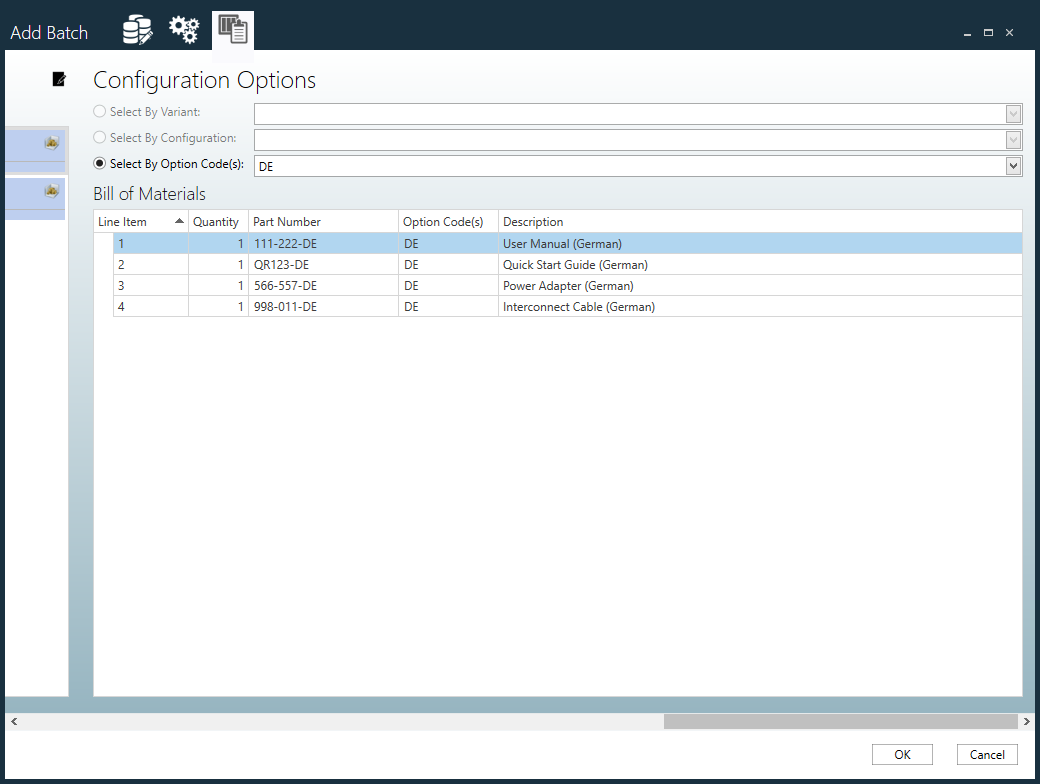
Navigate to the Assemble operation and note that the only activities displayed are associated with the option code selected in the batch.