Create a barcode template
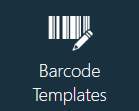
Barcode template types
Barcode templates in FactoryLogix allow you to define masks for scanned barcodes. These masks define segments for complex barcodes so that a single barcode scan may actually represent many different fields of data.
There are three types of barcode templates you can define:
Product templates - for assemblies produced using FactoryLogix
Material Capture templates - typically used to define complex vendor labels
UID Mapping templates - for parsing out just the UID from a more complicated barcode
Create a new barcode template
Follow these steps to create a barcode template.
Log into the NPI client application.
Select Templates and Standards
 > Barcode Templates.
> Barcode Templates.In the Barcode Templates window, select a template type folder from the tree on the left side of the window (Product Templates, Material Capture Templates, or UID Mapping Templates).
select Add
 > New Template.
> New Template.Enter a Template Name in the dialog, then select OK.
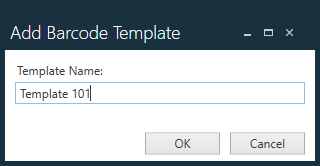
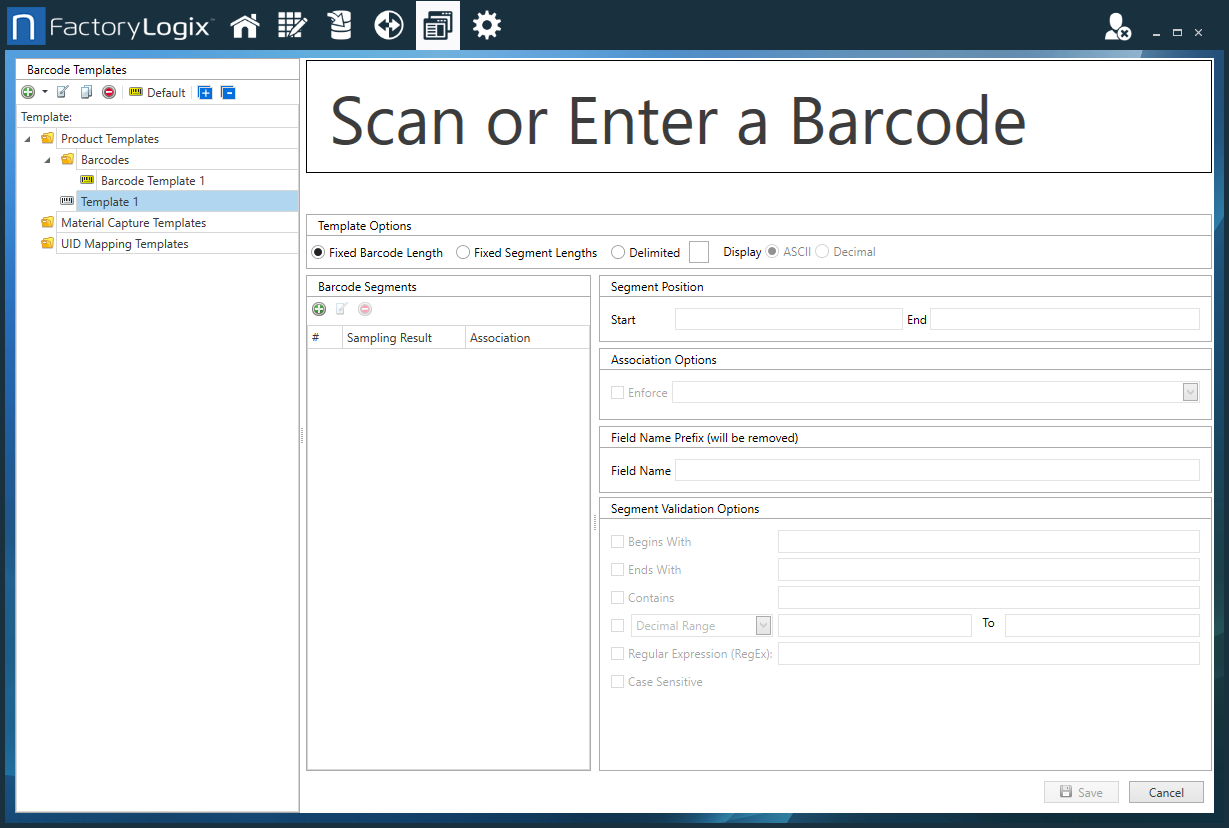
Scan or enter an example of the desired barcode.
Most Data Matrix barcodes use a non-readable control character to delineate the fields called a Group Separator or <GS> character. By default, FactoryLogix detects this character and parses the information into individual segments for fields that users define, as shown in the following example. The individual fields typically contain an alphanumeric prefix to help denote the data in each segment. For example, the part number in the previous example is prefixed with the letter P and is contained in the second segment after the information is parsed. Selecting segment 2 in the list, you can define it as the part number while entering the Field Name Prefix of P will remove this from the scanned data automatically.
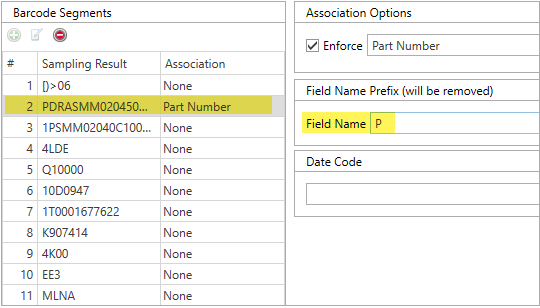
Define the barcode segments (refer to the following Template Options table).
Note
In most cases, the UID Quantity is one of the most important fields in Material Capture templates, so be sure to include it.
Specify other barcode options in the Barcode Templates window (refer to the following Template Options table).
When you're finished selecting barcode template options, select Save in the lower-right corner of the Barcode Templates window.
Note
You can also use the Add ![]() button to add folders where you can organize all your barcode templates. To add a template to a folder, drag and drop the template icon onto the folder icon.
button to add folders where you can organize all your barcode templates. To add a template to a folder, drag and drop the template icon onto the folder icon.
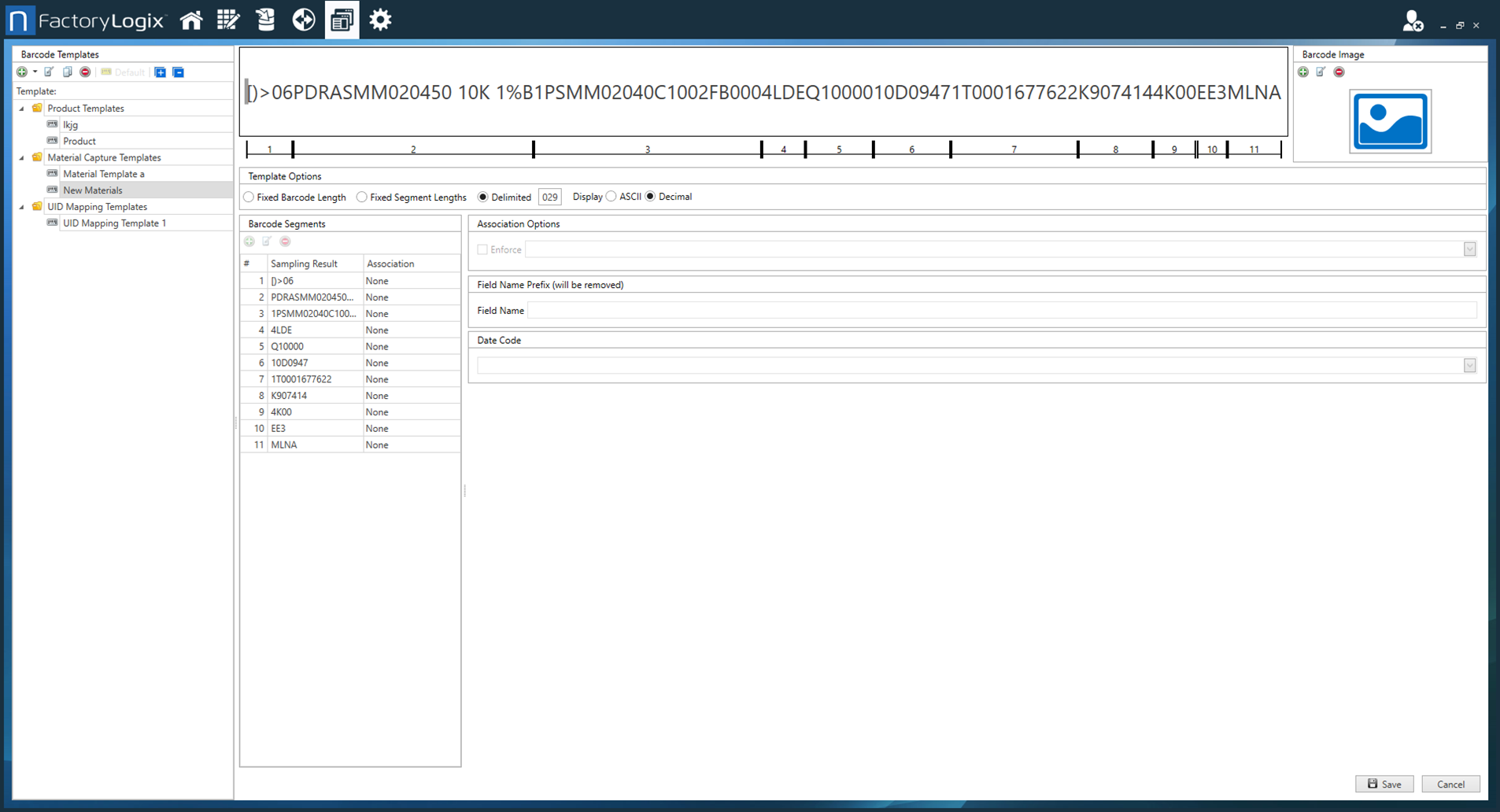
Template Options
Item | Description |
|---|---|
Template Options |
|
Segment Position | Defines the Start and End position of each barcode segment. For example, a typical 8-digit barcode might have 2 segments. Segment 1 would be defined with a Start of 1 and End of 4 and Segment 2 would be defined with a Start of 5 and an End of 8. 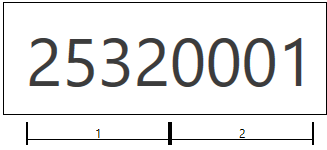 |
Association Options | Select the Enforce check box, then select an option from the drop-down to enforce one of the following associations for the selected barcode segment. The association options differ among the three types of barcode templates: product templates, material capture templates, and UID mapping templates. Product templates:  Material capture templates: Note Date Code options apply only to material capture templates since that template type is the only type that supports date code associations. 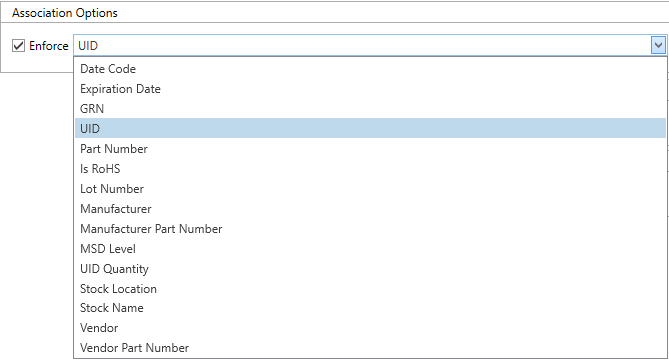 UID mapping templates:  |
Field Name Prefix (will be removed) | Specifies a field name prefix placeholder for the selected barcode segment. The prefix will be replaced by data when a barcode is generated from the template. Important If you define a field for a template, it must be validated information. For example, if you define both a Part Number and a Manufacturer Part Number, FactoryLogix will validate that the MPN is linked to that IPN in the Part Library. |
Date Code | Specifies the format for the date code used in the selected barcode segment. 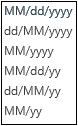 |
Segment Validation Options | Designates the FactoryLogix field the specified segment should be equal to:
Tip For information about using regular expressions, see the RegecRegex One Introduction. Note FactoryLogix supports extended regular expressions that allow you to specify a pattern that the entered text should match. The syntax is similar to the syntax defined in the POSIX ERE specification. |
Segment Printing Options |
|
Select a default barcode template
To make a barcode template the default for all new products and assemblies, select the template in the tree of the Barcode Templates window, then select the Default ![]() button.
button.
