Create a new user role
ADMINISTRATOR
Use the following procedure to create additional user roles with unique permissions.
Log into the NPI client application.
Select System Configuration
 > Users and Roles.
> Users and Roles.Select the Manage Roles tab, then, select the New Role
 button.
button.In the Add User Role dialog, enter a name for the new user role, then select OK.
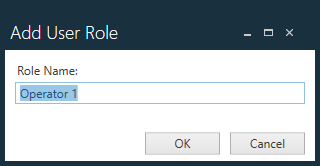
On the Manage Roles tab, scroll through the categories and sub-categories under Permission and select the permissions you want to grant to this user role.
To enable a permission, select its check box.
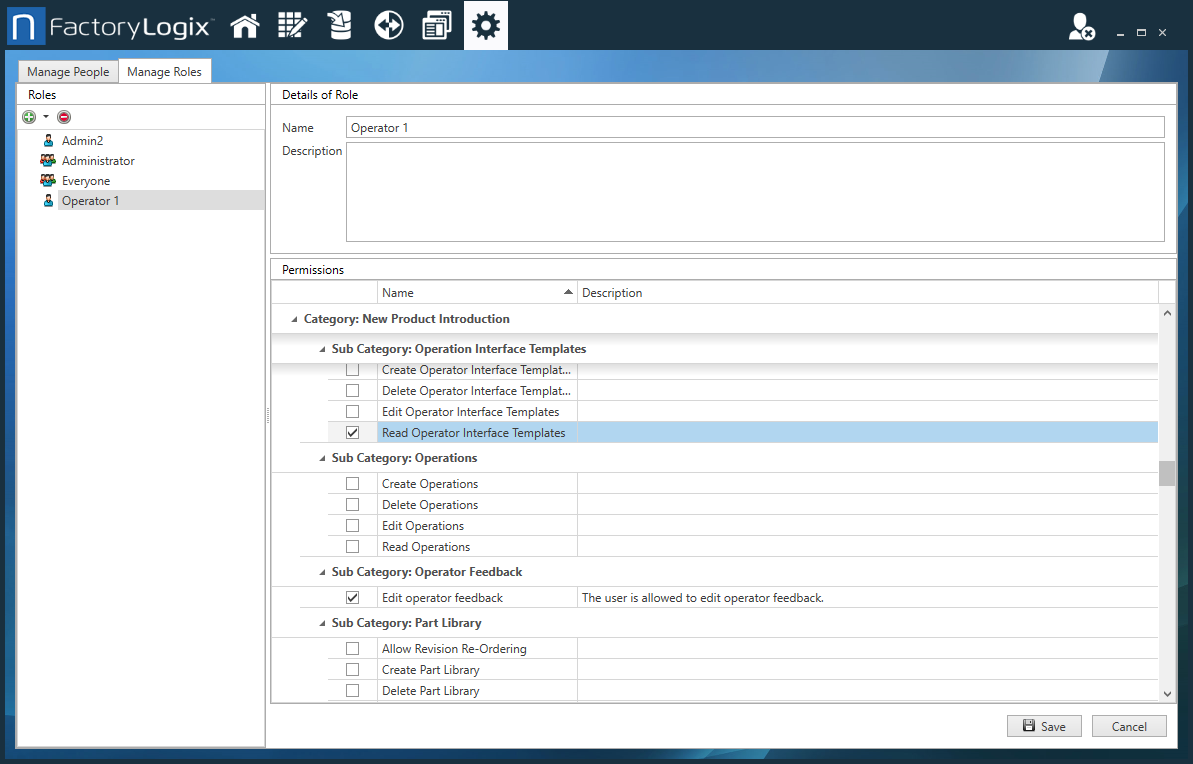
When you are finished configuring permissions for the new user role, select Save.
