Defect collection in the Hot Spot Viewer
When you add a Defect Collection gadget to an Operator Interface template, you can collect defect indictments from the Production client application for the current batch using the Hot Spot Viewer. You scan a barcode to begin inspecting. When defects are found, inspectors select the object or feature suspected of being defective in the Hot Spot Viewer. A list of possible defect or inspection codes is displayed and, once selected, a Red X displays on the suspected defect. Defect indictments have four possible statuses:
Open (Red X)
Fixed (Yellow +)
Closed (Green check mark)
False (Blue check mark)
The HotSpot Viewer shows a graphical representation of locations where defects have been found historically in an assembly, allowing inspectors to concentrate their efforts on specific areas.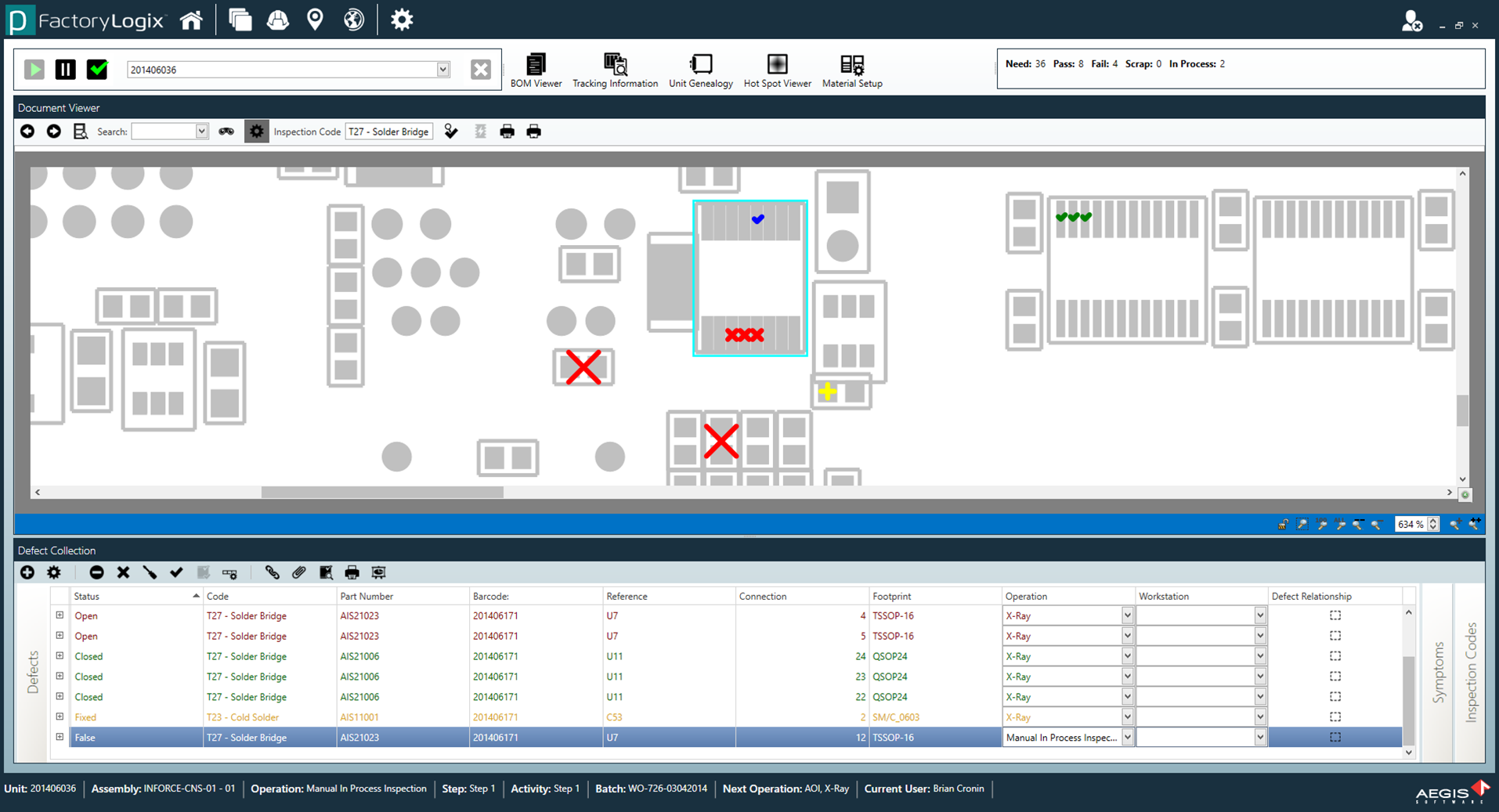
Important
In order to use the HotSpot Viewer in Production, you must include the corresponding Hot Spot Viewer gadget in the Operator Interface Template for the assembly in the NPI client application.
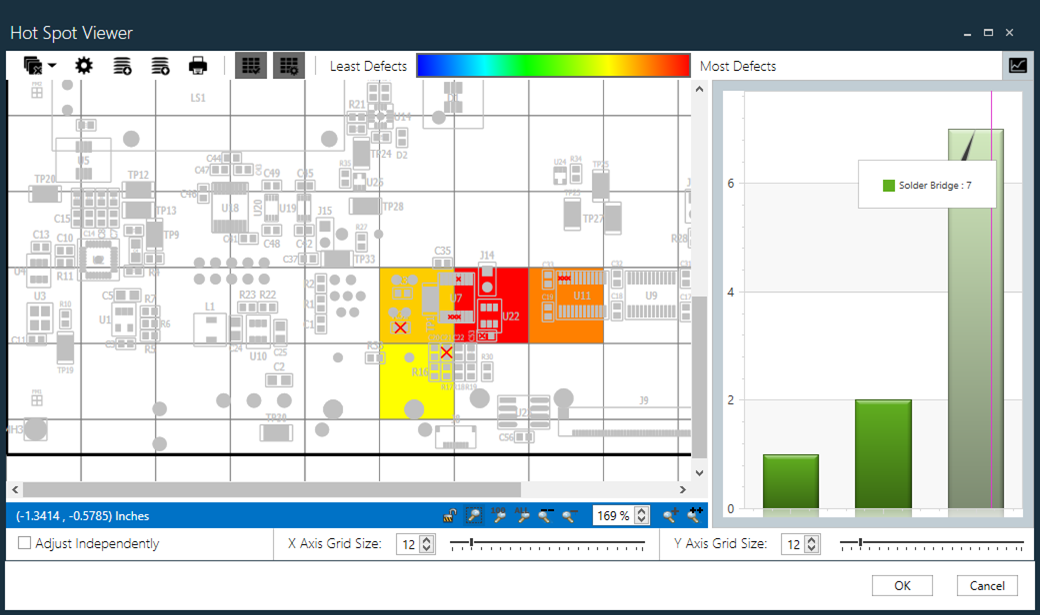
By default, the Hot Spot Viewer displays defect information for the current batch. You can expand the selection to include any or all specified batches created against the same assembly revision.
In the Production client application, select the Density Settings button
 (the gear) on the toolbar at the top of the Hot Spot Viewer window to display a dialog.
(the gear) on the toolbar at the top of the Hot Spot Viewer window to display a dialog.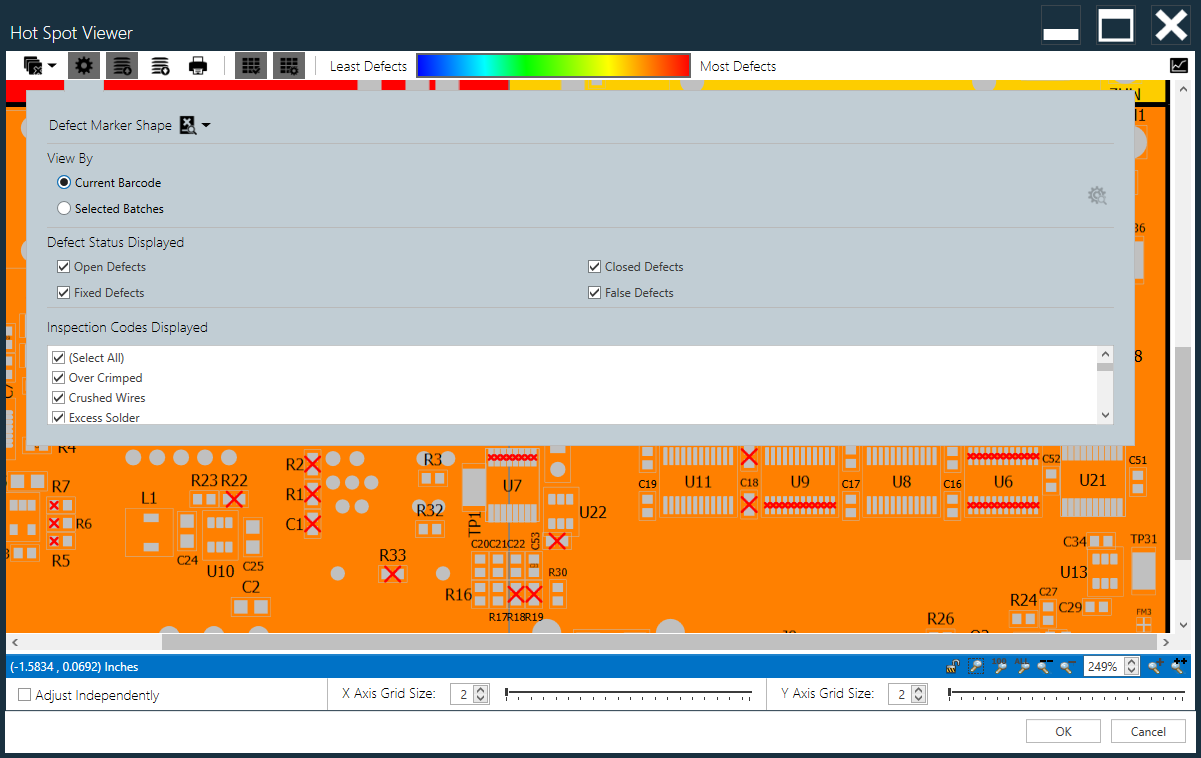
Under View By, select Selected Batches, then select the Select Batches
 button on the right side of the window (the gear and magnifying glass).
button on the right side of the window (the gear and magnifying glass).Select the batches for which you want to view the defect statuses.
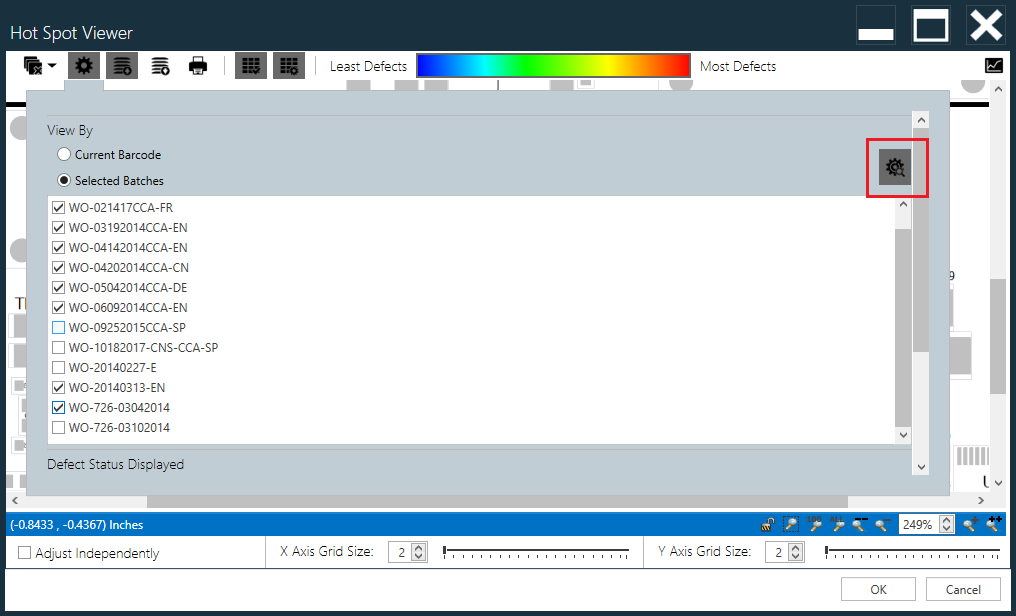
Select the Select Batches
 button on the right side of hte dialog to redisplay the other dialog options.
button on the right side of hte dialog to redisplay the other dialog options. Under Defect Status Displayed, select the desired defect statuses you want to view for the selected batches (Open Defects, Closed Defects, Fixed Defects, and/or False Defects).
Under Inspection Codes Displayed, select the inspection codes you want displayed for the selected batches (or select Select All at the top of the list to display all inspection codes).
When you're finished making dialog selections, select the Density Settings
 toolbar button at the top of the window to hide the dialog and view the Hot Spot Viewer window.
toolbar button at the top of the window to hide the dialog and view the Hot Spot Viewer window.
