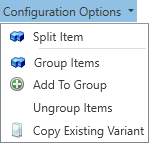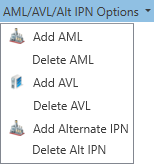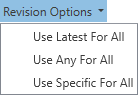Format BOM items in the Assembly window
After you select an assembly in the Assembly library and select design files, you can edit the BOM using the toolbar in the Assembly window.
Tip
You can modify an assembly and its associated design files in the Assembly window or the NPI Process Definition window. The same editing features are available in both windows to format a BOM, edit ECAD or Gerber data, and make other changes to an assembly.
Along the top of the BOM under BOM Line Items, there is a toolbar with options for adding and removing line items, changing the part type of a selected item, setting specific revisions, and AML/AVL options.

Option | Description |
|---|---|
Launch Wizard |
|
Add | Adds a new part, existing part, or assembly to the BOM for a process definition.
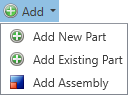 |
Delete |
|
Change Part Type | Changes the selected part to a different type: Generic, Electronic, Consumable, or Tooling.  |
Mark As Assembly |
|
Configuration Options |
|
AML/AVL/Alt IPN Options | Specifies approved manufacturer or vendor lists for parts and Alternate IPNs for selected parts.
|
Revision Options | Assigns the selected option to the Revision Mode column for all BOM items.
|
Auto-Validation | When selected, error checks you previously set up in NPI Global Options are validated automatically. |
Validate | When selected, validates error checks you previously set up in NPI Global Options. |
Genealogy |
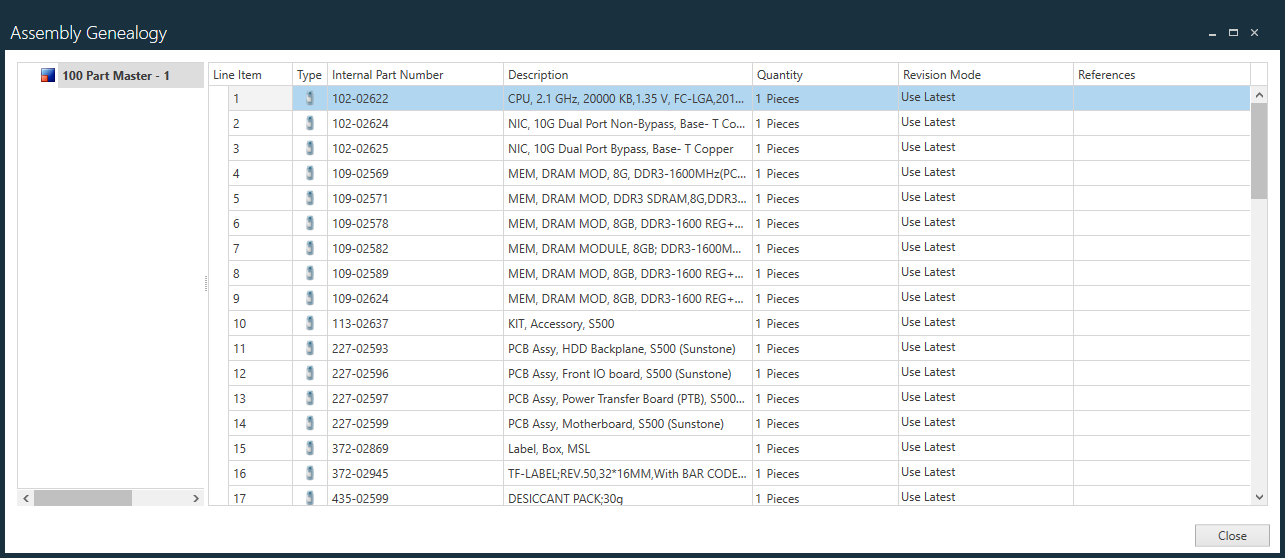 |
Export BOM |
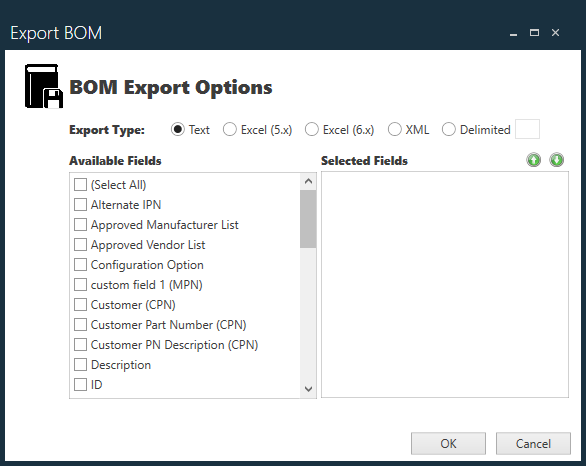 |