Manage line stop events

The Line Monitor window is where you can view the status of each machine in a selected line.
On the Line Viewer/Alarms tab, machine states are displayed in different colors to allow managers to see the state of the line at a glance. The machine states are derived from xLink adapters feeding state change data to FactoryLogix. If no xLink data exists, you can manually change the state of a machine using the Line Monitor. You can also trigger a Line Stop event to prevent users from initiating new barcodes on that line in production.
Log into the Production client application.
Select the Advanced Features button
 (the gear) at the top of the window, then select the Line Monitor button.
(the gear) at the top of the window, then select the Line Monitor button.On the Line Viewer/Alarms tab, select a line using the Select a Line drop-down.
Use the Machine State Type drop-down to select a machine on the line.
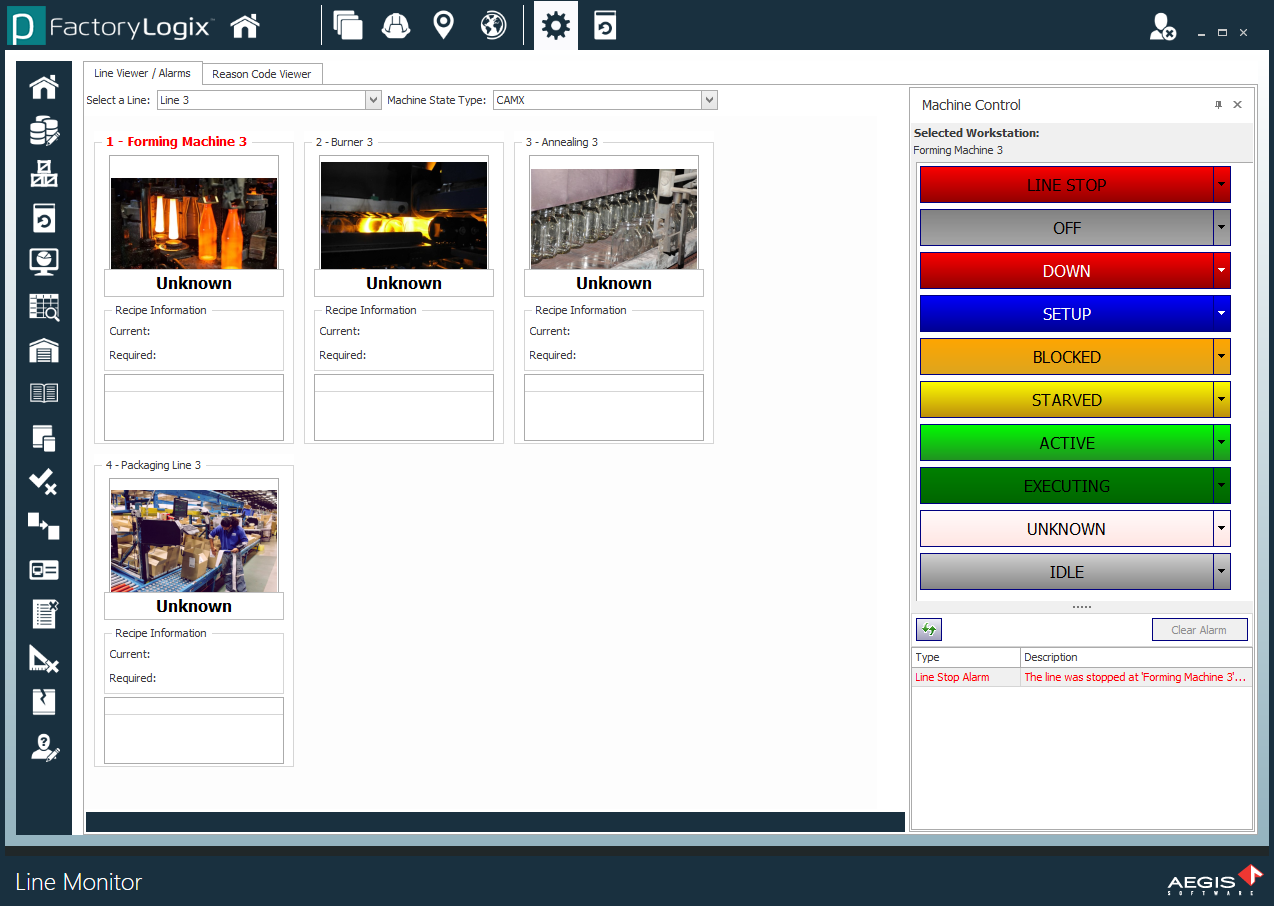
Select the Reason Code Viewer tab to view, change, or assign reason codes for selected machines and equipment.
When you’re finished, select the Submit button to save your selections.
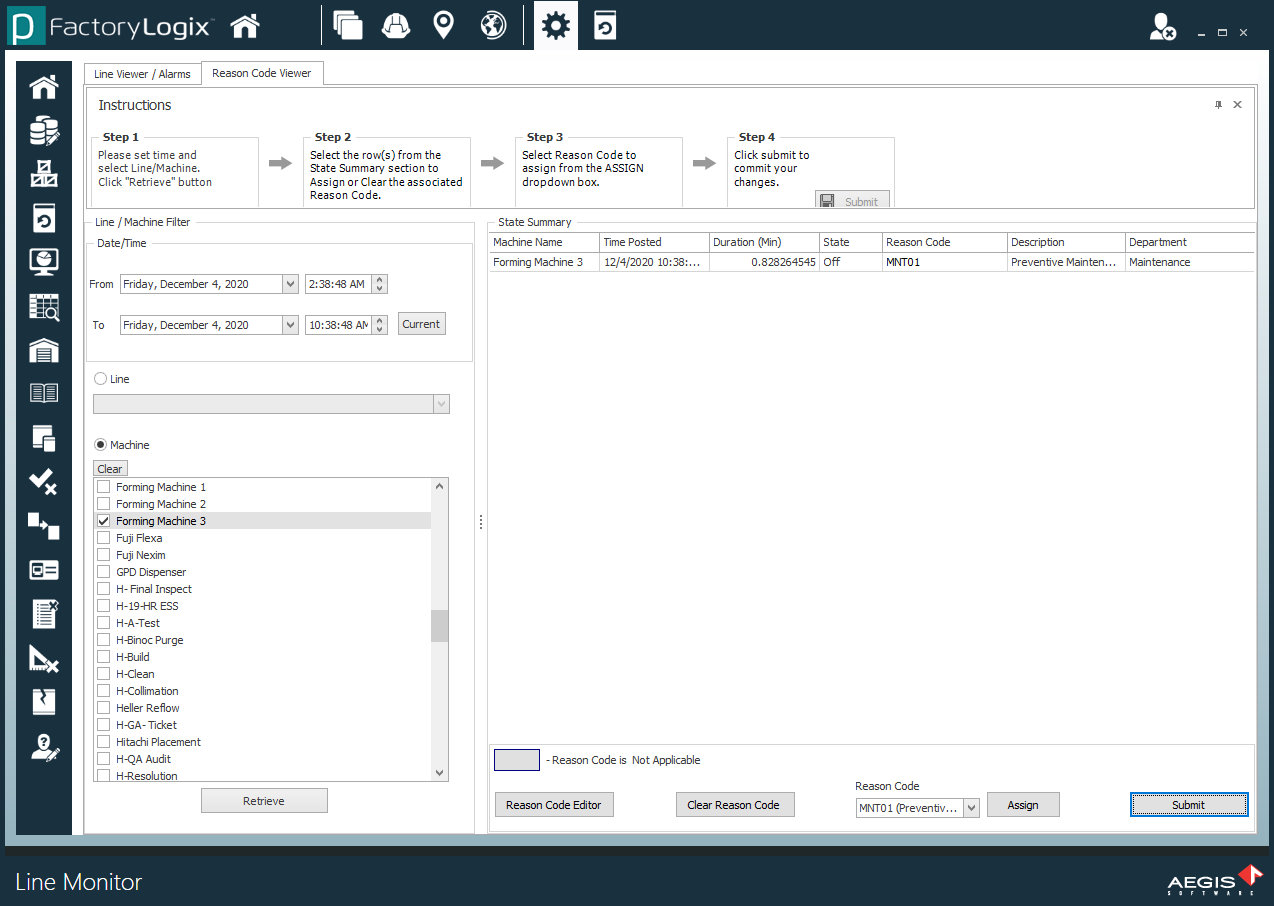
Related topics |
|---|
