Add, delete, and manage reason codes
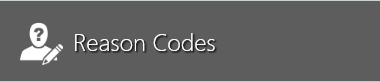
Downtime during production is the worst enemy of every manufacturer. Whether downtime is related to materials, operations, or machines, one way to mitigate downtime events and increase manufacturing efficiency is by using reason codes. Applying a reason code to a downtime event can categorize the downtime period so plant managers can see the root cause of the delay and address it.
Using reason codes, you can:
Diagnose the causes of downtime events
Alert managers to production issues on the shop floor
Identify machine maintenance needs
Allow operators and/or managers to take action and determine a solution
Typical downtime causes might be related to a materials shortage, units requiring rework or repair, or a machine that needs maintenance. Regardless of the reason for a downtime event, using reason codes helps make everyone aware of the factors contributing to the delay in real time and can help managers make decisions and take action to increase efficiency and achieve seamless production.
The Reason Codes Editor allows you to add, delete, and categorize reason codes for use in your factory.
Note
You can also add, delete, and manage reason codes in the the NPI client application (Templates and Standards area), the Analytics client application (iMonitor Settings), and when using the Material Requisition gadget in Production.
Log into the Production client application.
Select the Advanced Features button
 (the gear) at the top of the window, then select the Reason Codes button.
(the gear) at the top of the window, then select the Reason Codes button.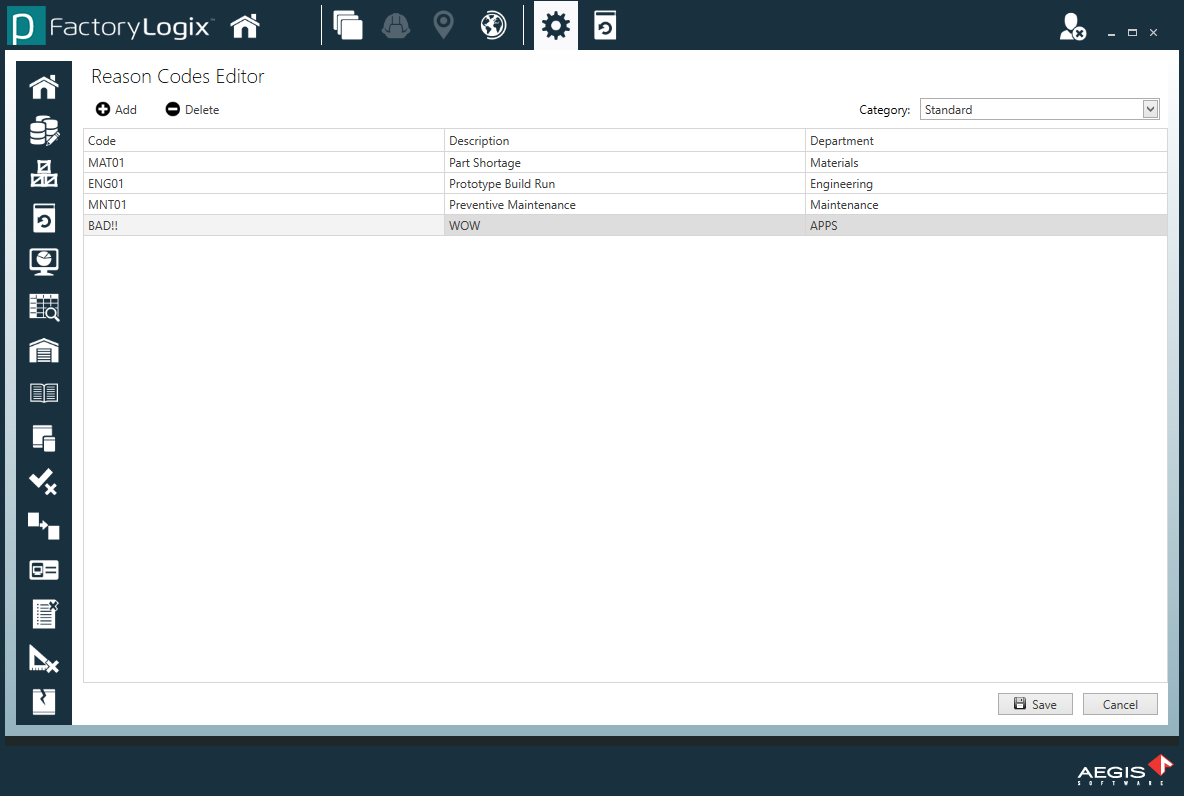
In the Reason Codes Editor window, select a category for a new reason code from the Category drop-down on the right side of the window. The available categories are:
Standard
Material Requisition
Material Scrapped
Process Operation Usage
Material Movement
Select the Add
 button to add a new reason code to the list for the selected category.
button to add a new reason code to the list for the selected category.
New reason codes display as ReasonCode2, ReasonCode3, and so on.Select the reason code in the table, then enter a Code, Description, and Department.
Tip
When creating reason codes and descriptions, be as specific as possible, for example: Part Shortage, Needs Repair, Infeed Problem, or Material Jam. By defining reason codes in specific and actionable ways, downtime events can be resolved efficiently, allowing production to resume more quickly.
Select the Save button in the lower-right corner of the window to save the new reason code.
(Optional) To delete an existing reason code, select the Category, select the reason code, select the Delete
 button, then select the Save button.
button, then select the Save button.
Tip
To sort the columns in the Reason Codes Editor, select the right side of a column header, then use the arrow to sort the reason codes.
Related topics |
|---|
