Add documentation to an IPN
The Documents tab of the Part Library window provides a way to add documentation for a part such as a file containing detailed specifications for the part. Since documentation for a part can change over time, the Documents tab has Add and Remove buttons.
Log into the NPI client application.
Select Libraries
 > Part Library.
> Part Library.On the Internal Part Number tab, select a part, then select the Documents tab on the right side of the window.
Select the Add
 button, locate and select the document you want to associate with the IPN, then select OK.
button, locate and select the document you want to associate with the IPN, then select OK.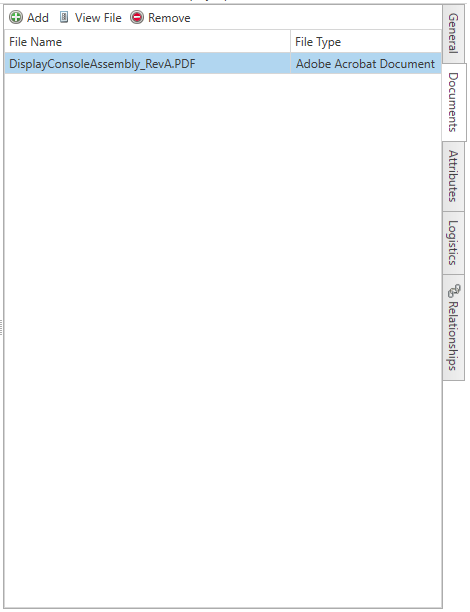
To open the file, select the View File button
 (next to the Add button).
(next to the Add button).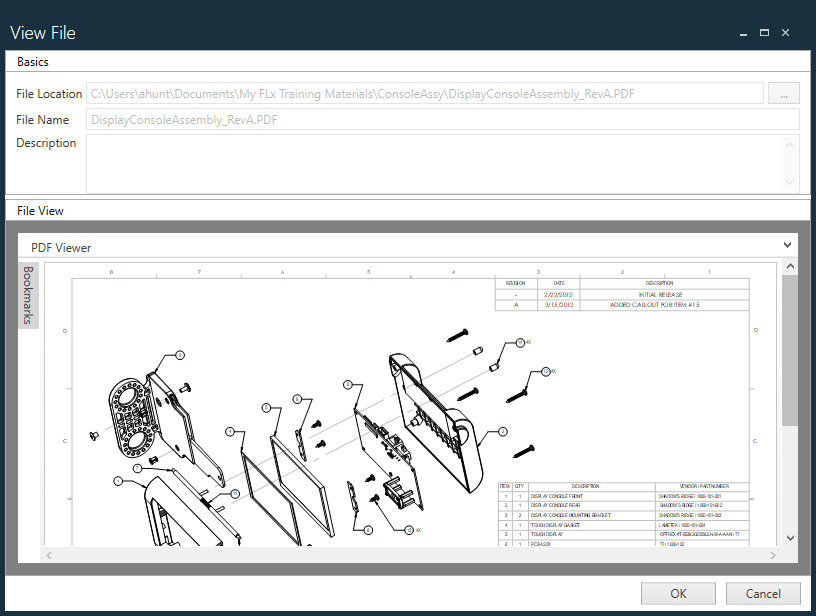
If you decide to remove a file related to a part, select the file, then select the Remove button on the Documents tab.
