Approvals
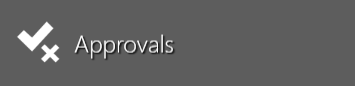
The Approvals window is used by operators to electronically sign off/approve items in FactoryLogix. Approvals are displayed for the currently logged-in user only.
Log into the Production client application.
Select the Advanced Features
 button (the gear) at the top of the window, then select the Approvals button.
button (the gear) at the top of the window, then select the Approvals button.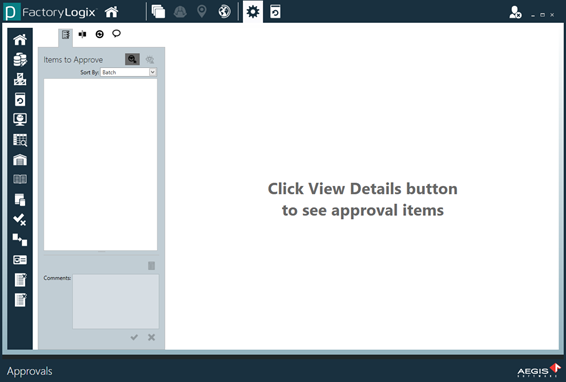
On the left side of the window, you can view the active approvals you are required to review.Use the Sort By drop-down to view and sort the approvals you are required to review by:
Alphabetical
Process
Assembly
Deviation
Batch
Select the Show All Approvals
 button.
button.Double-click an approval in the list on the left side of the window to view details.
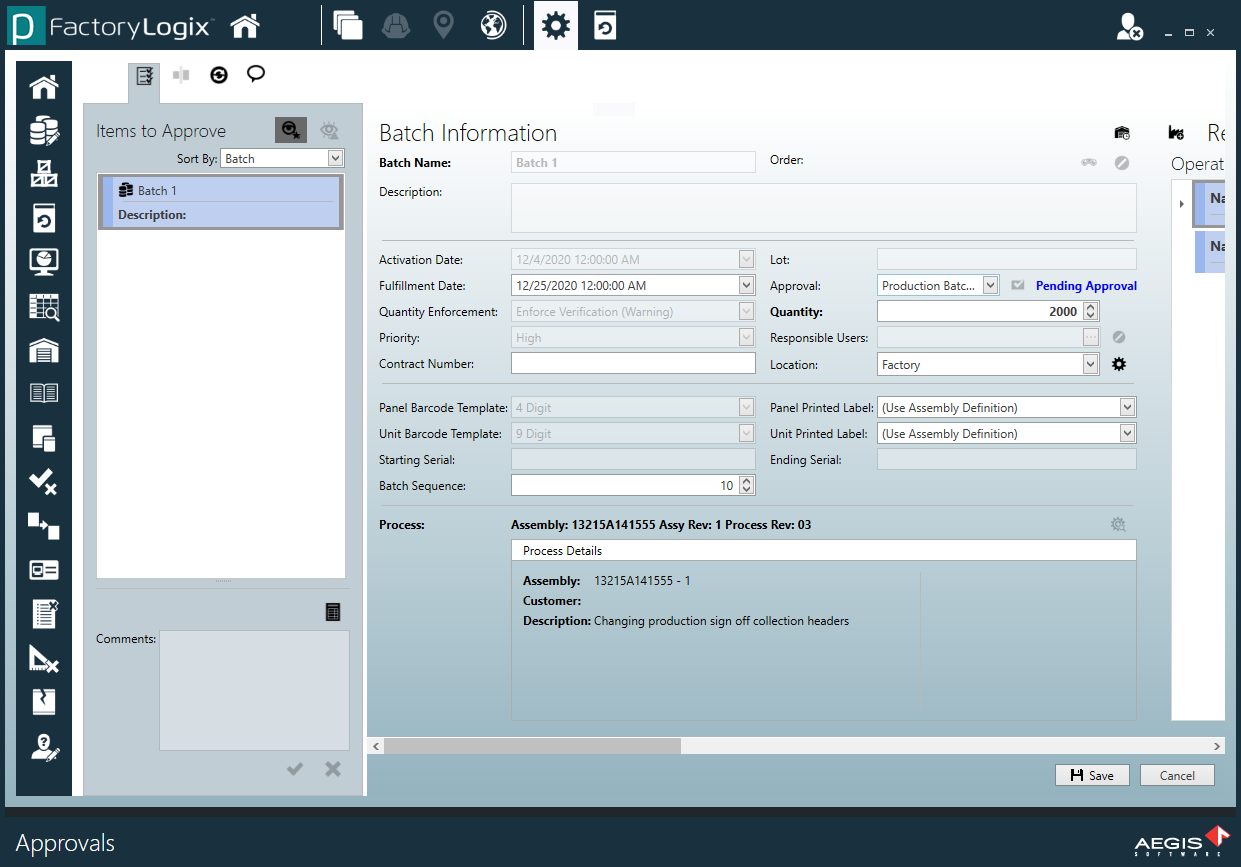
Reviewing the details about a requested approval will help you decide whether to approve or reject it.In the lower-left area of the window, select the Show Signoff Details button
 to view all approvers and the status of their approvals.
to view all approvers and the status of their approvals. To view information about the operations and resources related to the selected approval request, drag the horizontal scroll bar at the bottom of the window to the right, then select the Show Resources
 button at the top of the window.
button at the top of the window.Next to Factory Resources, use the Expand All Resources and Collapse All Resources buttons to view the factory resources related to the selected approval.
The Operation List related to this approval displays to the right of the Factory Resources tree as show in the following illustration.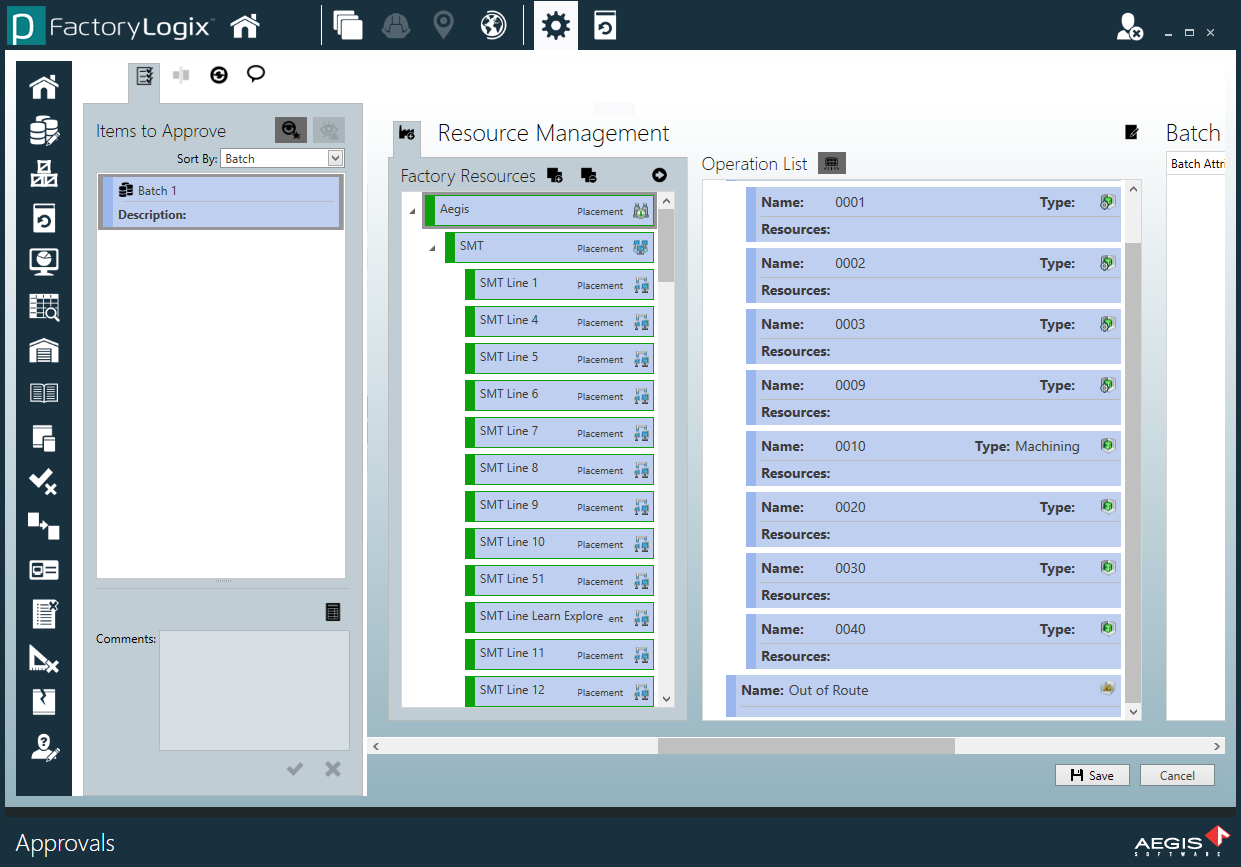
Drag the horizontal scroll bar farther to the right to view Batch Attributes related to this approval (if any exist).
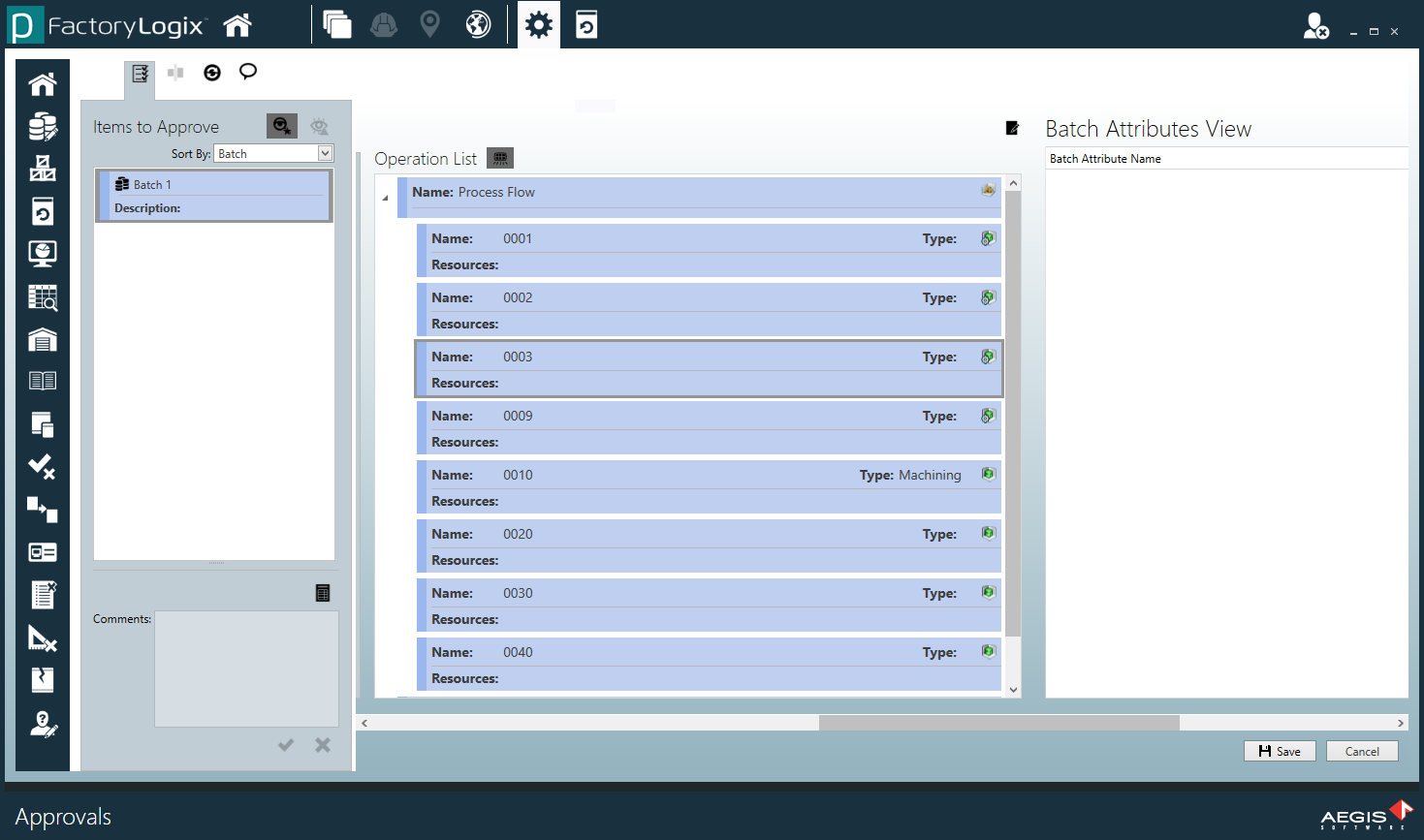
When you finish making all selections related to your approval, select the Save button in the lower-right corner of the window.
Related topics |
|---|
