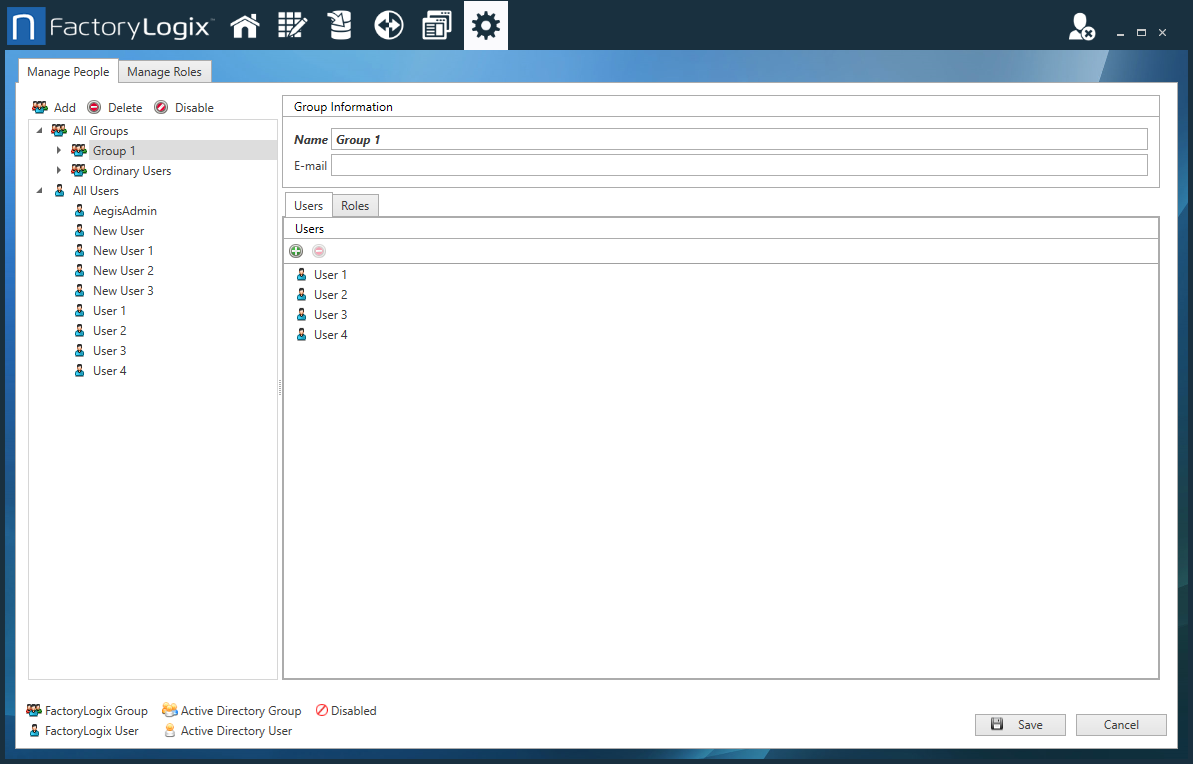Create a user group
ADMINISTRATOR
User groups allow system administrators to group multiple users together and easily manage bulk user rights administration and approval signoffs.
Tip
When you create a user group, you can quickly assign the same role to all members of the group, making it easy to change both the role and the permissions for the entire group with a single click.
Log into the NPI client application.
Select System Configuration
 > Users and Roles.
> Users and Roles.On the Manage People tab, select Add New User / Group
 .
.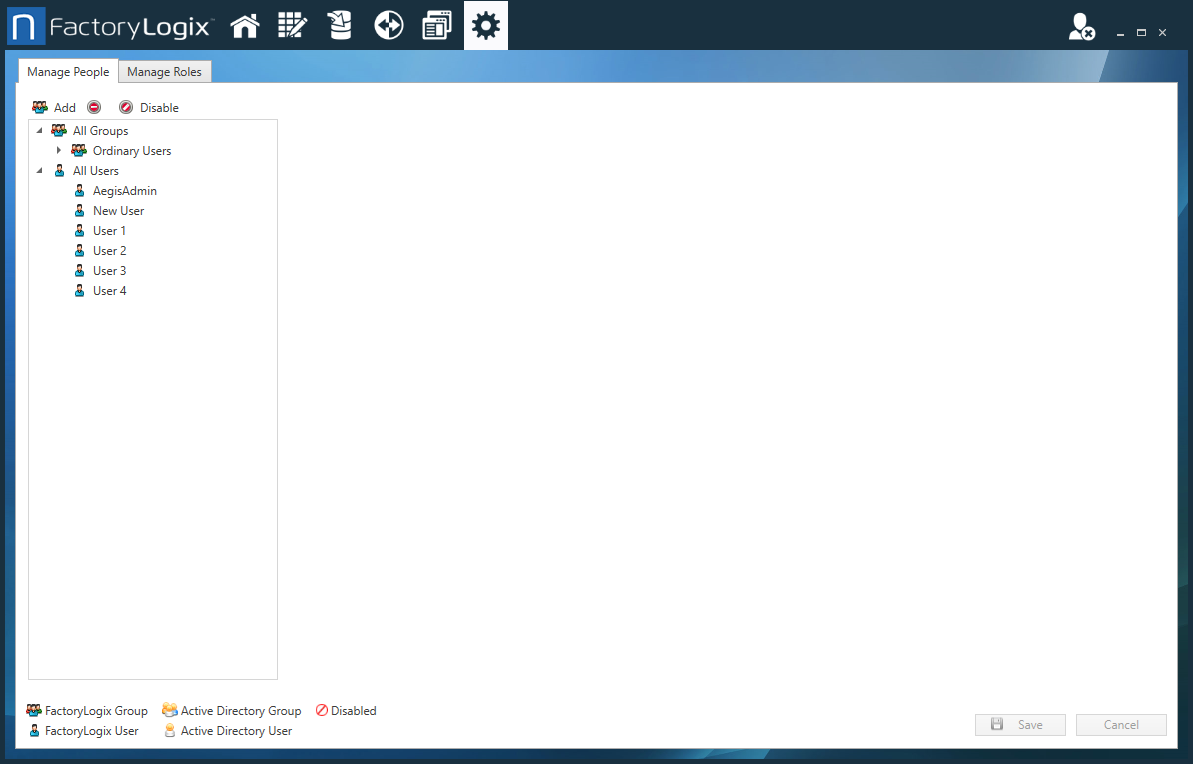
In the Add User / Group dialog, enter a group ID in the FactoryLogix Group field, then select OK.
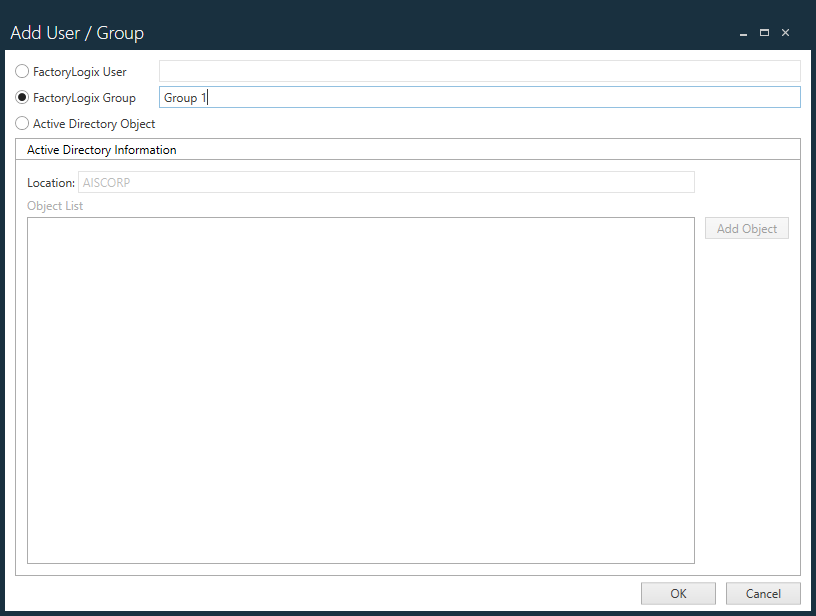
Note
Group IDs must be unique. If you enter a group ID that is already in use, a red X will display next to the name to indicate that you must enter a different group.
Under Users, Ctrl+click to select the users for the new group (Shift+click to select a range of users), then select OK.
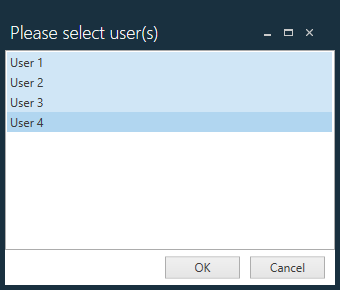
(Optional) To assign an email to this group, enter the email address in the E-Mail field.
When you are satisfied with the group information, select Save.