Create disposition decisions

Before you can create a non-conformance, you need to create disposition decisions in the NPI client application, then create one or more non-conformance profiles.
A disposition decision determines what happens when a non-conformance is identified. Some common examples of disposition decisions in manufacturing are:
Repair
Rework
Scrap
Return to Supplier
In Administrative Quality Management (AQM), your quality managers or MRB members can configure disposition decisions to meet the specific needs of your manufacturing processes.
Blocking options indicate what happens to a unit that has a non-conformance when a disposition decision is selected:
Unblocks upon this disposition decision
Any unit that has a non-conformance is blocked from moving or further processing on the factory floor from a tracking perspective until the MRB determines the disposition decision.Blocks until correction plan approved
Any unit that has a non-conformance is blocked from moving or further processing on the factory floor until an action plan is approved.Blocks indefinitely
Any unit that has a non-conformance is blocked from moving or further processing.
Important
Blocking a unit from further processing on the factory floor means that the unit is blocked from normal tracking operations in FactoryLogix. You can still transact a unit with an open non-conformance to an out-of-route operation, regardless of whether it reached a disposition decision.
Log into the NPI client application.
Select Templates and Standards
 > Manage Disposition List.
> Manage Disposition List.In the upper-left corner of the Disposition List window, select the Add
 button.
button.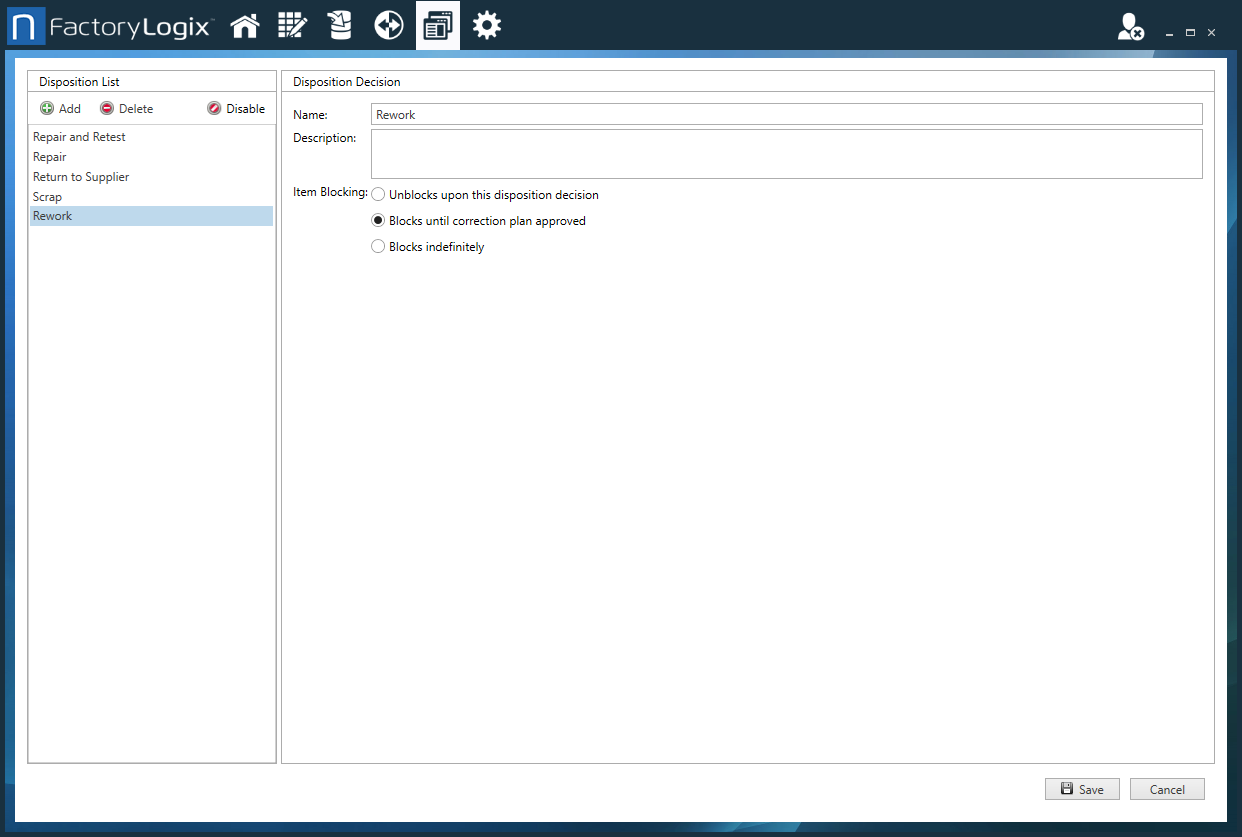
Enter a Disposition Name, then select OK.
Select a blocking option for the new disposition to determine what happens to a unit with a non-conformance: Unblocks upon this disposition decision, Blocks until correction plan approved, or Blocks indefinitely.
(Optional) Continue to add and configure more disposition decisions.
Select Save in the lower-right corner of the window to save the decision in the library.
Note
To temporarily disable a disposition decision, select the decision from the list on the left side of the window, then select the Disable button under Disposition List. When disabled, all existing and new non-conformances using that disposition decision are also disabled.
