Define a quality standard
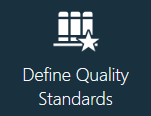
Add a new quality standard
Log into the NPI client application.
Select Templates and Standards
 > Define Quality Standards.
> Define Quality Standards.Select the Quality Standards tab.
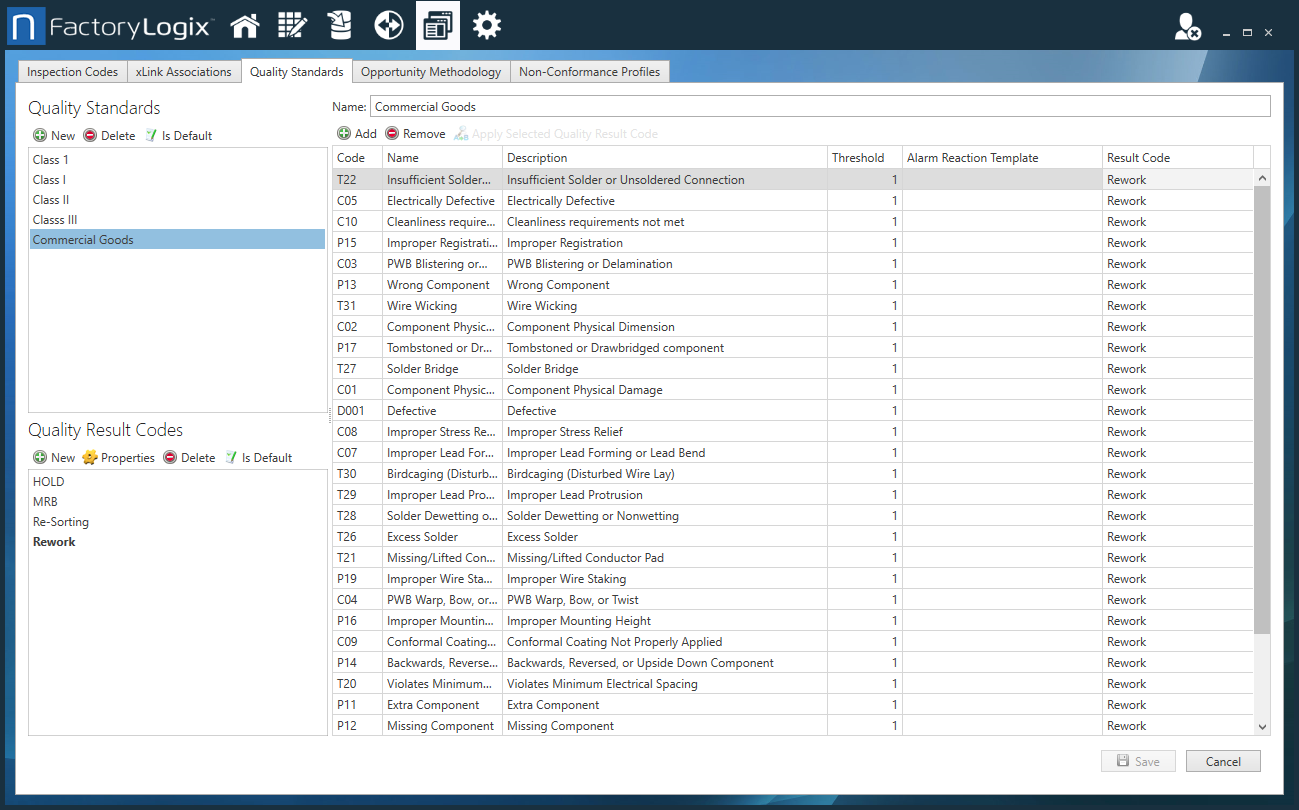
Under Quality Standards on the left side of the window, select the New
 button, enter a Name for the quality standard, then select OK.
button, enter a Name for the quality standard, then select OK.Select the Add
 button, then select an inspection code for this quality standard. (Repeat as needed to add more inspection codes for this standard.)
button, then select an inspection code for this quality standard. (Repeat as needed to add more inspection codes for this standard.)Select a Threshold level for the quality standard.
Use the Alarm Reaction Template next to one or more inspection codes to apply an alarm template to this quality standard. (For details about alarm reaction templates, see Alarm triggers, reactions, and alarm reaction templates.)
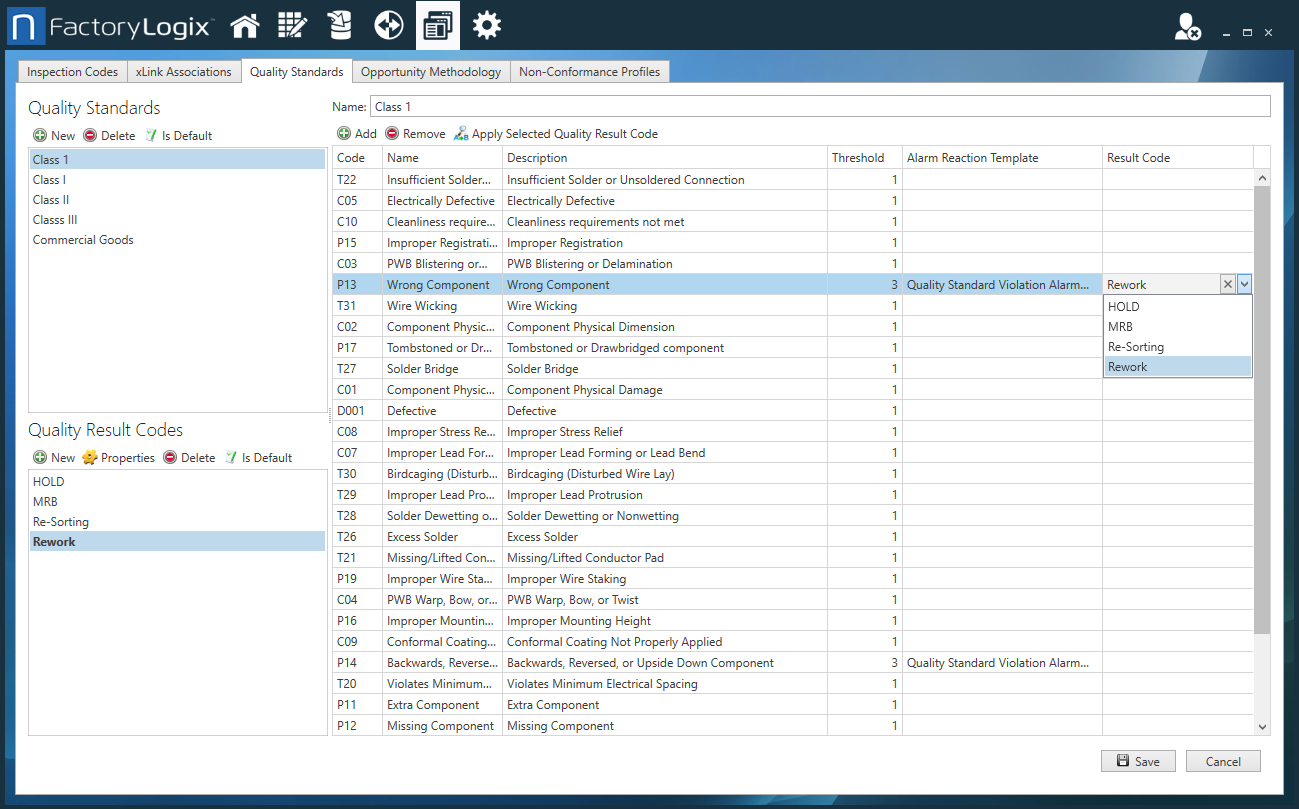
Use the Result Code drop-down to select a result code for one or more inspection codes.
Note
You can select a result code from the Quality Result Codes list on the left side of the window. The default result code is shown in bold text. To change the default result code, select a different code, then select the Is Default ![]() button above the list of result codes.
button above the list of result codes.
Define and assign a quality result code
A quality result code is assigned to a quality standard. The result code determines what happens when a quality standard is not met. For example, if you define a quality standard to flag damaged components, the quality result code might be Replace Component. Other typical quality result codes are Repair, Rework, or Scrap.
Log into the NPI client application.
Select Templates and Standards
 > Define Quality Standards.
> Define Quality Standards.Select the Quality Standards tab.
Under Quality Result Codes, select the New
 button.
button.In the dialog, enter a name for the quality result code.
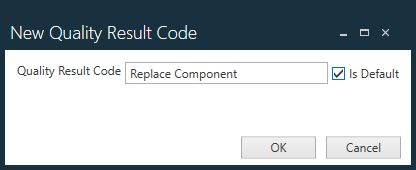
Select the Is Default check box to make this code the default code, then select OK.
To apply the quality result code, select the quality result code on the left side of the window, select a standard on the right side of the window, then select the Apply Selected Quality Result Code
 button.
button.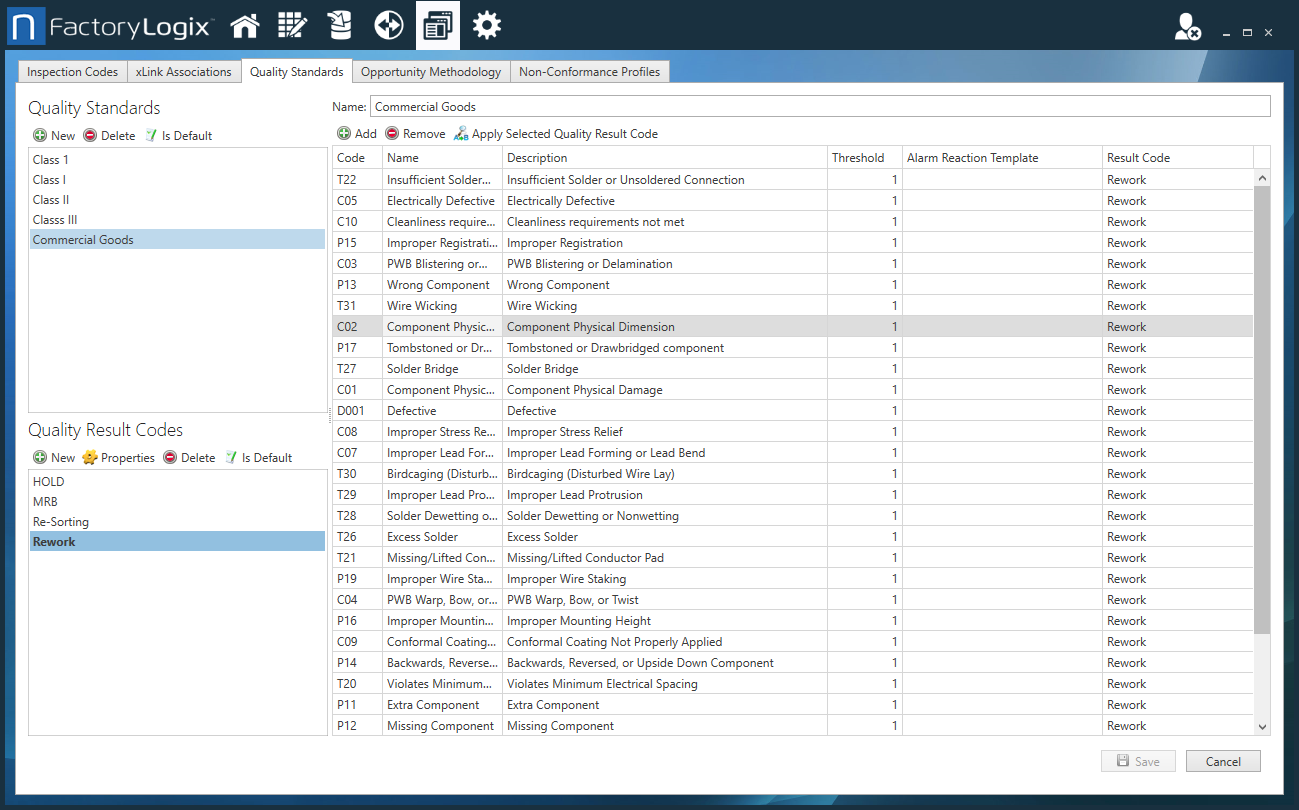
Related topics |
|---|
