ECAD Management
ADMINISTRATOR
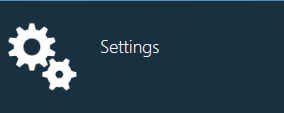
Global options in NPI affect how users interact with FactoryLogix features and functions and control all aspects of the system. Global option settings combined with user roles and permissions allow different types of access to all areas of the FactoryLogix system. Administrators access FactoryLogix global settings in the Settings area of the NPI client application.
Note
Only a member of the Administrator group can configure default values for global options.
Tip
To search for a global option, select a column header on the right side of the window, then press Ctrl+F. In the Search box that displays at the top of the window, enter a search string, then press Enter. All categories containing the search string you entered are highlighted in Yellow. (Select the Close button to end the search and redisplay all settings.)
Category | Sub-category | Description |
ECAD Management | Gerber Editing |
|
ECAD Management | ECAD Display | Specifies the colors to use for the layers and other aspects of imported ECAD files. You can select new colors from the drop-down palette. The colors you select will be the default colors for all new ECAD files you import into FactoryLogix:
|
ECAD Management | ECAD Import Options |
|
