Execute Transport Order

Transport orders in FactoryLogix Logistics are a subset of an overall kit of materials needed to build an assembly. A kit is normally broken down into kit groups that allow specific parts to be targeted/delivered to a particular area of the factory floor.
Log into Mobile Logistics, then select Execute Transport Order to display a list of all active transport orders.
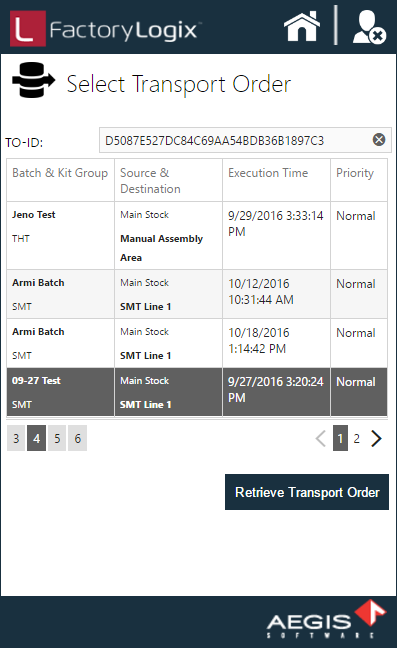
Select a transport order, then select Retrieve Transport Order to display the information for that order including the source stock location, the destination on the factory floor, the total number of items to be picked, and so on.
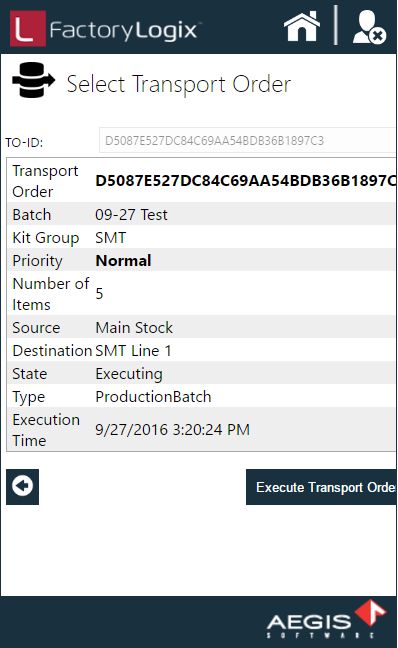
To start picking the parts for this transport order, select the Execute Transport Order button.
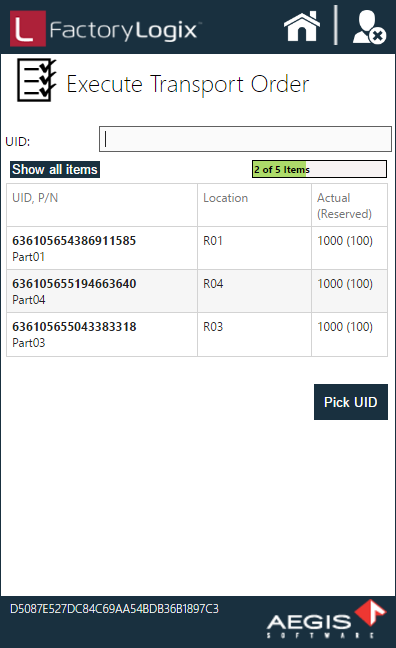
Select the first UID for the transport order, then select the Pick UID button. Mobile Logistics prompts you to pick the required materials, detailing the UIDs to scan.
Picking progress is updated by the green progress bar at the top of the screen.
Note
You don't have to pick parts in a specific order, but when you specify a UID, it must be the part selected based upon FIFO rules and other configuration options.
Related topics |
|---|
