Execute transport orders
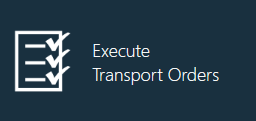
When material reservations are confirmed, one or more transport orders are generated. A transport order is a specific combination of a single source (stock location) and a single destination (factory resource or area).
There are several types of transport orders, as described in the following table.
Transport order | Description |
|---|---|
Production Batch Transport Order | Used to dispatch materials to the factory floor point-of-use for a production batch. |
Re-Order Transport Order | Materials which are requested from the factory floor using the Material Requisition tool in Production. |
Missing Parts Transport Order | Used to indicate materials which are not currently available but needed in Production. |
Missing Re-Order Transport Order | Used to indicate parts which have been requested manually from the factory floor but are currently unavailable. |
Automated Re-Order Transport Order | Used in the event that a Kanban material with a set minimum quantity falls below the threshold. |
Generic Transport Order | Generated by external systems through an integration, or in shipping orders for finished goods. |
In addition to these types, transport orders also have a status:
Status | Description |
|---|---|
Pending | Not yet active based on the desired execution date/time |
Active | Ready to be executed and beyond the activation date/time |
Executing | After the first part is picked the transport order changes to Executing |
Executed | After the last part is picked but not yet delivered to the destination |
Delivered | After materials are accepted at the destination |
In the Logistics client application, the Execute Transport Orders area displays a list of transport orders. By default, only active and executing orders with no missing parts are displayed.
The Filters tool in the upper-right corner of the Transport Orders window lets you adjust filtering and selectively display only orders for a specific source and/or destination.
Double-click a transport order in the list to open it to allow executing or picking of materials. (You can also scan the barcode that appears at the top of the default transport order report to begin executing immediately.)
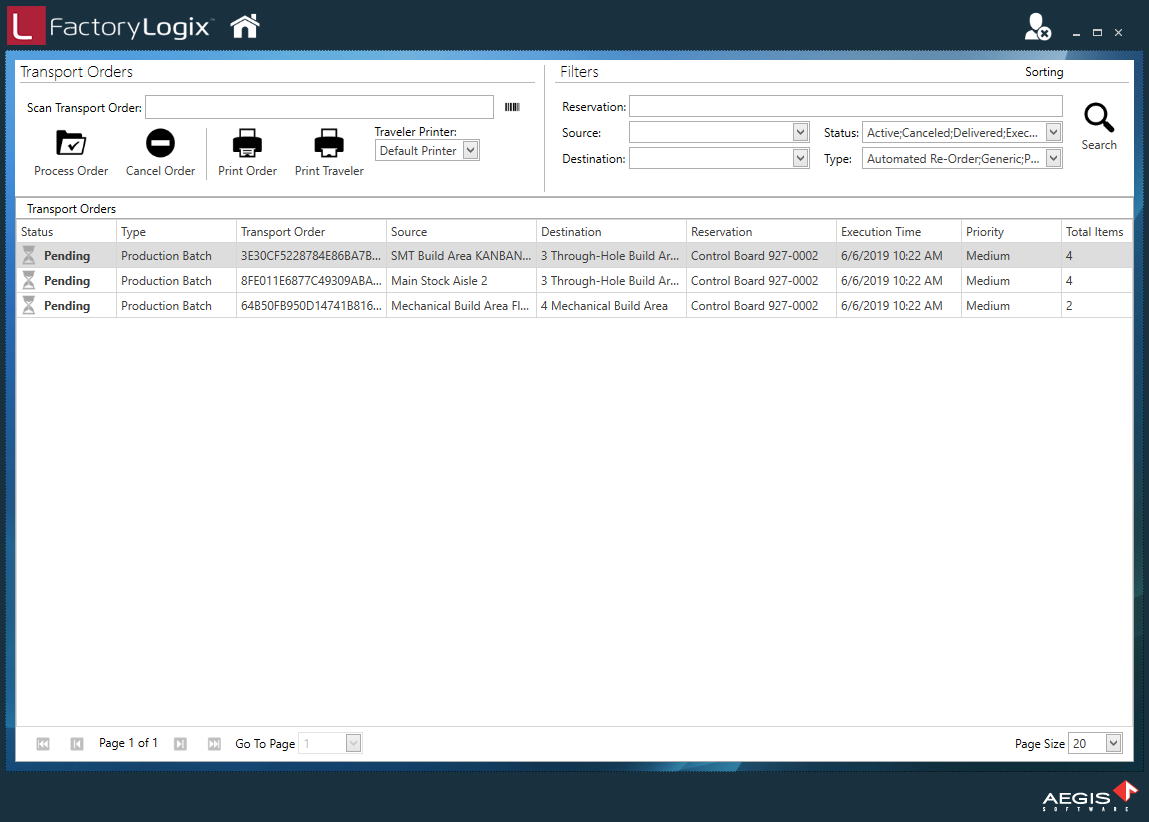
As materials are picked in the execution of a transport order, the progress is tracked and displayed.
After the last part is picked on a transport order, its status changes to Executed automatically (or Delivered, depending on the Global Options setting).
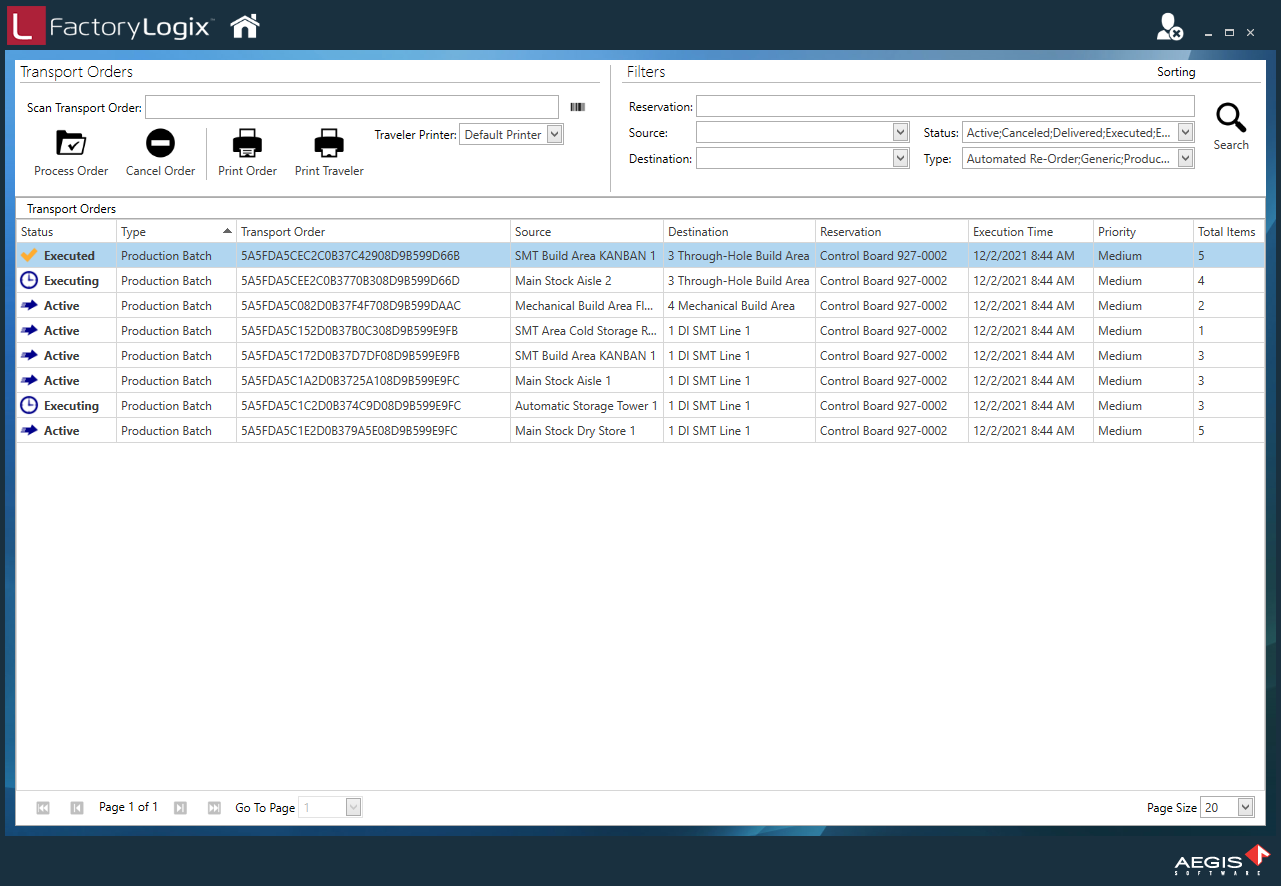
There is a Global option in the NPI client application (in the Logistics category under Option Type: Production Planning) named Transport Order Delivery Status that has two possible options: Auto or User Acknowledgment:
If the global option is set to Auto, transport orders are considered to be delivered automatically as soon as the last item is picked.
If the global option is set to User Acknowledgement, the users at the destination location must acknowledge that they received the parts on the transport order.
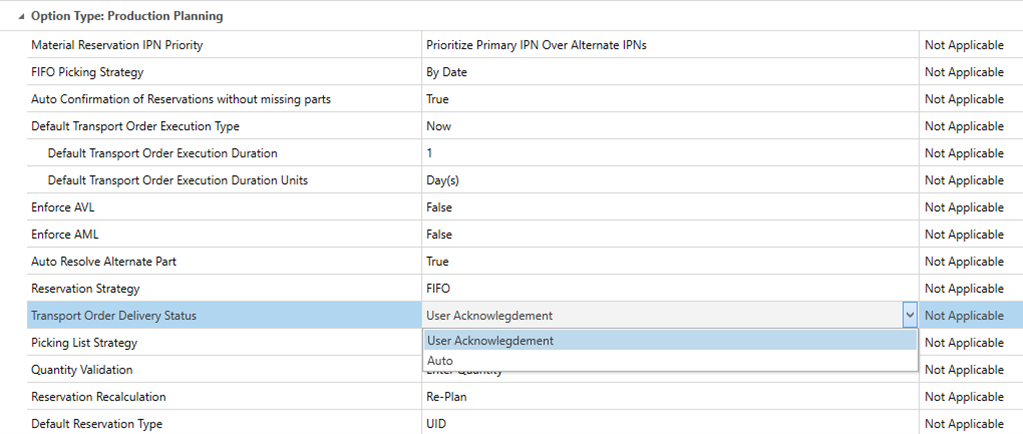
In the Production client application under Advanced Options, there is an option to deliver materials where users at the receiving location can perform the acknowledgement. You can either scan the barcode at the top of the transport order or select the appropriate transport order from the list in the window.
Related topics |
|---|
