Deliver materials

The Transport Orders window is where you accept delivery of transport orders in Production. A list of executed transport orders displays where you can mark a transport order as Delivered.
Log into the Production client application.
Select the Advanced Features button
 (the gear) at the top of the window, then select the Deliver Materials button to display the Transport Orders window.
(the gear) at the top of the window, then select the Deliver Materials button to display the Transport Orders window.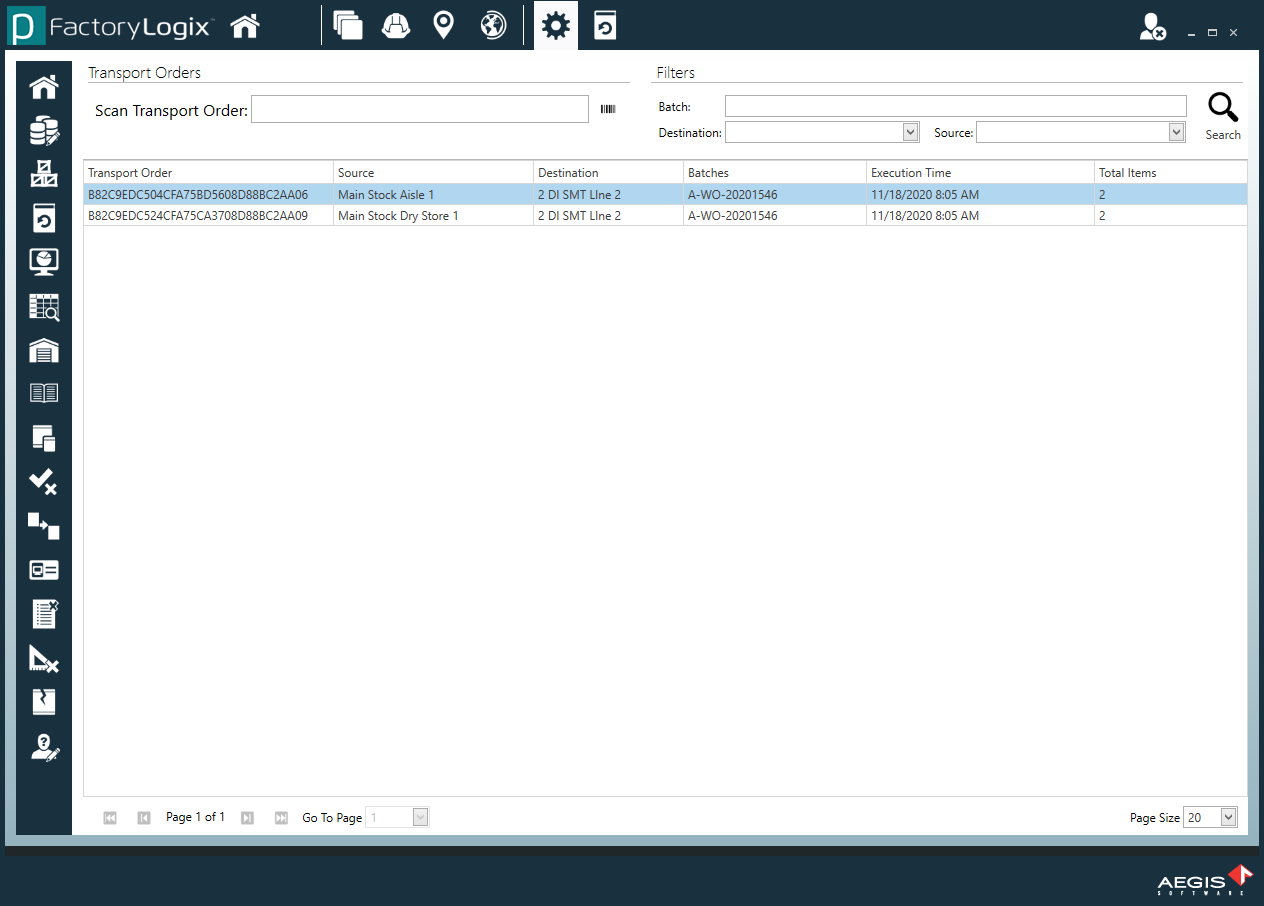
Scan the transport order barcode or use the filter options to locate an executed transport order. (You can filter by Batch, Destination, and/or Source.
Double-click the desired transport order in the lower portion of the window.
A new window displays the details of the transport order (part numbers, descriptions, UIDs, reserved quantities, and needed (or short) quantities.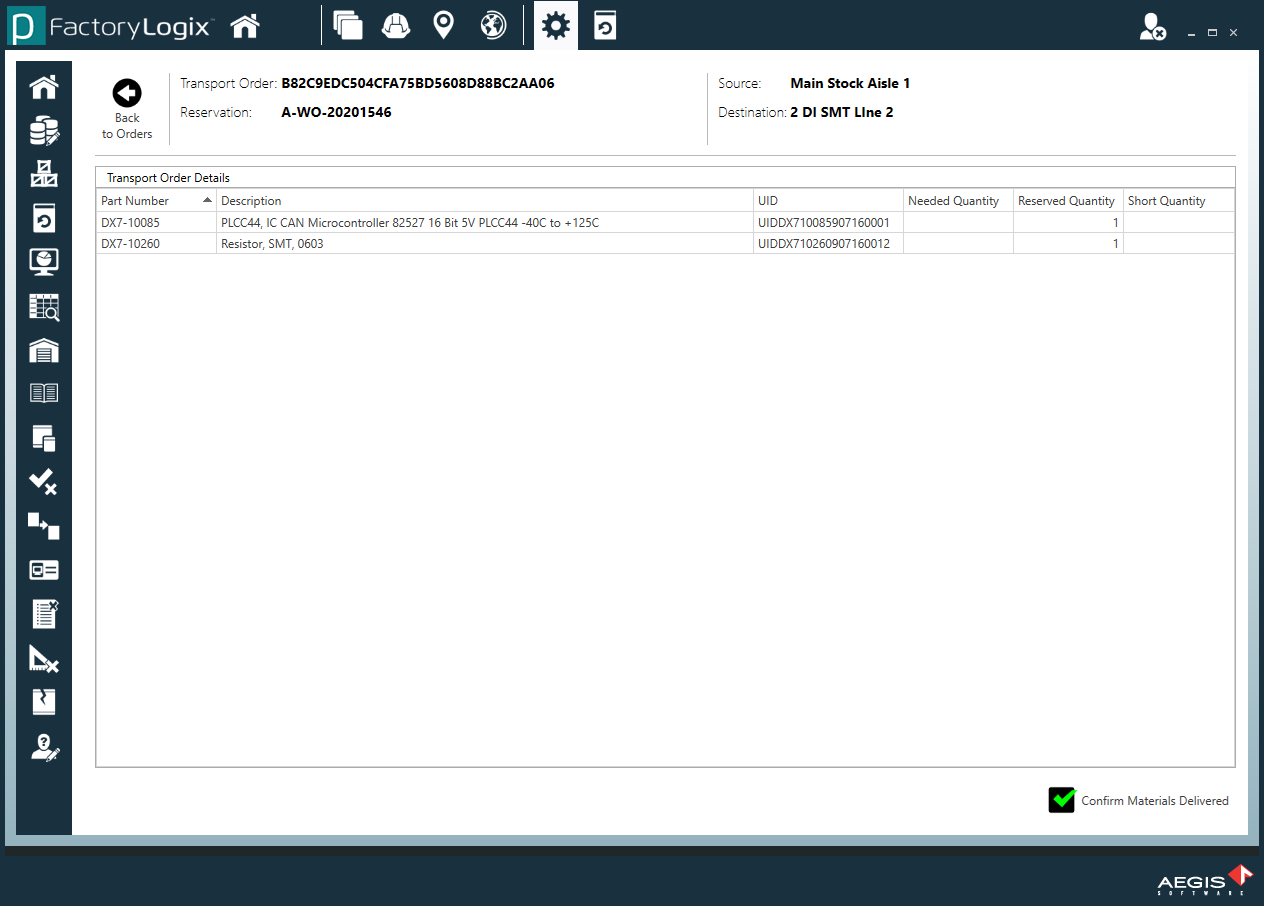
Select the Confirm Materials Delivered button in the lower-right corner of the window to accept delivery of the transport order.
Note
If the FactoryLogix global option Transport Order Delivery Status is set to require User Acknowledgement by operators, factory floor operators must accept delivered materials to use in production. If the option is set to Auto, the materials are considered delivered as soon as the last item is picked from stock. See FactoryLogix global options for more information.
