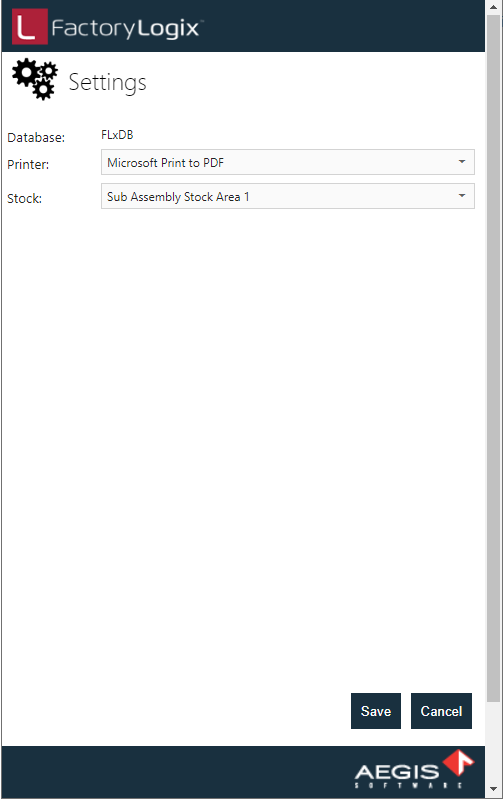Find Material
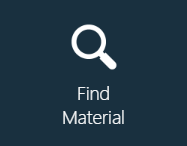
The Find Material tool allows you to search all stock locations for specific part numbers, UIDs, or all parts in a specific location.
Log into Mobile Logistics, then select the Find Material button.
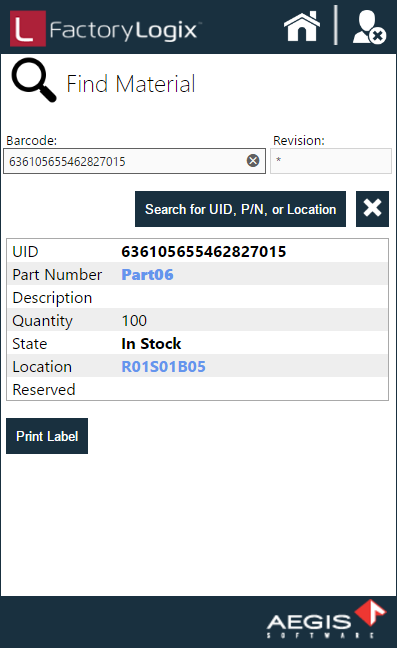
Scan a barcode or enter a UID, part number, or stock location, then select Search for UID, P/N, or Location to display information about the material instance.
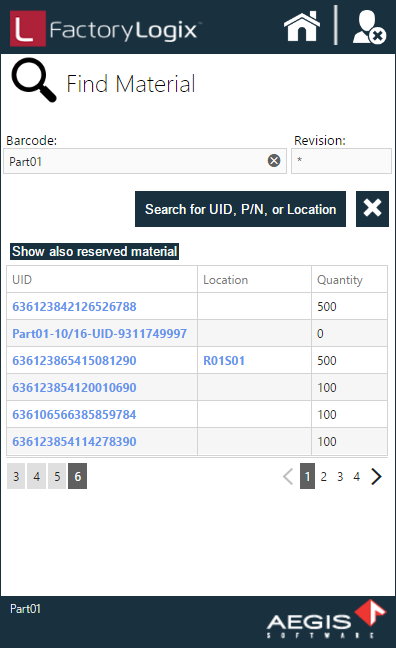
If you enter a part number, a list of every instance of that part number is displayed, regardless of stock location.
If you enter a stock location, a list of all UIDs in that stock location is displayed.
Select the Print Label button to generate a UID label for the selected part using the printer specified in the Settings area of the Mobile Logistics Login screen.