Manage project requests
Project administrators are typically responsible for reviewing and approving project requests. These requests are displayed in the Projects window under Unscheduled Projects. After reviewing a project request, you can use the toolbar buttons to:
Change a project request to an active project
Edit a project request
Mark a project as viewed
Mark a project as new
Delete a project request
Log into the NPI client application.
Select Process Engineering
 > Schedule Projects to display the Projects window.
> Schedule Projects to display the Projects window.Select a project in the Unscheduled Projects list.
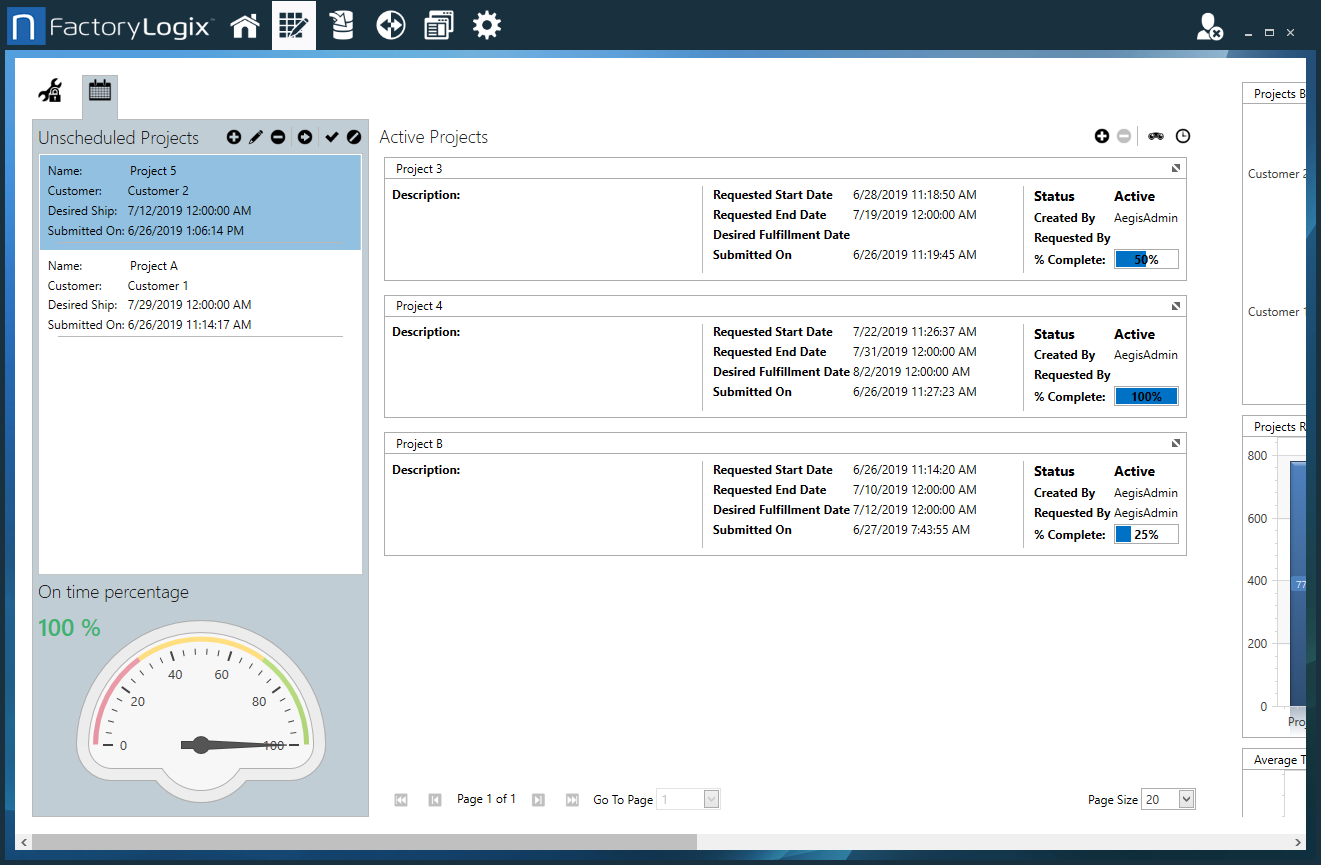
To make a project request an active project, select the Make a Project
 button, review or update the project details in the Edit Project Information dialog, then select OK.
button, review or update the project details in the Edit Project Information dialog, then select OK.
Note
Once you change a project request to an active project, you cannot change it back to a project request.
To edit the project request, select the Edit Project Request
 button, update the project details in the Edit Project Information dialog, then select OK.
button, update the project details in the Edit Project Information dialog, then select OK.To mark a project request as read, select the Mark as Viewed
 button.
button.To mark a project request as New, select the Mark as New
 button.
button.To delete a project request, select the Delete Project Request
 button.
button.
Related topics |
|---|
