Manage recipes globally
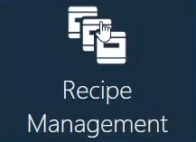
Manage recipes
When you manage recipes at a global level, the batch, process, or operation doesn't matter—all recipes are managed by the system at a global level in one place. Recipes can be selected via batch attributes, factory resource, or factory resource location. For example, you might have a set of recipes for stencil printers, another set for ovens, and a third set for pick and place machines.
Note
To manage recipes on an operation-by-operation basis, see Manage recipes by operation.
After selecting the Global option for recipe management in the NPI System Configuration > Settings window, you'll see a new button named Recipe Management in the NPI Templates and Standards window (next to the Batch Attributes button) as shown in the following illustration. Use the Recipe Management button to access all of the global recipe management features in NPI.
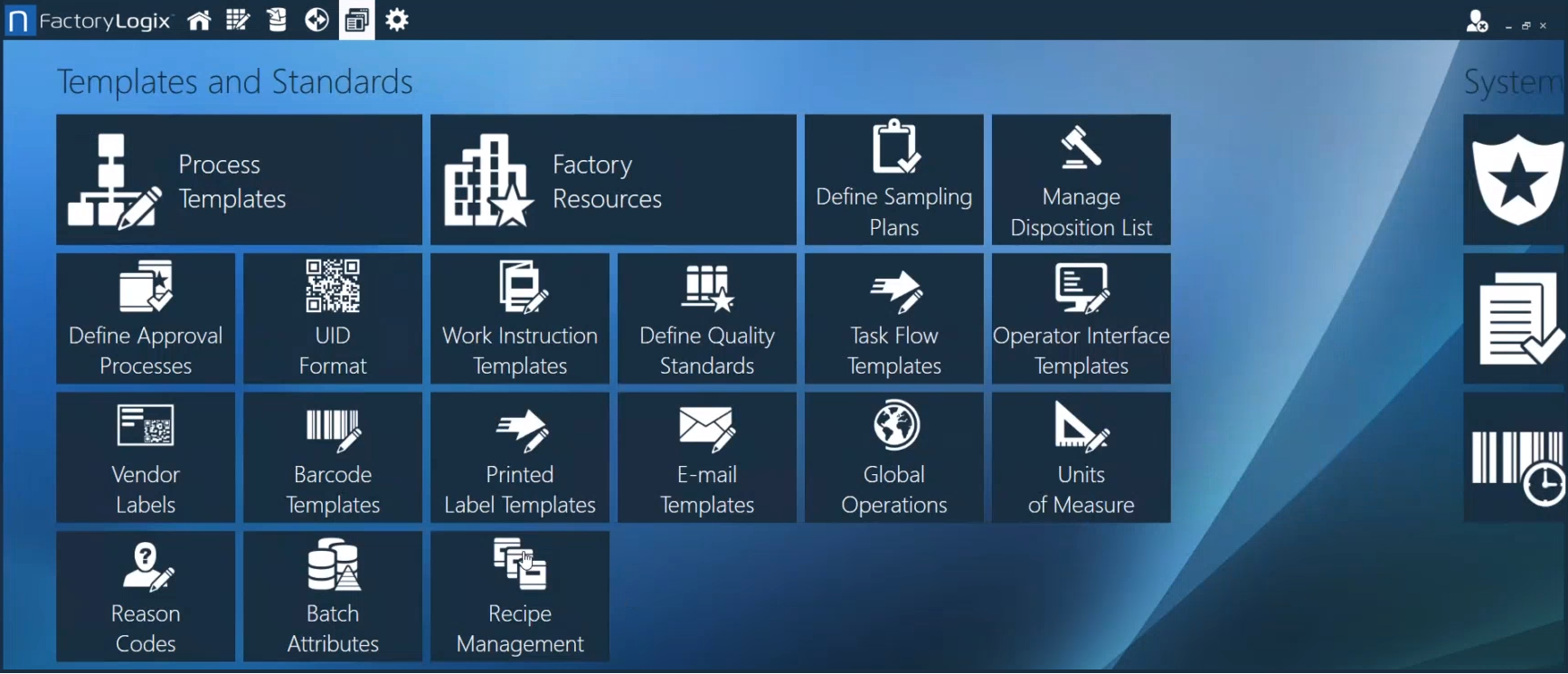
After you select the Recipe Management button, you see a new window with four tabs for managing recipe information globally:
Selection Profiles - Used to select a previously-defined recipe. The recipe selection profile you select will display on the Recipes tab.
Recipes - Displays all defined recipe values.
Selection Types - Contains selection type information used to configure a selection profile.
Recipe Types - Contains recipe type information used to configure a recipe.
FactoryLogix uses the Selection Types and Recipe Types information you specify here to select and apply the correct recipe to an operation in production.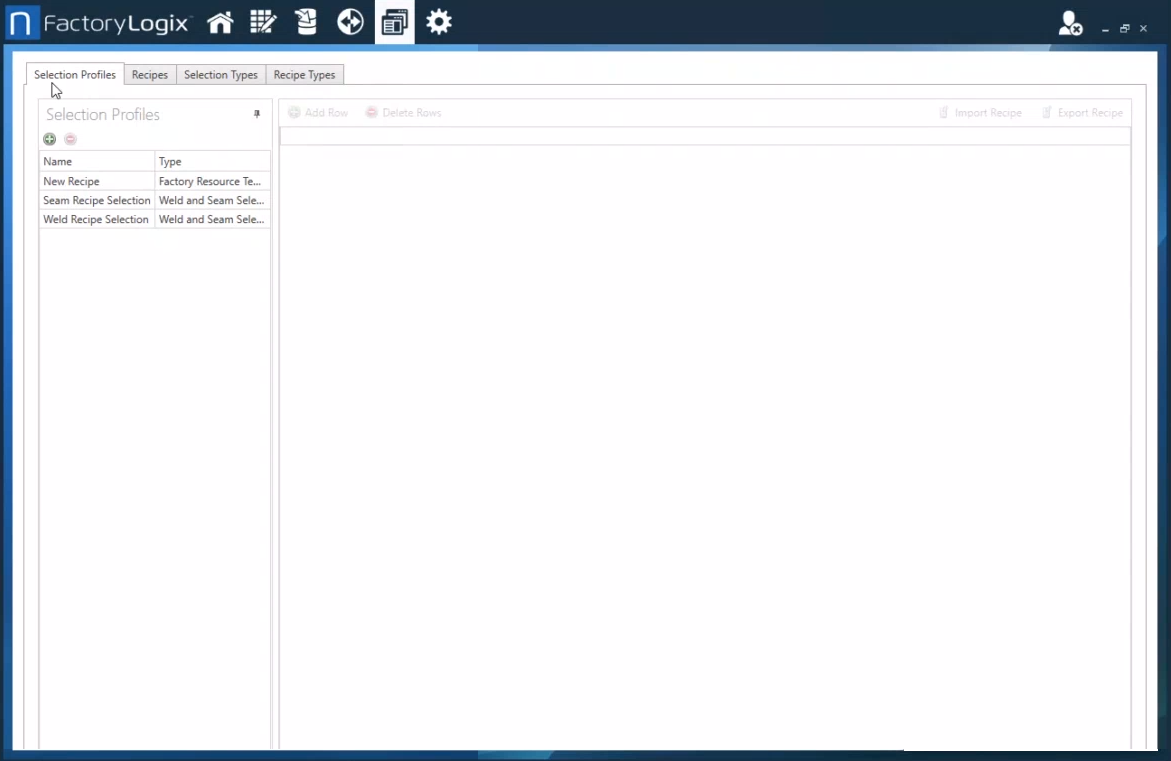
Selection Types tab
Before you can set up a selection profile on the Selection Profiles tab, you must have a defined selection type that identifies what you will see in the selection profile.
You define a selection type using the Green Add 
In the Add new Column dialog, the primary options used to define the selection profile column types are Batch Attribute, Location, and Location Resource Type.
Batch Attribute - Identifies the batch attributes to filter on to ensure the correct recipe will be selected for an operation.
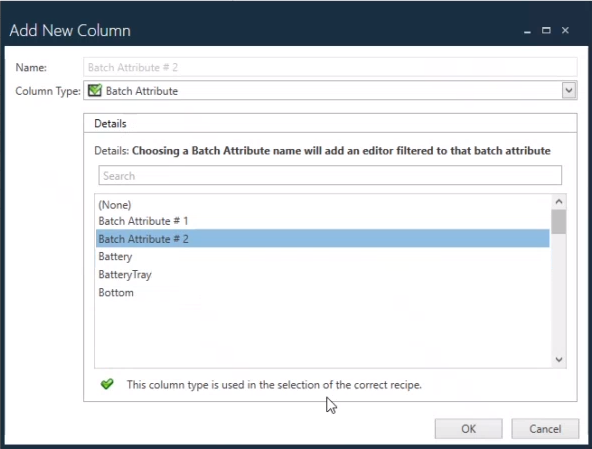
Location - Identifies the factory resource (the machine) to be used for this selection profile.
Location Resource Type - Identifies the factory location to be used for this selection profile (SMT).
Important
You may only select a Location or a Location Resource Type for a selection profile—you cannot select both.
Example: You have nine SMT machines and want all except one machine to use the same recipe. In this case, you would select Location Resource Type for eight machines, then select Location for the ninth machine that will use a different recipe.
The remaining selections in the Add Column dialog allow you to select these additional data types and add them to the selection profile.
Number - Specifies an numeric value.
Option List - Displays a list of selectable options for this profile.
Recipe - Identifies the name of the recipe that will link to this selection profile. (You define recipes on the Recipe Types tab.)
Recipe File - Specifies a recipe program file for this selection profile. You can link to the file or select the Store file in the database check box to save the file in the FactoryLogix database.
String - Specifies any text value.
Any column with a Green check mark next to its name will be used to select a recipe.
Selection Profiles tab
The Selection Profiles tab displays the batch attributes and other columns you defined for a selection profile on the Selection Types tab.
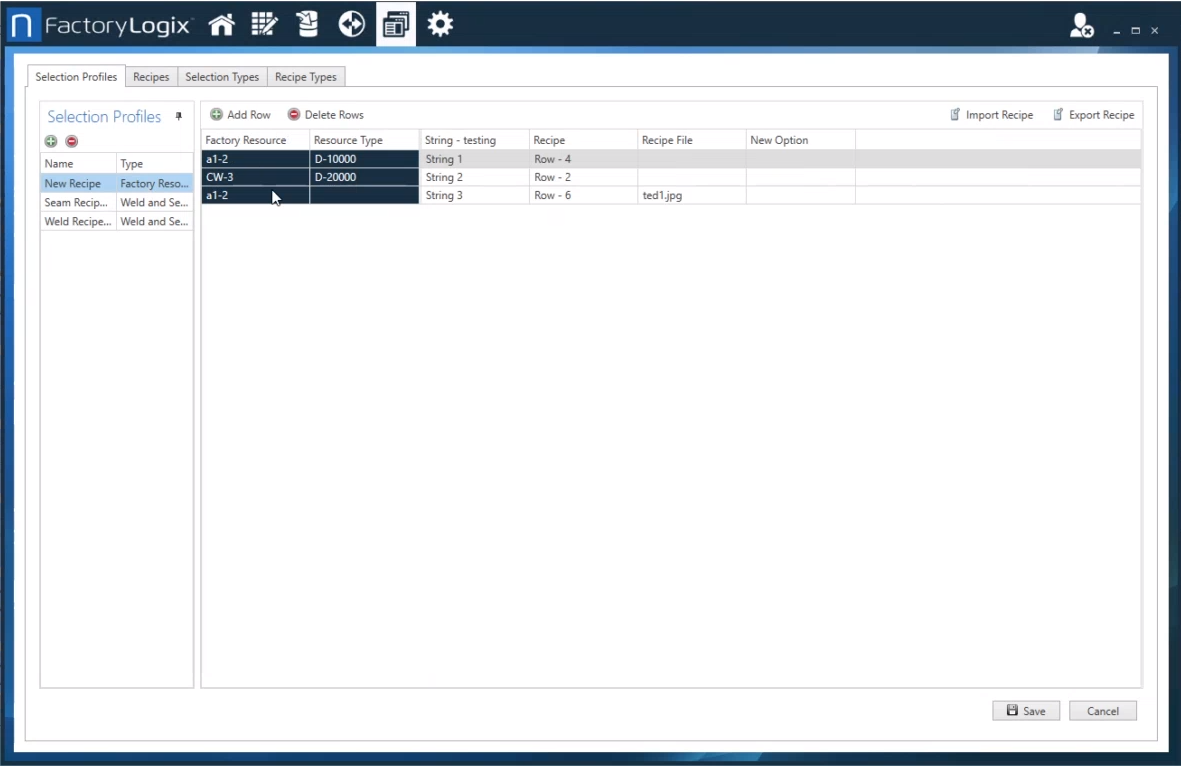
Selection profiles ta
Recipes tab
The Recipes tab displays all defined recipe values.
Recipe Types tab
The Recipe Types tab is where you specify which recipe values will be recorded by FactoryLogix. For example, suppose your recipe is currently managed manually in an Excel-based spreadsheet that contains columns such as Recipe Name/Number, Machine Mode, Weld Temperature (F), Weld Time (S), Cool Temperature (F), and Cool Time (S). Each column name will display on the Recipe Types tab under the Field column. FactoryLogix will associate the columns for each recipe you define with the appropriate values and display those values to operators during production using the visual aid type Insert Recipe Information.
Recipe Name/Number | Machine Mode | Welding Temperature (F) | Welding Time (S) | Cooling Temperature (F) | Cooling Time (S) |
|---|---|---|---|---|---|
Recipe 1 | Weld | 330 | 8 | 60 | 30 |
Recipe 2 | Weld | 300 | 6 | 50 | 20 |
