Manage roles
ADMINISTRATOR
The Roles tab of the Enterprise BI website allows administrators to manage roles and user access to specific data sources. For example, people assigned to the Workstation Operator role might only need access to WIP data, but Production Floor Supervisors may also require access to quality data for reports and further quality analysis tasks to ensure that company quality standards are being met.
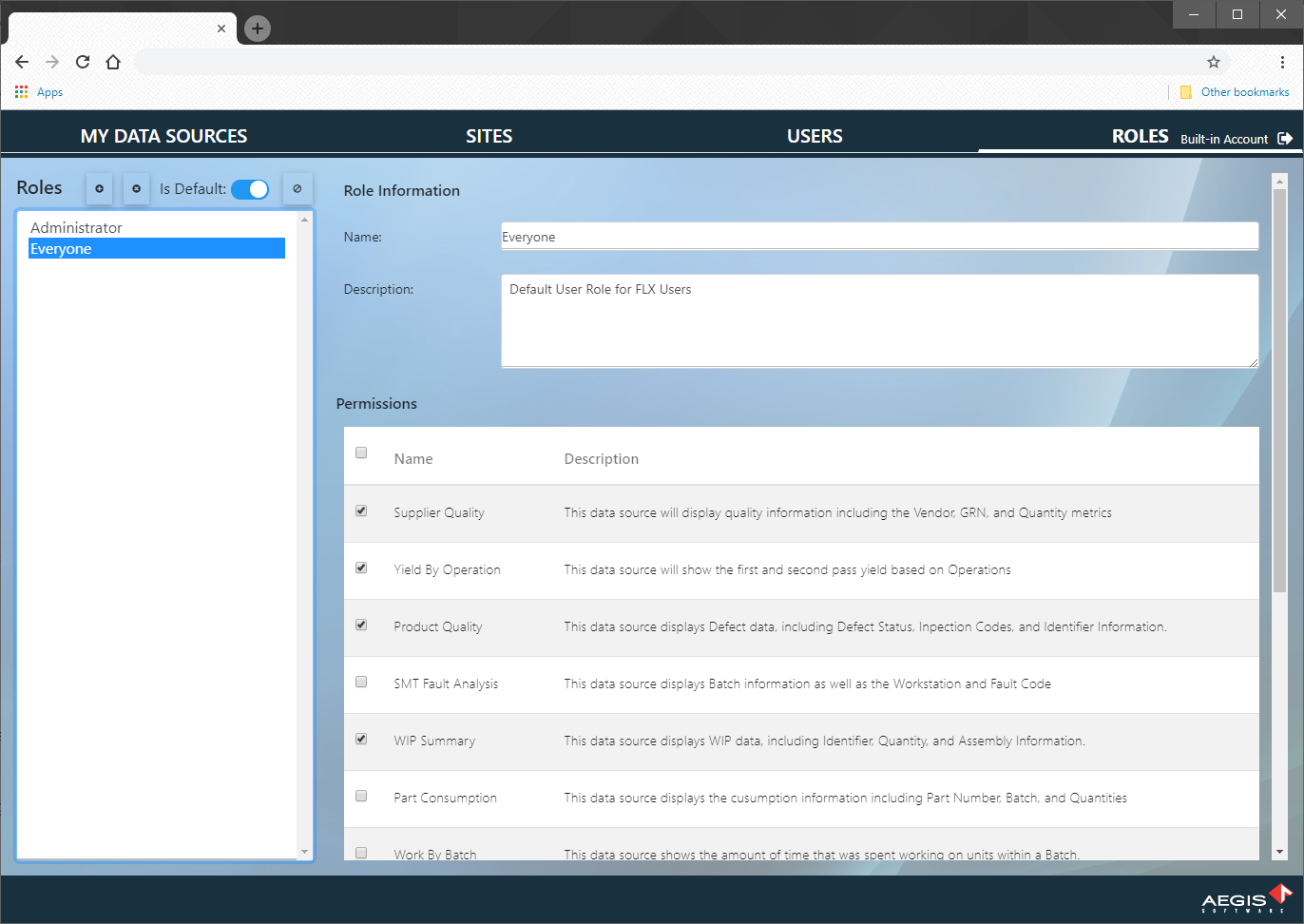
Add a new user role
On the Roles tab of the Enterprise BI website, select the Add User Role
 button.
button.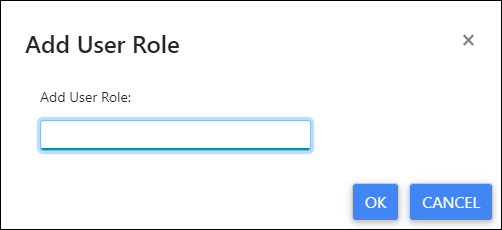
Enter a name for the role (Program Manager, for example), then select OK.
(Optional) Enter a Description for the role.
Under Permissions, select the data sources this role should be able to access.
Select Save in the lower-right corner of the window to save the new user role and permissions.
Each user who has the role assigned to them can access the selected data sources in DataMiner and import the data into third-party analytics applications such as Power BI or Adobe Analytics as OData data sources.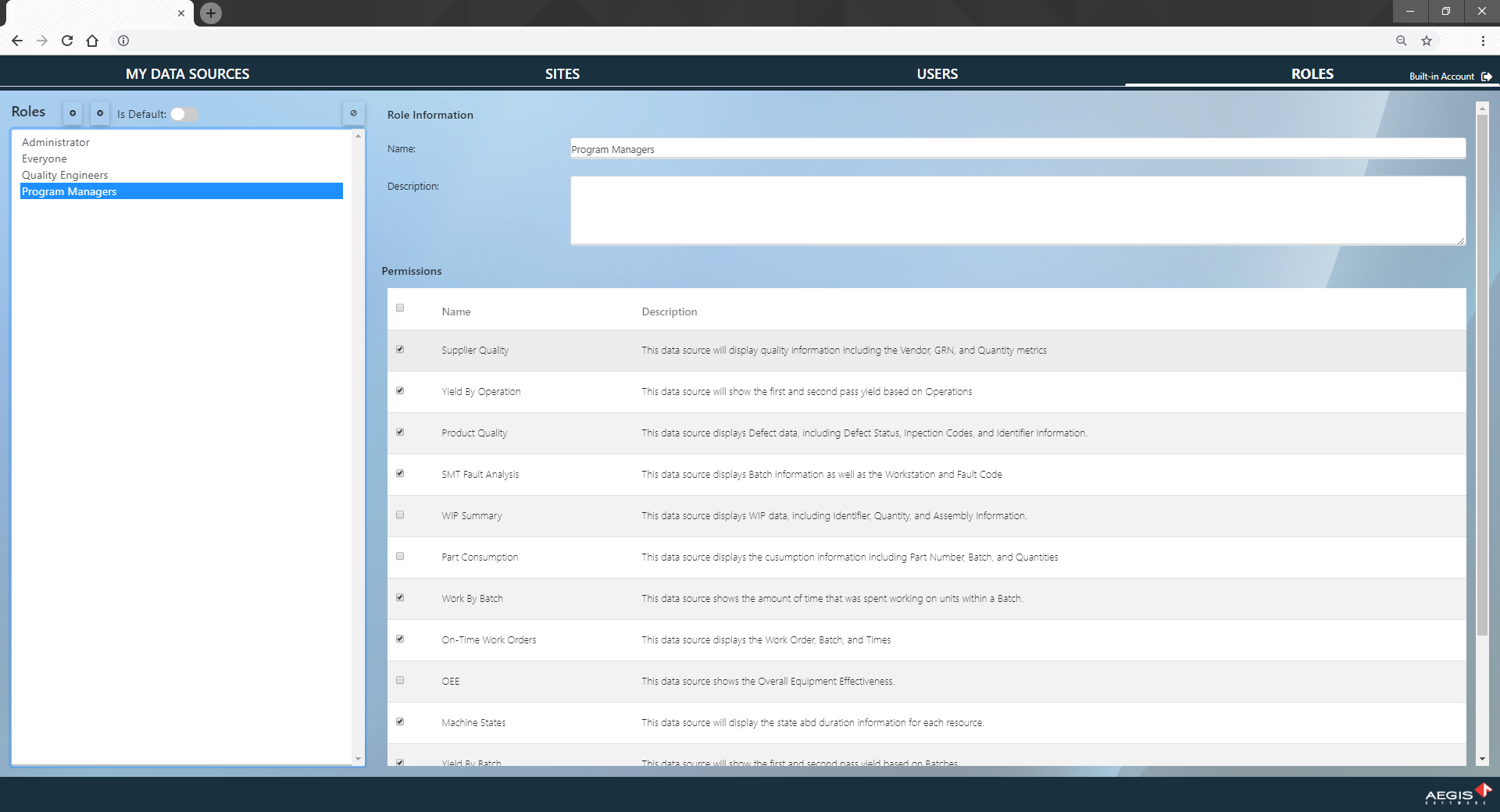
Delete a user role
On the Roles tab of the Enterprise BI website, select the Delete User Role
 button.
button.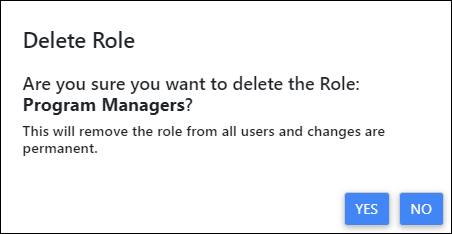
When the confirmation prompt displays, select Yes to delete the user role for all users associated with that role.
Warning
When you delete a role, all users—and their access to data sources associated with that role—are also deleted!
Related topics |
|---|
