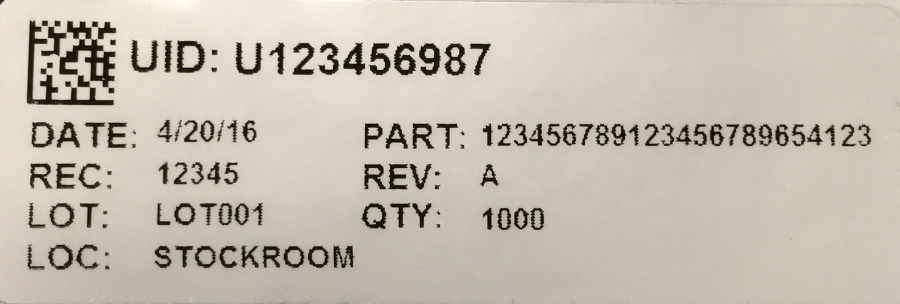Printed label templates for materials and transport orders
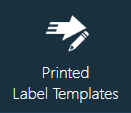
The Printed Label Templates area of NPI Templates and Standards provides tools to define a variety of printed labels. With regard to Logistics, there are two printed label types: Materials and Transport Traveler (transport order).
FactoryLogix currently supports the label printing capabilities of NiceLabel and BarTender software. To set up a printed label template, NiceLabel or BarTender software must be installed so that label template files can be parsed and interpreted. After you design a Material or Transport Traveler (transport order) label in NiceLabel or BarTender, you map the fields of the label to Aegis fields in the form of a printed label template.
Create a label template
Log into the NPI client application.
Select Templates and Standards
 > Printed Label Templates to display the Label Templates window.
> Printed Label Templates to display the Label Templates window.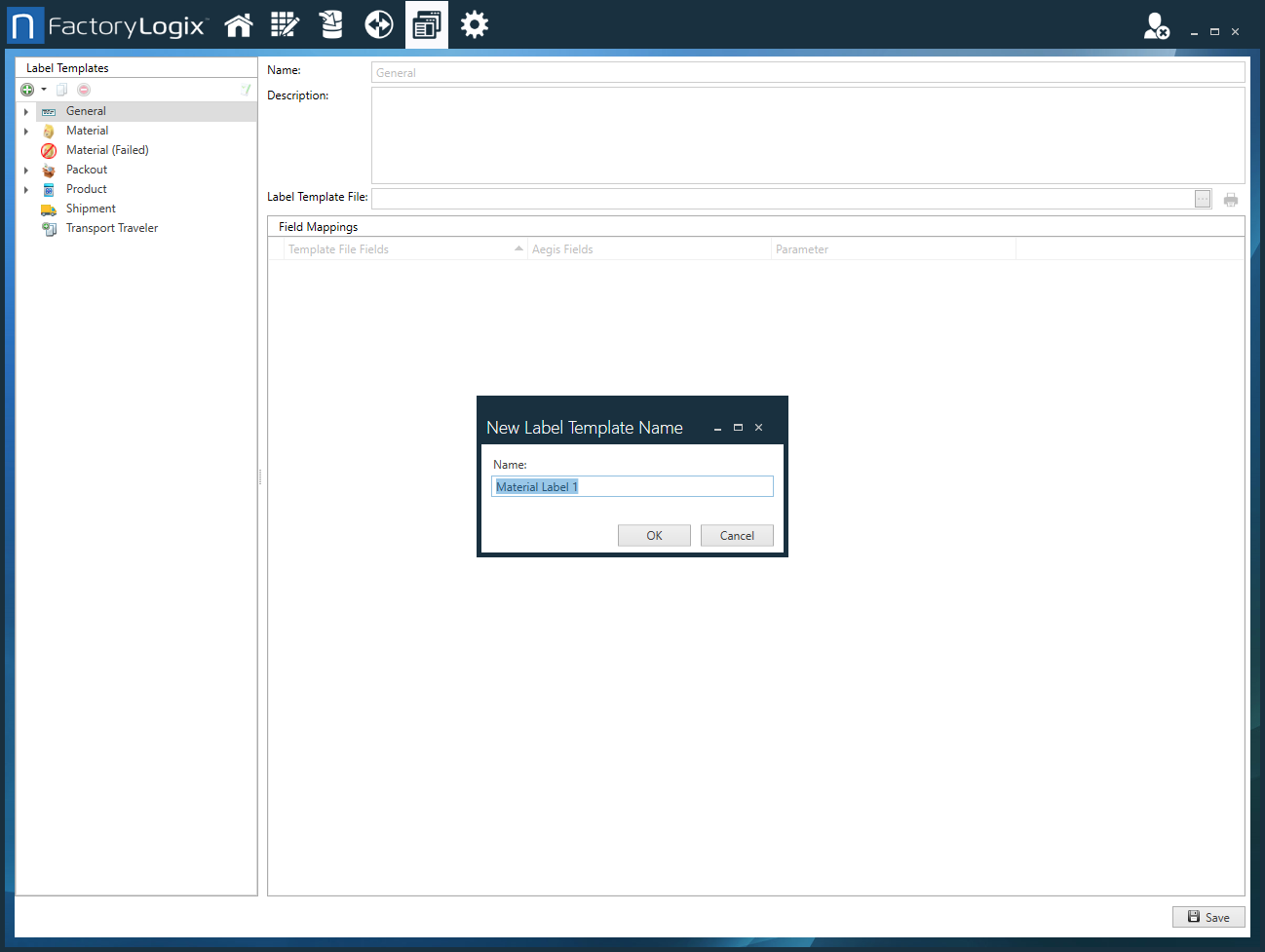
Select New
 > Material Label Template.
> Material Label Template.Enter a Name for the template, then select OK.
Select the Browse (...) button next to the Label Template File field, then locate and select the desired label template.
Select a Bartender (*.btw) file or a NiceLabel (*.nIbl) file. When the label template file is opened, the data fields used in the template are displayed on the left side of the window.Map the label template fields to the Aegis fields on the right side of the window, then select Save.
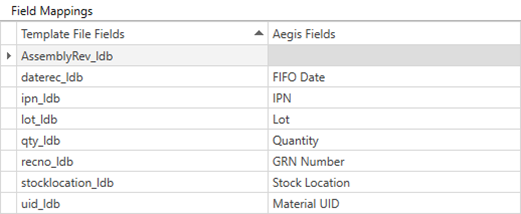
After the field mapping is established, FactoryLogix can use the data in the Aegis Fields to populate the fields and print labels, making use of the label software template.
Note
After you create at least one Material Label Template, you can set it as the default to use as new material Instances are added to FactoryLogix.