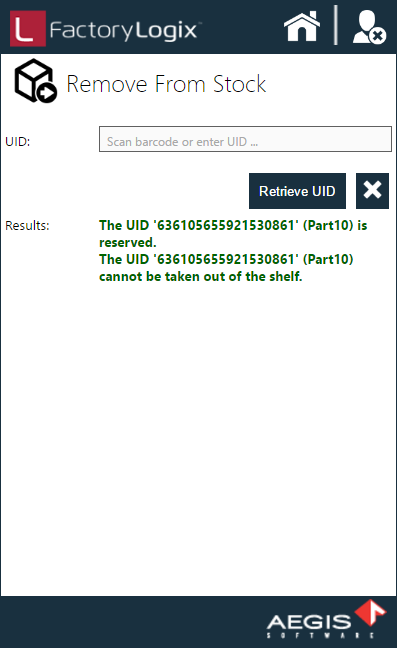Remove From Stock
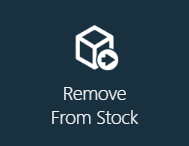
When you remove an item from a stock location, that item can't be reserved for a future batch until it is placed back into stock.
Log into Mobile Logistics, then select Remove From Stock.
Scan a barcode or enter a UID in the UID field.
All information for the scanned barcode/UID material instance is displayed in a table (UID, Part Number, Description, Quantity, and so on).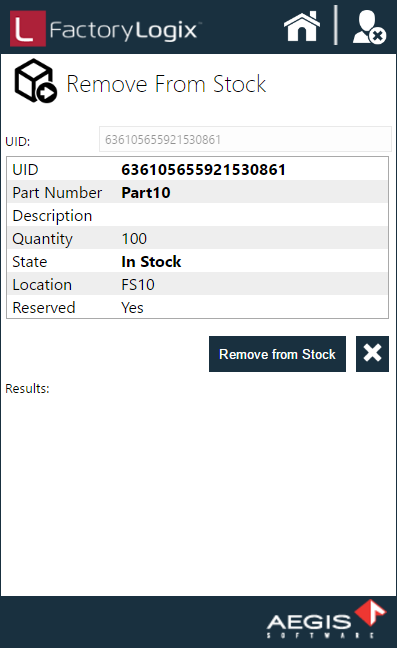
Select the Remove From Stock button in the lower-right corner of the screen.
The results are displayed on a new screen: