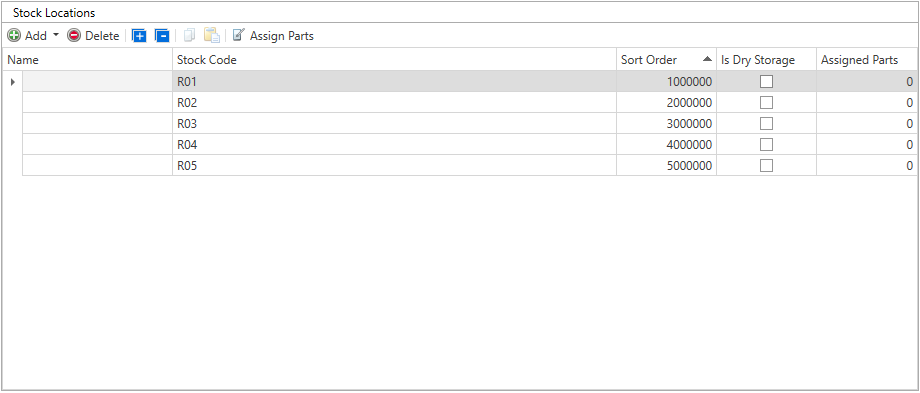Set up stock locations
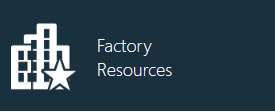
When you receive and label materials as part of a receiving process, the parts will likely need to be moved to one or more stock locations to be available for kitting. These stock locations are set up in NPI as factory resources.
A stock is a location in a factory where materials are warehoused for use in production. Factories may have multiple stock locations such as a main stock and smaller Kanban or production floor stocks.
Stocks can also be broken down into one or more sub or child locations. For example, the main stock area might have five aisles or rows, each with five shelves where ten bins of parts reside. The environment in FactoryLogix to set up these stock locations up is easy to use.
Note
Stock codes are what users barcode for ease of moving materials in and out of stock in the factory. Each stock code must be unique.
Create a stock location
Log into the NPI client application.
Select Templates and Standards
 > Factory Resources to display the Resource Library Navigator window. (If a Factory doesn't exist, you need to create one.)
> Factory Resources to display the Resource Library Navigator window. (If a Factory doesn't exist, you need to create one.) Select Factory Resources in the tree on the left side of the window, select New
 > Factory, enter a Factory Name, then select OK.
> Factory, enter a Factory Name, then select OK.Select the new factory in the tree on the left side of the window.
Under Asset List, select the Add
 button, then select Stock to display the available resources dealing with Logistics are Stock, Tempering Oven, and Cold Storage.
button, then select Stock to display the available resources dealing with Logistics are Stock, Tempering Oven, and Cold Storage.In the Add New Stock dialog, enter a stock Name, then select OK.
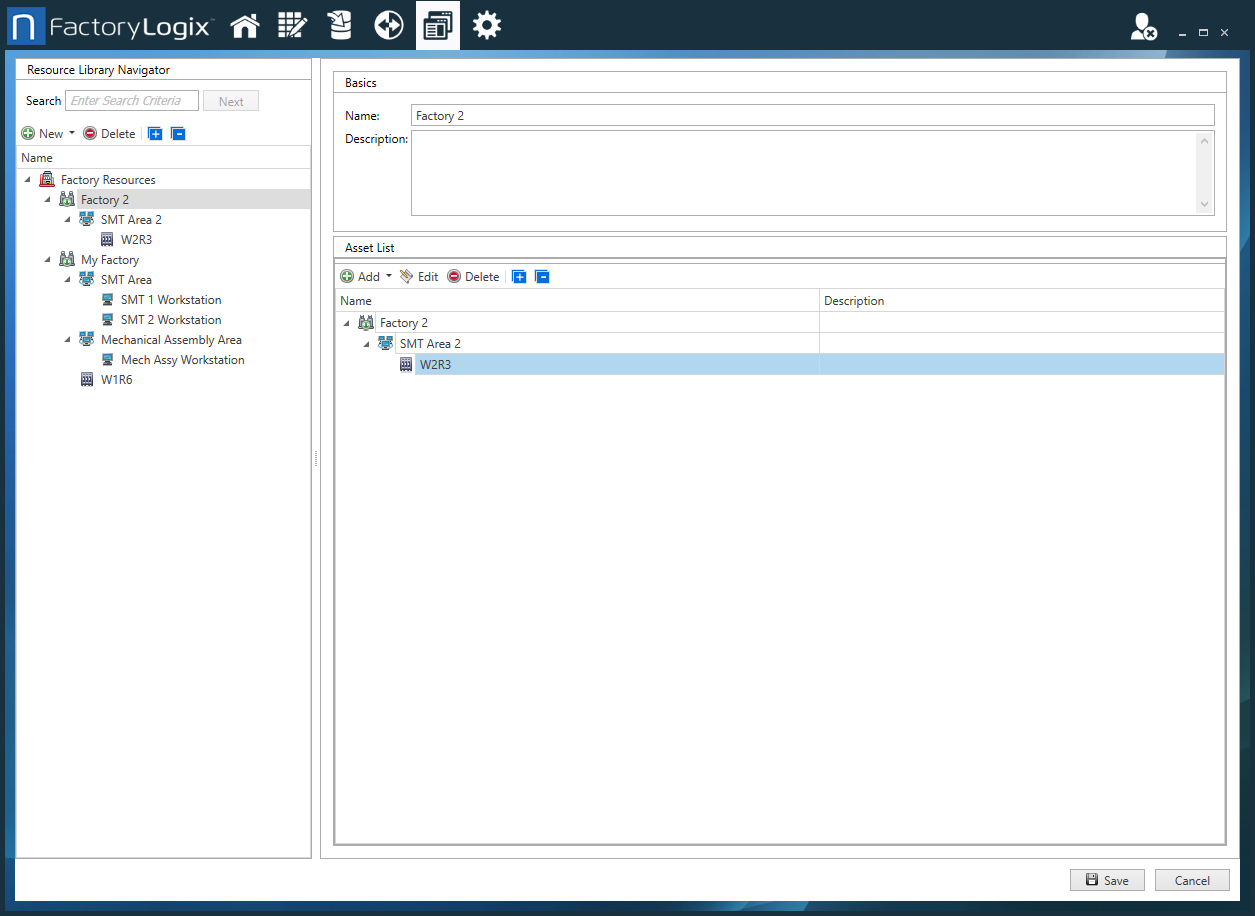
Select the stock you just created in the tree on the left side of the window.
Under Stock Locations, select the Add
 > Stock Location.
> Stock Location.Enter a Name for the stock location, then select Save.
Add multiple stock locations and child stock locations
After you create one stock location, you may want to create several more stock locations or child (sub) stock locations.
Select a factory in the tree on the left side of the Resource Library Navigator window.
Select an existing stock location in the tree, then select Add > Multiple Stock Locations.
For example, enter 5 for the Number of Stock Locations, a prefix of R for Row and a Length ID of 2, then select OK.
The new stock locations are created with the appropriate stock codes as shown in the following illustration.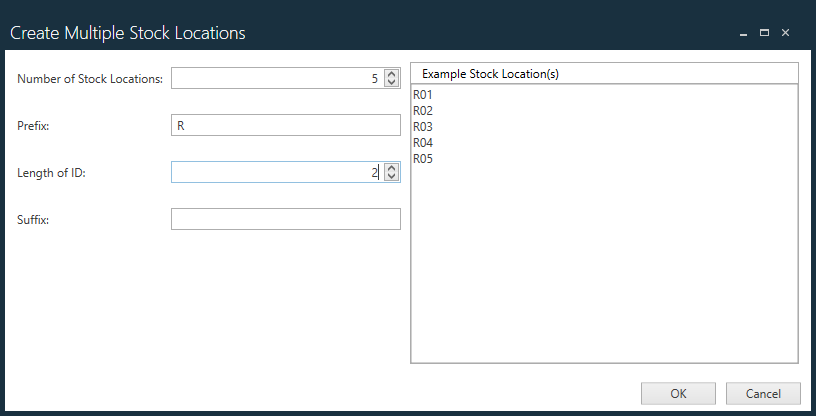
When two or more stock locations exist, you can then add one or more child stock locations (for example, the shelves mentioned in the previous topic).Select a stock location in the tree, then select Add
 > Multiple Child Stock Locations.
> Multiple Child Stock Locations.For example, enter 5 for Number of Stock Locations, then R01S (for Row 01, Shelf xx) for the Prefix, and a Length of 2, then select OK.
Five new stock locations R01S01 through R01S05 are generated, as shown in the following illustration.