Specify entry/exit conditions and actions for an operation
Entry conditions and actions
Log into the NPI client application.
Select Process Engineering
 > Define Processes, locate and select a process, then select OK to open it in the Process Definition window.
> Define Processes, locate and select a process, then select OK to open it in the Process Definition window.Double-click the Process Flow in the tree on the left side of the window to check it out for editing.
Double-click an operation in the Process tree to check it out for editing.
On the Document Tools tab, select the Entry/Exit
 button on the toolbar to open the entry/exit conditions for this operation.
button on the toolbar to open the entry/exit conditions for this operation.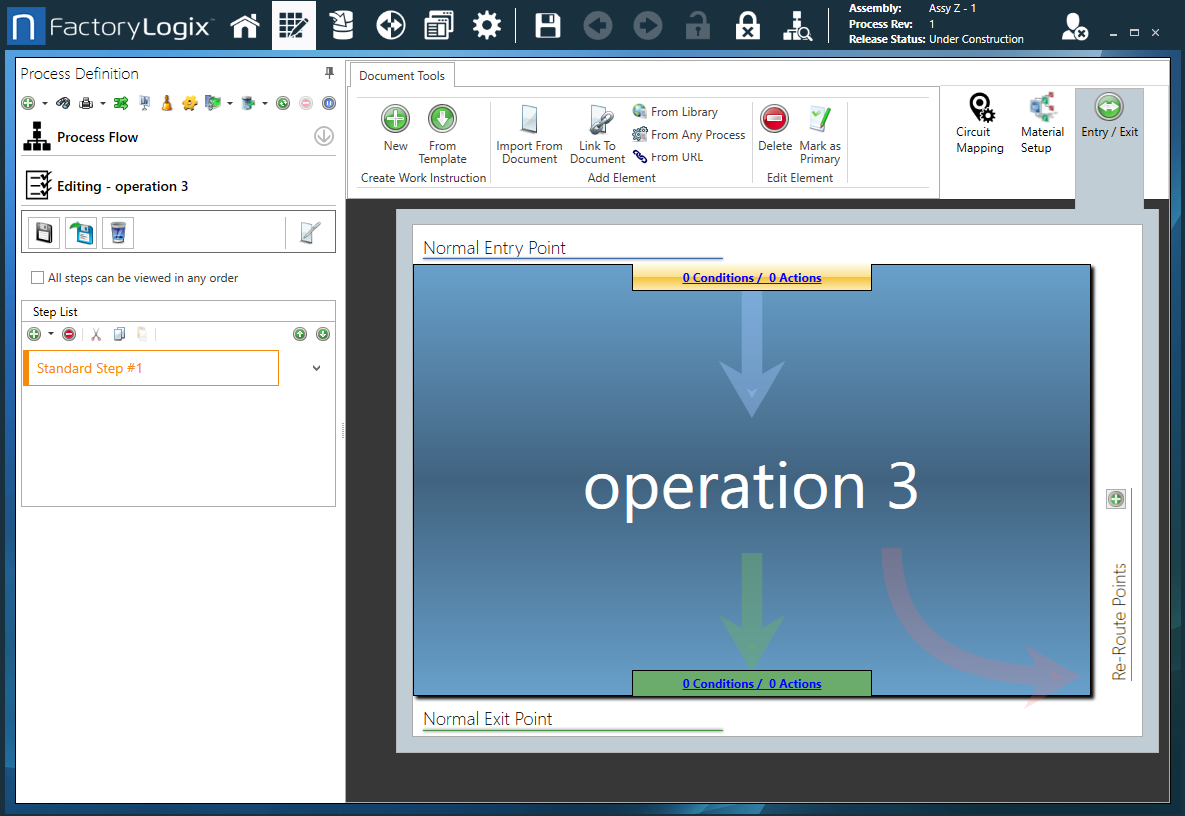
To view or add conditions to the default entry point, select the 0 Conditions/0 Actions link.
The Applied Conditions dialog opens and displays any existing entry conditions and related options.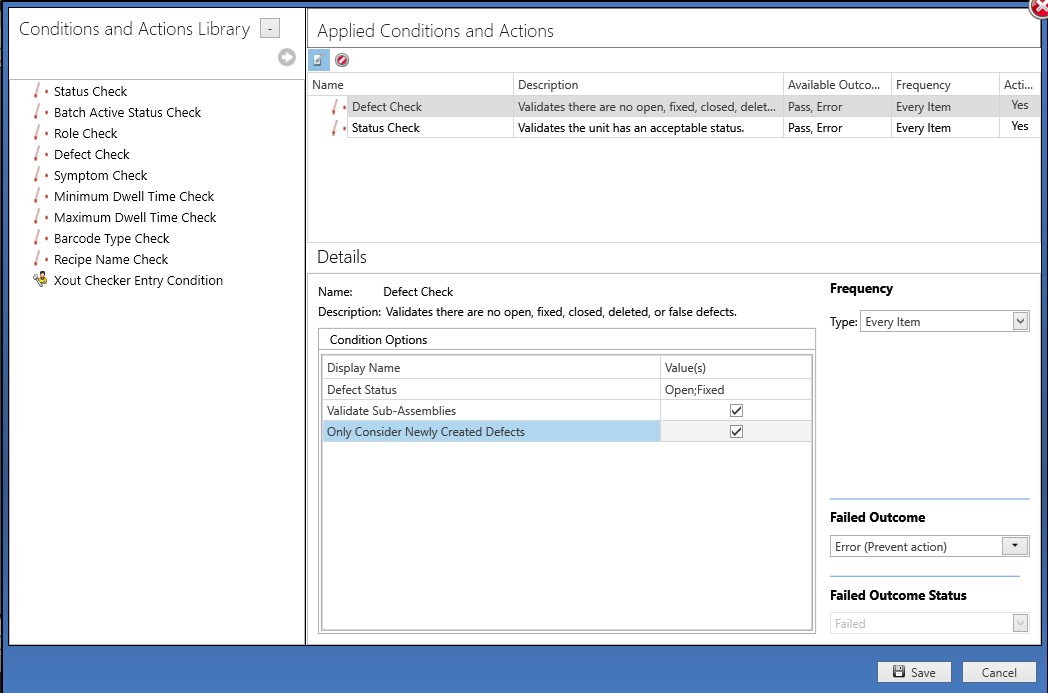
Select a condition from the library and click the right-arrow
 button to add that condition to the operation or drag the condition from the list to the operation on the right.
button to add that condition to the operation or drag the condition from the list to the operation on the right.Select the Frequency.
The selected condition is validated on the right side of the window. (In most cases, the frequency is Every Item.)When you are satisfied with the entry conditions for this operation, select Save.
In this example, the Inspect operation is displayed. There are two conditions applied to the default entry point and one condition applied at the default exit point. (The default entry point is the previously-tracked operation in the process flow.)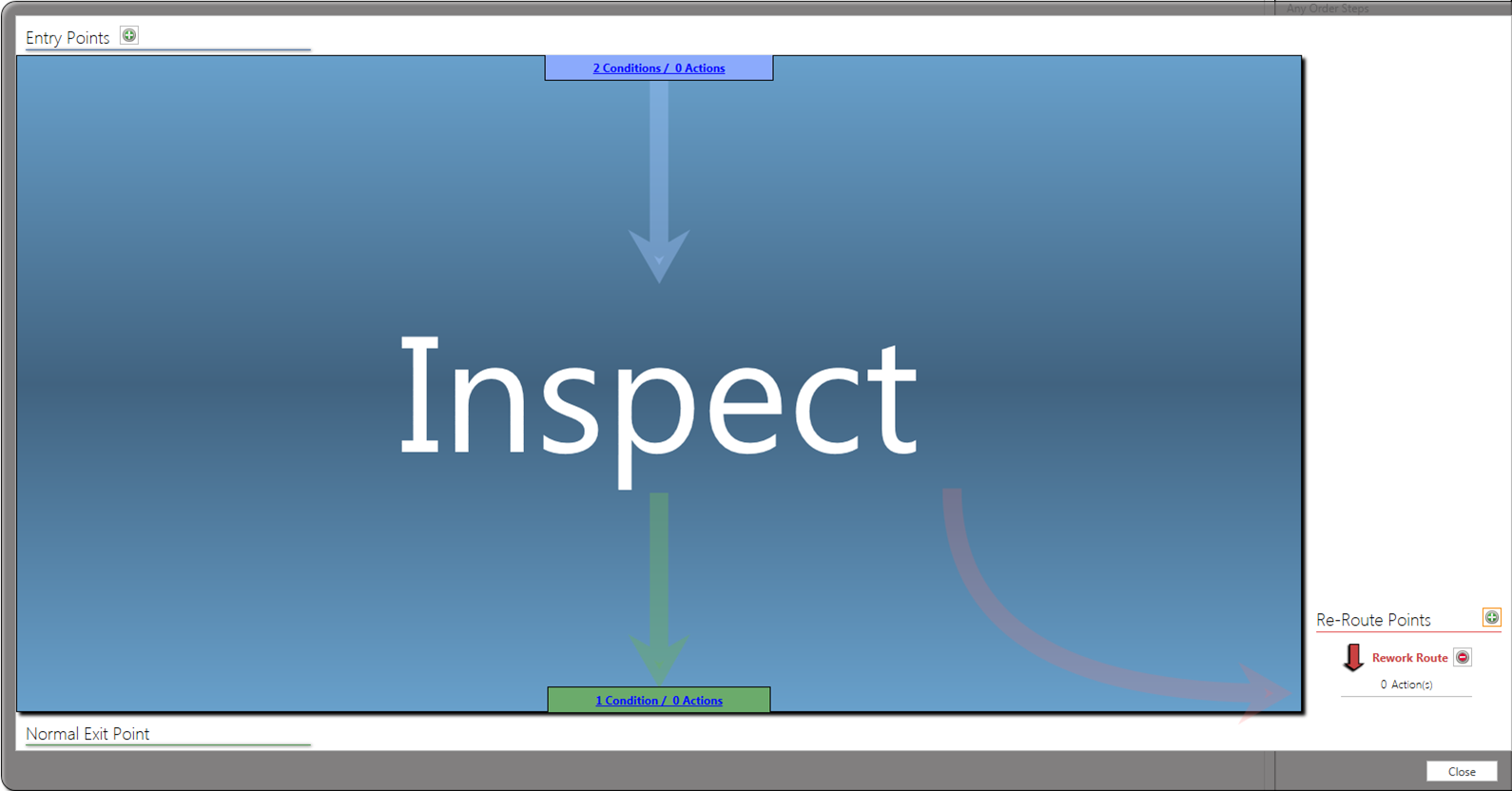
Exit conditions and actions
Similar to entry conditions, you can set up exit conditions for an operation to perform validation checks on products and assemblies as operators attempt to complete an operation. You can also specify actions to trigger certain tasks when a product or assembly is completed, for example, to generate a report or label automatically. Exit conditions are processed when you select the Finish button in the Operator Interface template.
Automating reroutes with exit conditions
Using exit conditions, you can force an assembly to be rerouted when certain criteria are met. For example, a Defect Check exit condition check can automatically force an assembly to a Rework or Repair operation if an open defect is present when the operator selects the Finish button in the Production client application. No user intervention is necessary. Even if a user inadvertently forgets to set the status of an assembly to Failed, the exit condition check can force the appropriate status automatically.
Note
The desired reroute point can be selected in the Failed Outcome field when defining an exit condition. (The reroute point must already be defined.)
Related topics |
|---|
