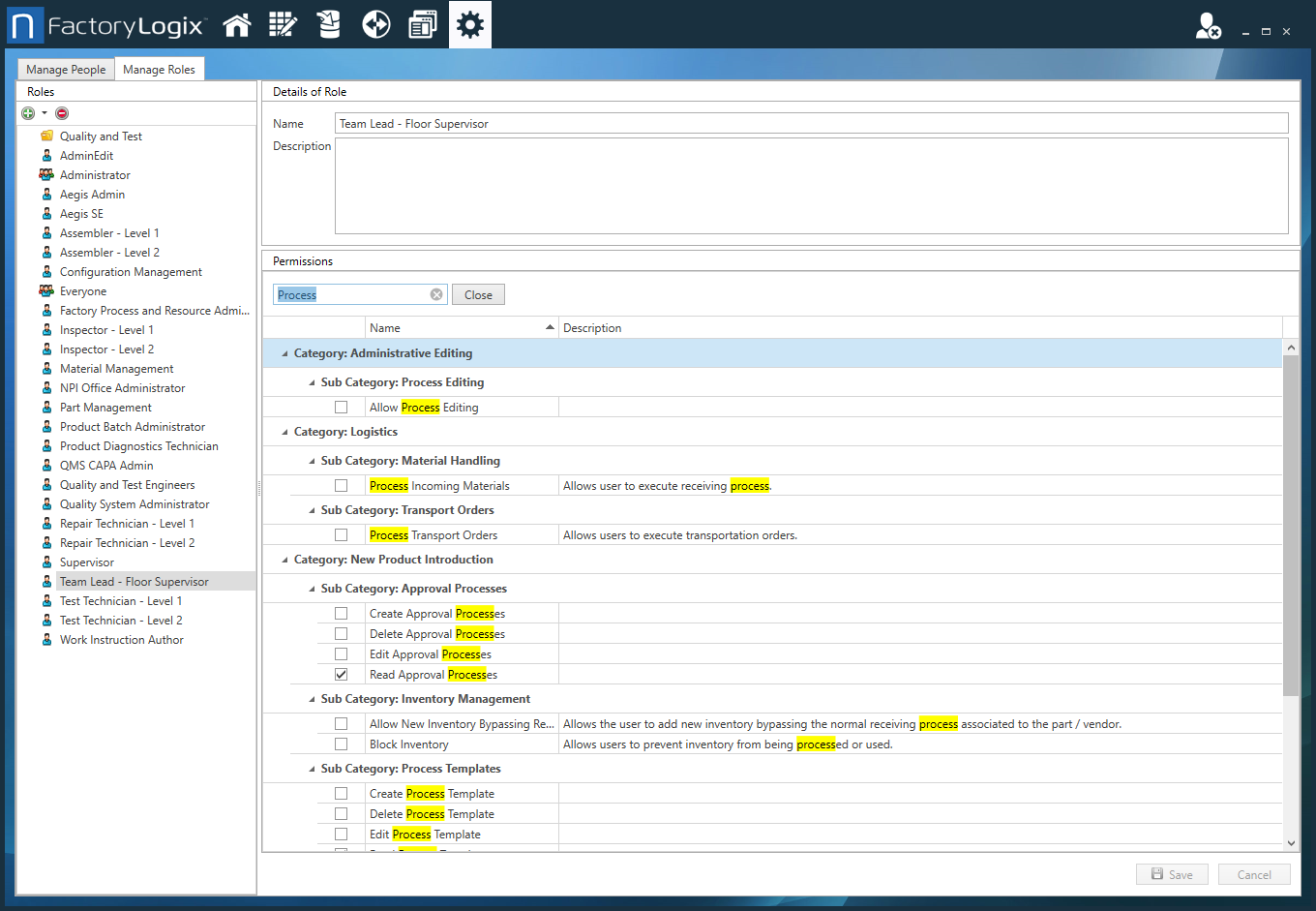Use Search to find a permission
ADMINISTRATOR
There are many permissions you can set for a selected user or administrator role. A Search feature allows you to enter a keyword to quickly highlight role permissions for a specific area of FactoryLogix. In the following example, the keyword Process is entered and all permissions using the word Process are highlighted to help locate the desired permission.
Log into the NPI client application.
Select System Configuration
 > Users and Roles.
> Users and Roles.Select the Manage Roles tab.
Select a role under Roles on the left side of the window.
Click anywhere under Permissions on the right side of the window, then press Ctrl+F to display a Search box.
Enter a keyword to locate permissions that include that keyword (in this example we entered Process), then press Enter.
All permissions that include the keyword you specify are highlighted to help you find the permission you want to assign to the selected role.