Access and generate Analytics reports and charts
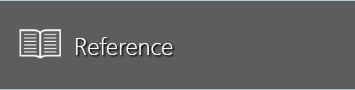
The Reference window is where you access reports and outputs created in the Analytics client application. Charts, reports, graphs—any item you publish from Analytics is located here in the FactoryLogix Report Library on the left side of the window. The window includes options for report and chart generation using previously-saved DataMiner templates for charts and reports.
Available output formats for your Analytics data are shown in the following table.
Output type | Used for: |
|---|---|
Charts and reports | |
*.bmp | Charts and reports |
*.csv (comma-separated) | Reports |
HTML | Reports |
*.xls | Charts and reports |
*.gif | Charts and reports |
*.jpg | Charts and reports |
*.png | Charts and reports |
*.rtf | Reports |
*.txt | Reports |
*.doc | Reports |
The left side of the window has a tree view that shows all report and chart templates under FactoryLogix Report Library.
My Reports and Charts - Indicates report and chart templates available only to you.
Public Reports and Charts - Indicates report and chart templates available to anyone.
Log into the Production client application.
Select the Advanced Features button Advanced Features button
 (the gear) at the top of the window, then select the Reference button.
(the gear) at the top of the window, then select the Reference button.Double-click a report on the left side of the window to display options for generating a report.
Select the desired categories and options for the report on the right side of the window.
Under Format, select an output format for the report.
Select the Generate button to create the report.
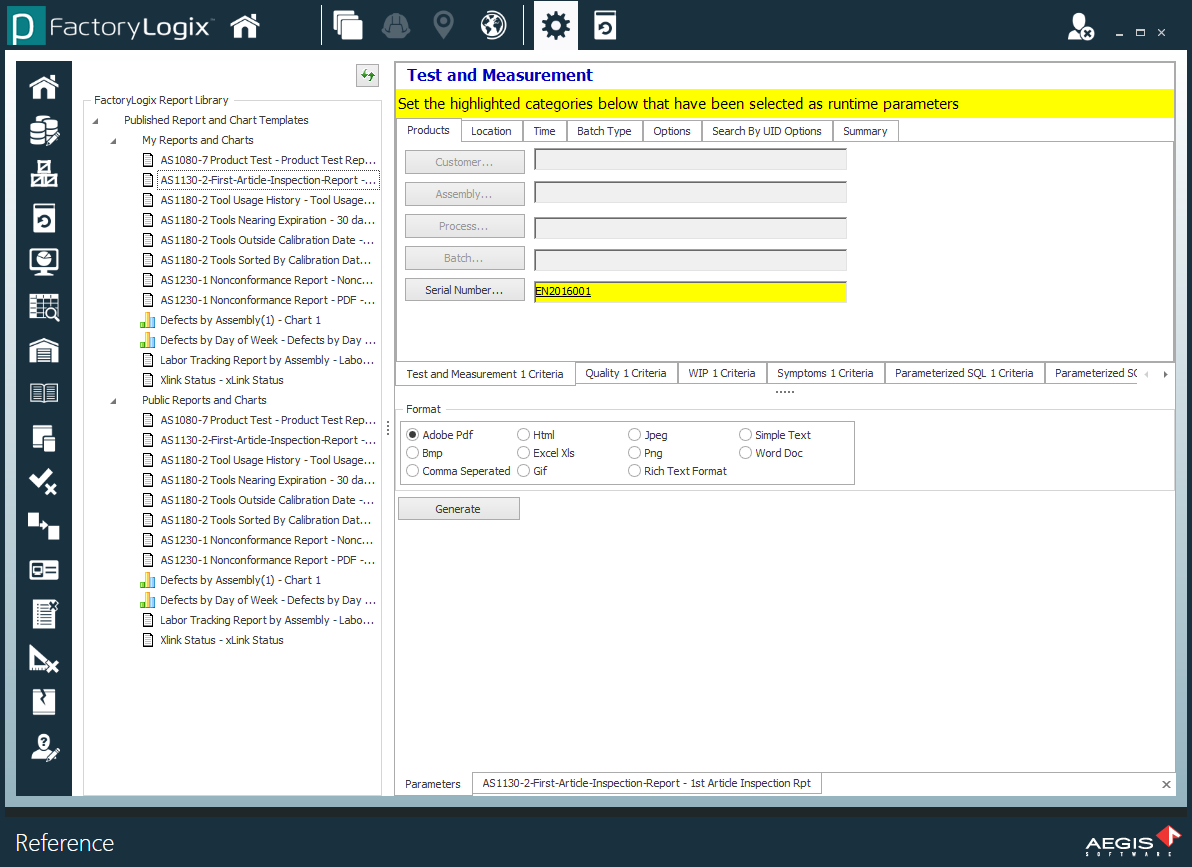
Use the toolbar at the top of the window to save or print the report, zoom in or out, or display the Adobe Acrobat Reader toolbar options.
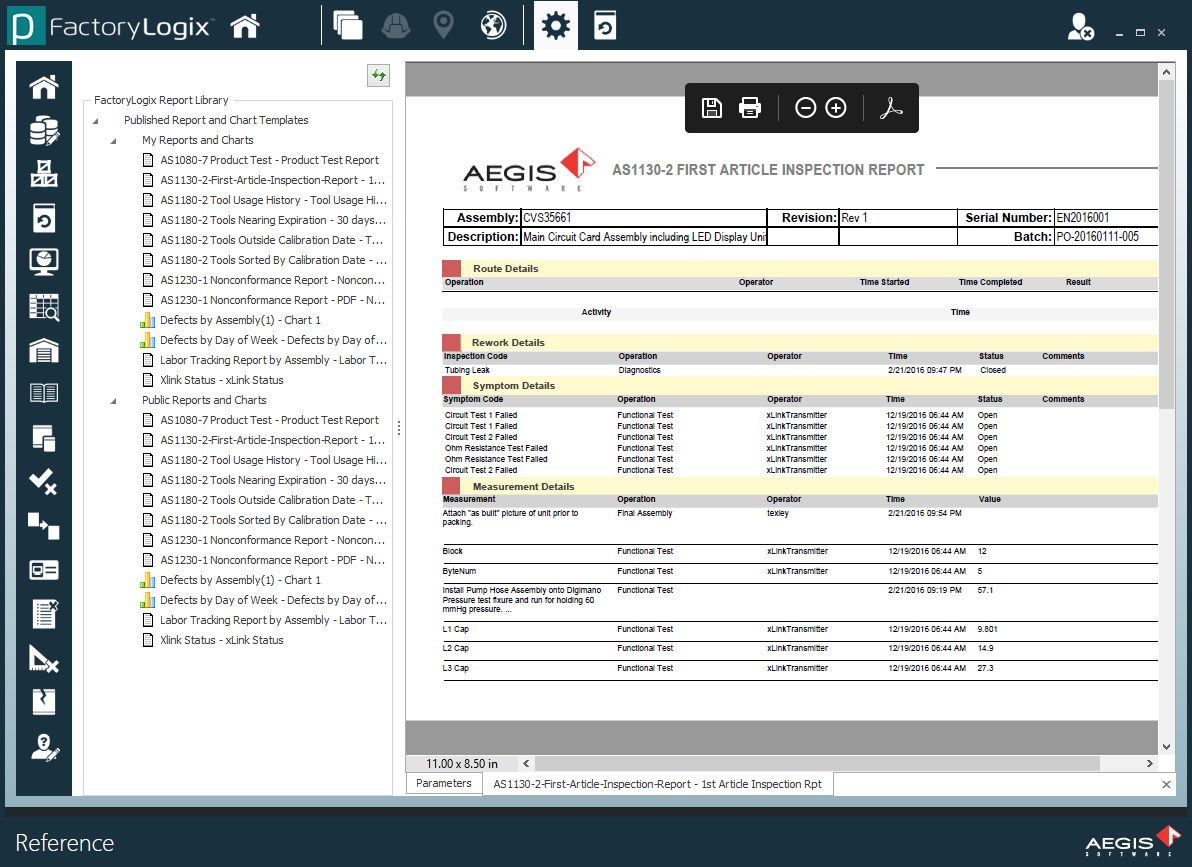
Related topics |
|---|
