Add or delete a part number (MPN, VPN, CPN)
Each part number type has different characteristics, so depending on the type you select, the New Part dialog will have different fields. Bold dialog fields are required.
Note
Creating a new Internal Part Number is handled differently. See Work with Internal Part Numbers (IPNs) for details.
Log into the NPI client application.
Select Libraries
 > Part Library.
> Part Library.Select a tab at the top of the window for the part number type (Manufacturer Part Number, Vendor Part Number, or Customer Part Number).
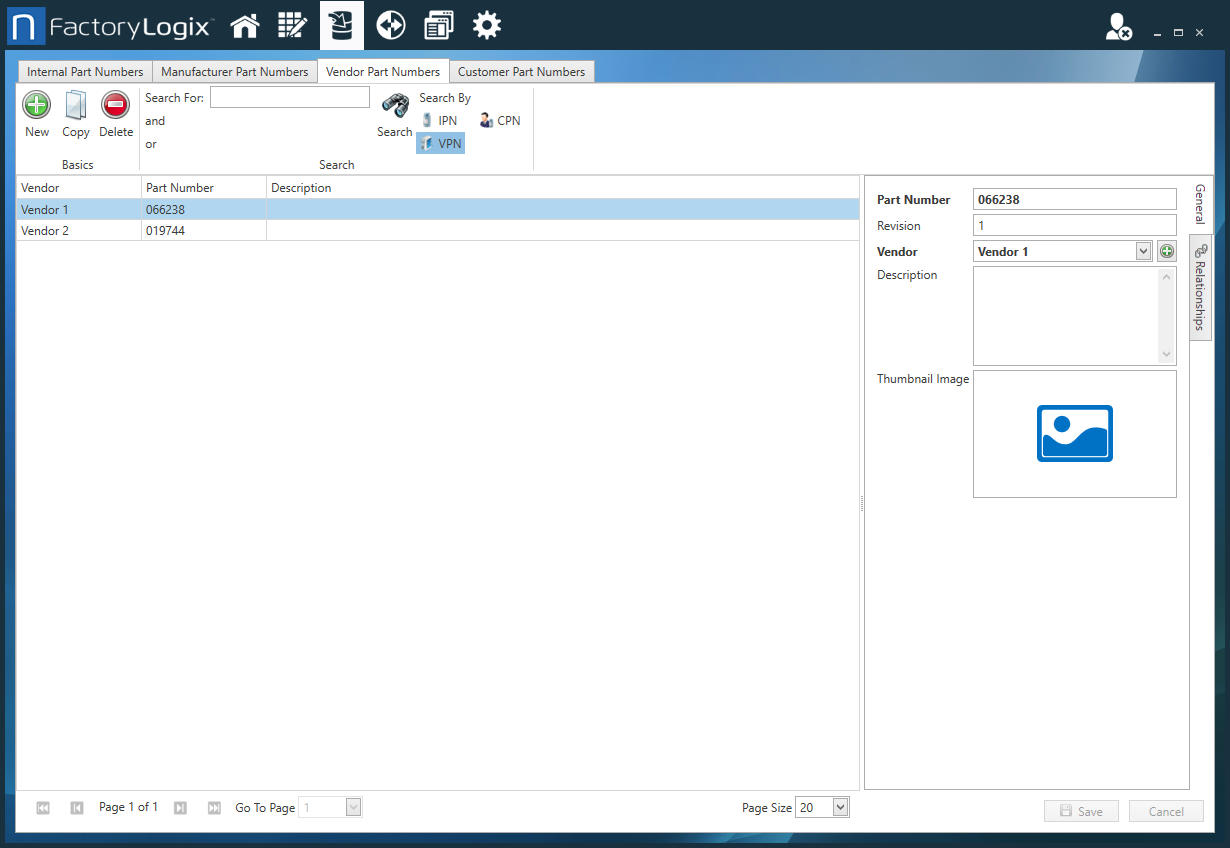
On the library toolbar, select the New
 button.
button.In the New Part dialog, enter the Part Number, Revision, and Description.
Select a customer from the Customer drop-down.
(Optional) To add a new customer, select the Add
 button to the right of the Customer drop-down, enter details for the new customer, then select OK.
button to the right of the Customer drop-down, enter details for the new customer, then select OK.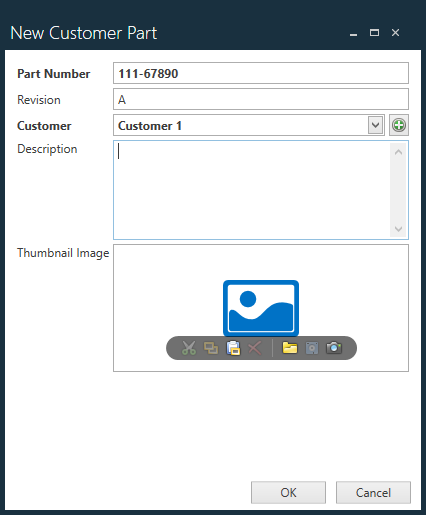
(Optional) To upload a photo, image, or drawing of the part, select the Thumbnail Image icon, then locate and select the image to upload and select Open.
Note
If you hover over the thumbnail image in the New Part dialog, a toolbar displays with options (from left to right) to Cut, Copy, Paste, Delete, Open, Save, or Take Photo from Camera. These toolbar options provide a way to manage part images quickly.

When you finish entering and selecting part details, select OK.
Delete a part number
Log into the NPI client application.
Select Libraries
 > Part Library.
> Part Library.Select a tab at the top of the window for the part number type (Manufacturer Part Number, Vendor Part Number, or Customer Part Number).
Select the part you want to delete, then select the Delete
 button.
button.Select OK to confirm the deletion or select Cancel to return to the Part Library.
