Copy part data to a new part number
When you copy existing part data to a new part number, all of the data from the source part is copied to the new instance except the part number.
Log into the NPI client application.
Select Libraries
 > Part Library.
> Part Library.Select the tab that corresponds to the part type (IPN, MPN, VPN, CPN).
Locate and select the part you want to copy, then select the Copy
 button.
button. In the dialog, enter a new Part Number, Revision, and Description for the new part.
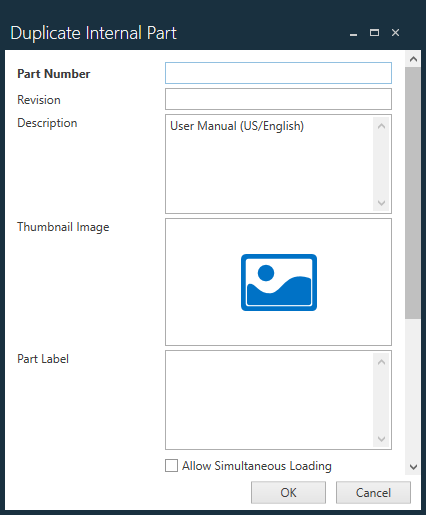
(Optional) To upload a photo, image, or drawing of the part, select the Thumbnail Image icon, then locate and select the image to upload.
(Optional) Enter a Part Label for the new part.
If simultaneous loading of both versions of a part is allowed during a process, select Allow Simultaneous Loading.
When selected, Allow Simultaneous Loading allows loading/setting up a single UID for an internal part number across multiple workstations at the same time (for example, material used at a workstation group including multiple single workstations that need to consume material from one large box).Select other details for this part, then select OK.
Note
When you copy a part, you can use the same part number, but you must specify a revision to differentiate the duplicated part from the original part.
