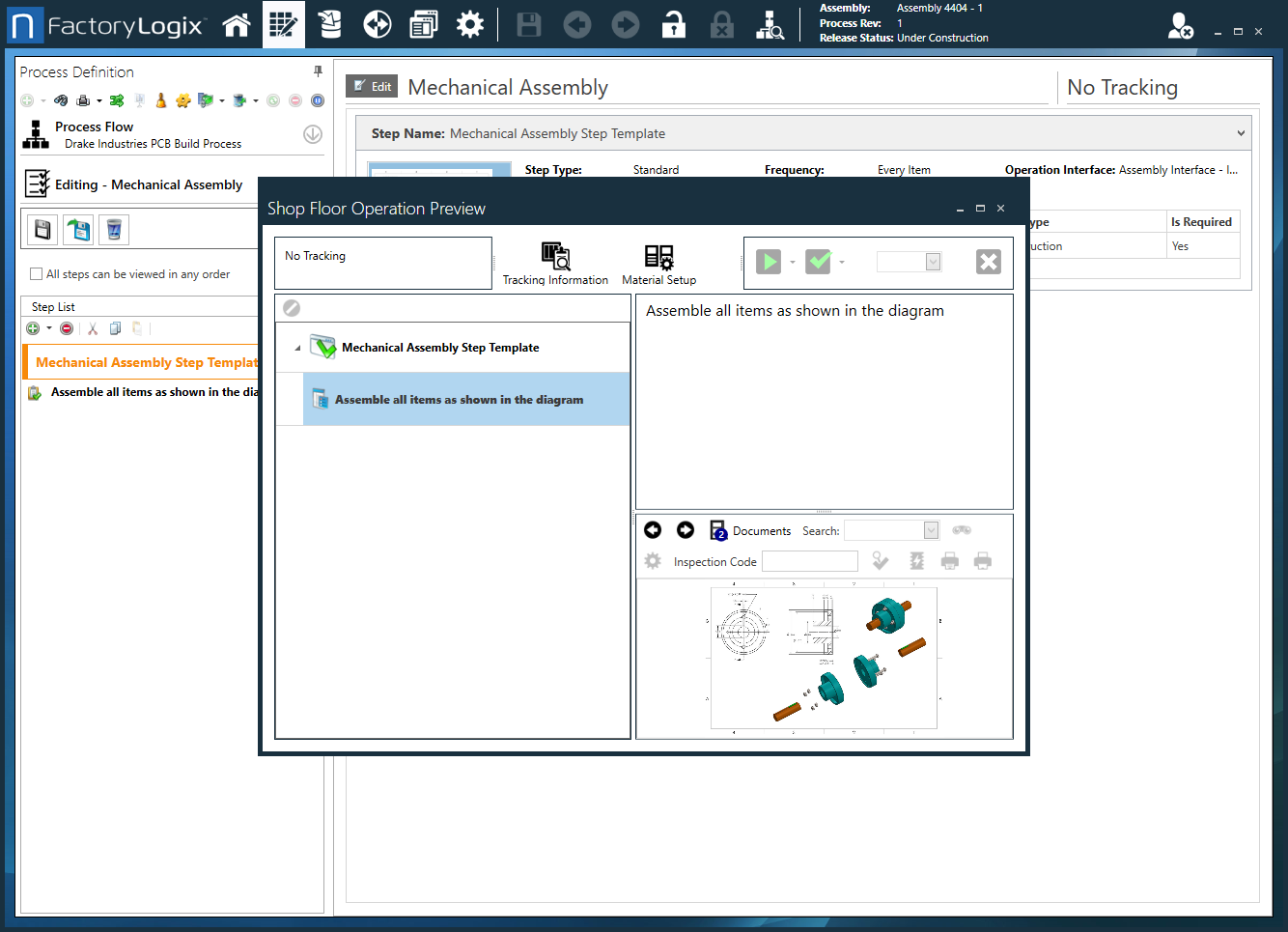Create a step from a template
The NPI client application has powerful capabilities that allow you to save frequently-used steps and activities as templates, then apply the step templates to operations. Saving a library of templates for often-used steps helps save valuable time when creating new process definitions.
Note
See Create a process, step, or operation template for information about how to create and save process, step, and operation templates.
Log into the NPI client application.
Open a process definition and create a new operation.
Double-click the operation to open it for editing.
Select Create Step From Template under Step List in the Process tree.
A dialog displays where you can select a previously saved step template to apply to the current operation in a process definition.
Warning
Be careful when creating steps from previously saved step templates. If you apply a step template to an existing process flow, any differences between the steps and activities will be lost/overwritten by the new template when you apply it.
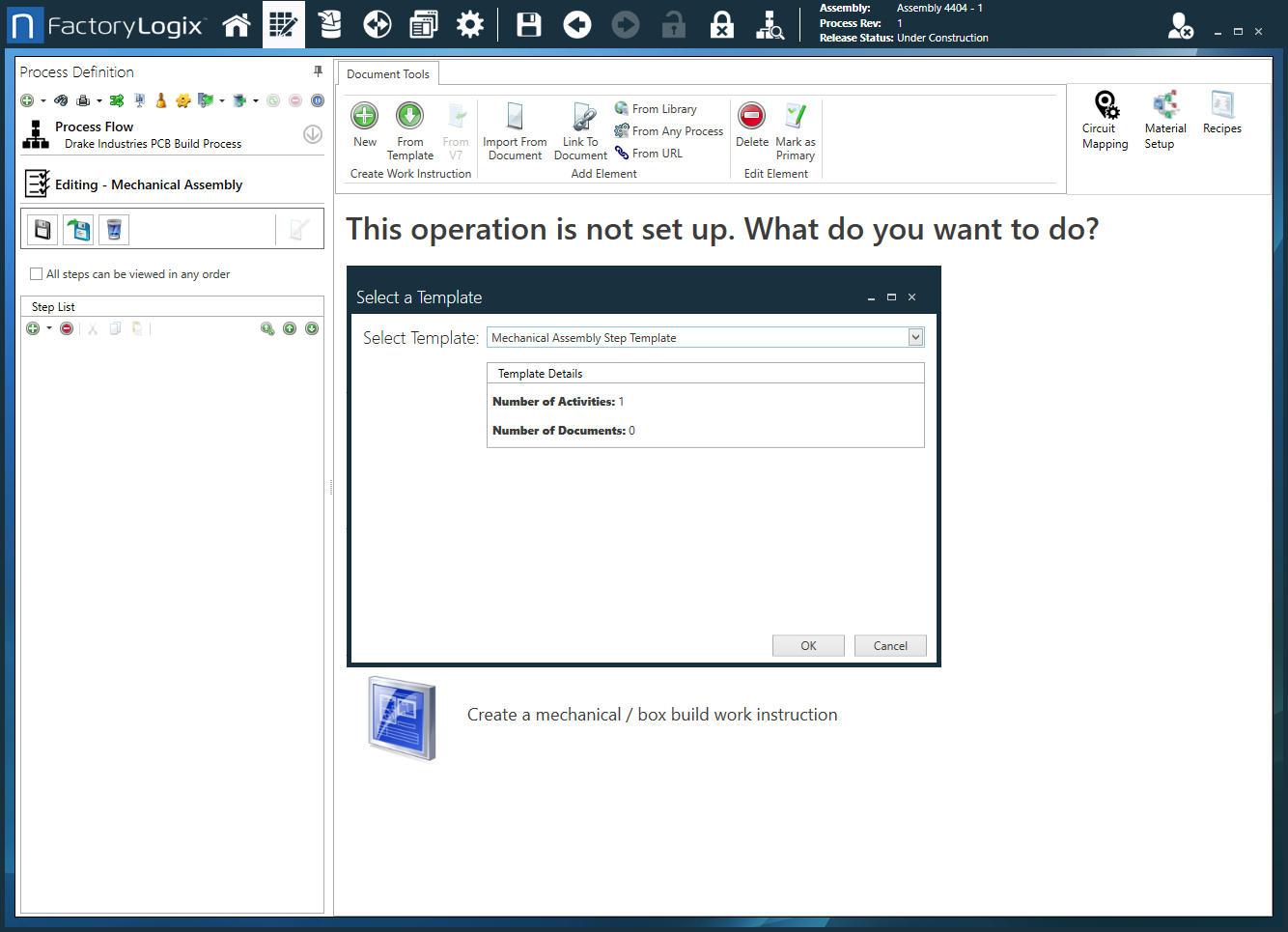
Select the desired step template, then select OK.
The template is applied and the step and associated activities are added to the selected operation.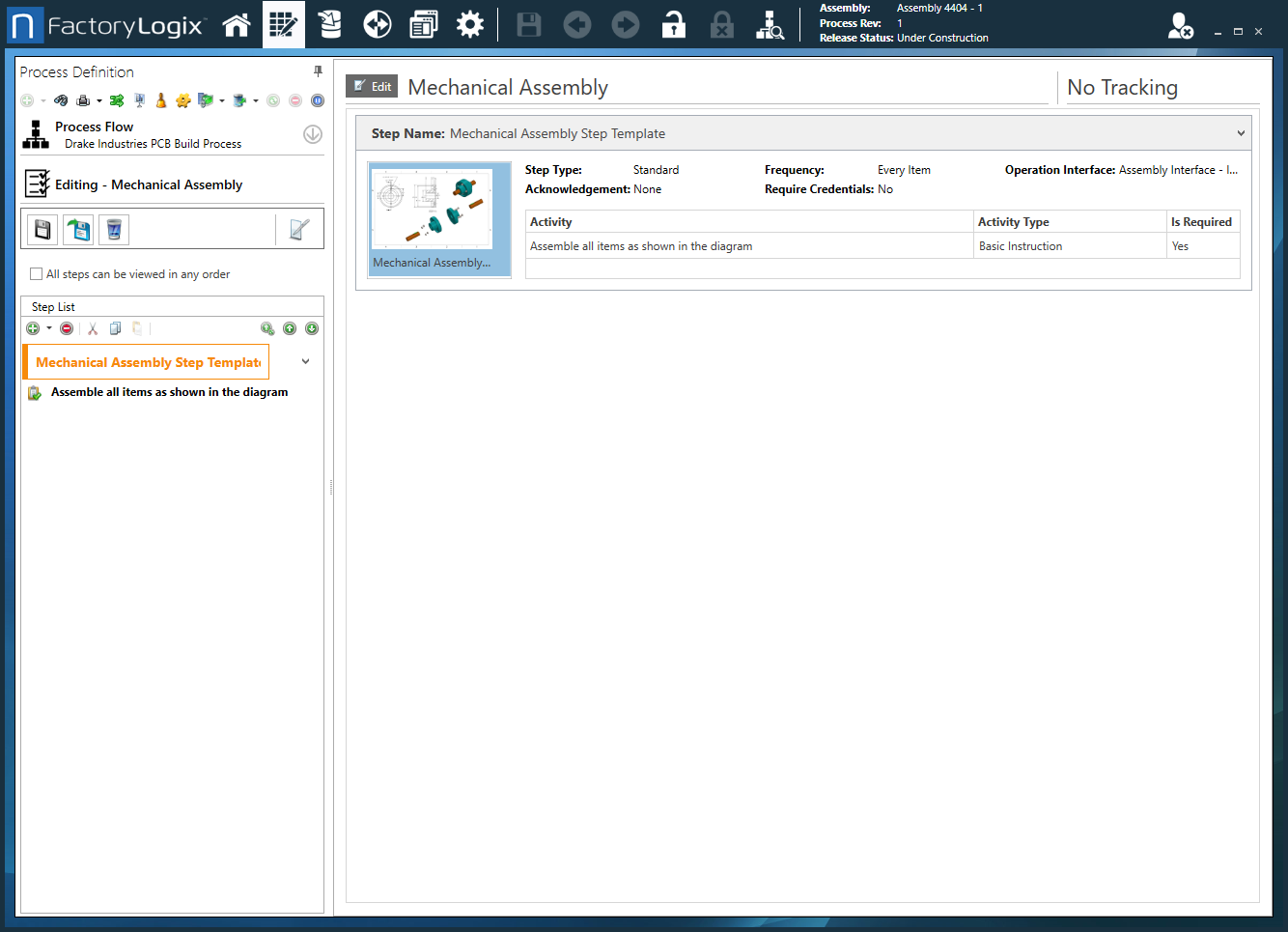
To preview the operation with the new step and activities, select the Show Shop Floor Preview
 button from the toolbar.
button from the toolbar.