Create or duplicate printed label templates
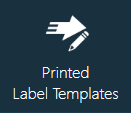
The Printed Label Templates area of NPI Templates and Standards provides tools to define a variety of printed labels:
General
Packout
Shipment
Product
Material
Non-Conformance
Material (Failed)
Transport Traveler
Receive Shipment
FactoryLogix currently supports the label printing capabilities of NiceLabel and BarTender software. To set up a printed label template, NiceLabel or BarTender software must be installed so that label template files can be parsed and interpreted. After you design a label in NiceLabel or BarTender, you map the fields of the label to Aegis fields in the form of a printed label template. See Supported label printing software for more information.
Create a label template
Log into the NPI client application.
Select Templates and Standards
 > Printed Label Templates to display the Label Templates window.
> Printed Label Templates to display the Label Templates window.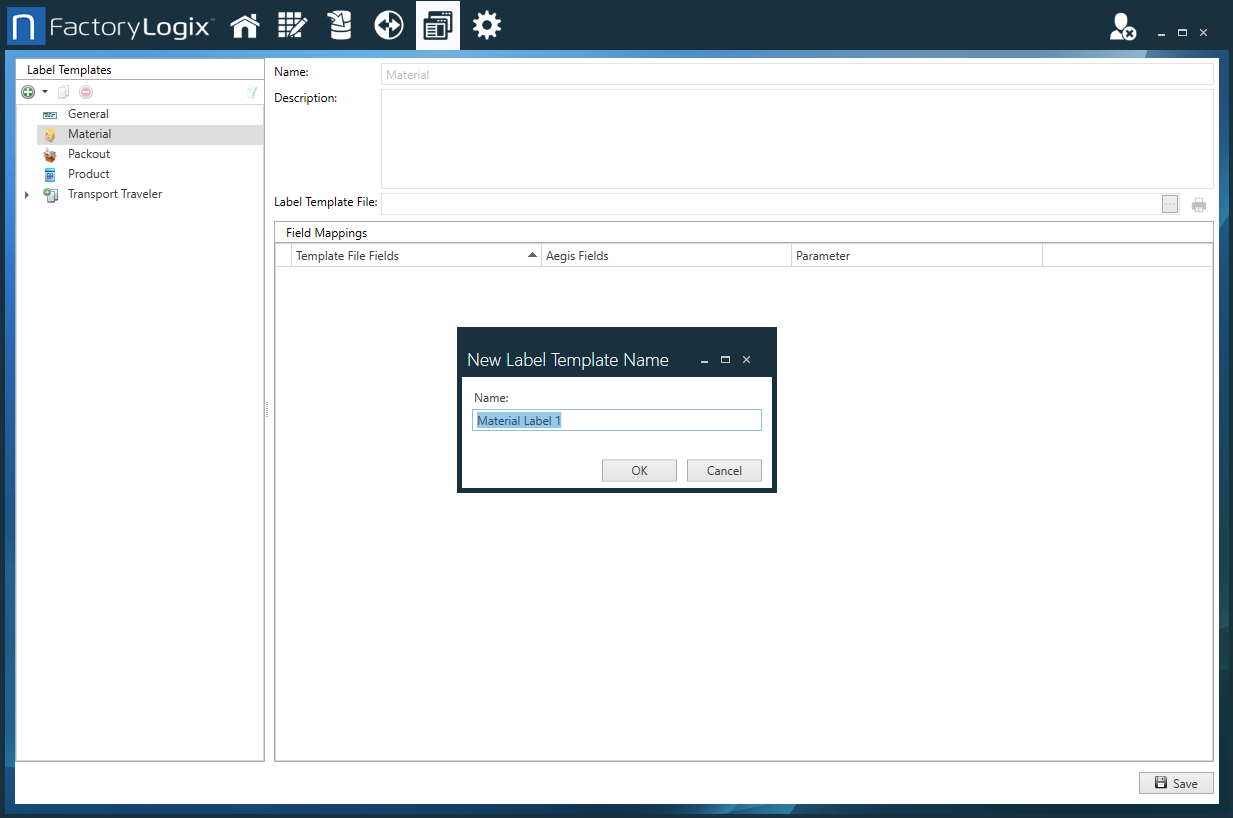
Select New
 > then select a template type from the drop-down: General, Packout, Shipment, Product, Material, Non-Conformance, Material (Failed), Transport Traveler, or Receive Shipment
> then select a template type from the drop-down: General, Packout, Shipment, Product, Material, Non-Conformance, Material (Failed), Transport Traveler, or Receive Shipment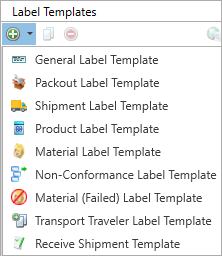
Enter a Name for the template, then select OK.
Select the Browse (...) button next to the Label Template File field, then locate and select the desired label template.
Select a Bartender (*.btw) file or a NiceLabel (*.nIbl) file. When the label template file is opened, the data fields used in the template are displayed on the left side of the window.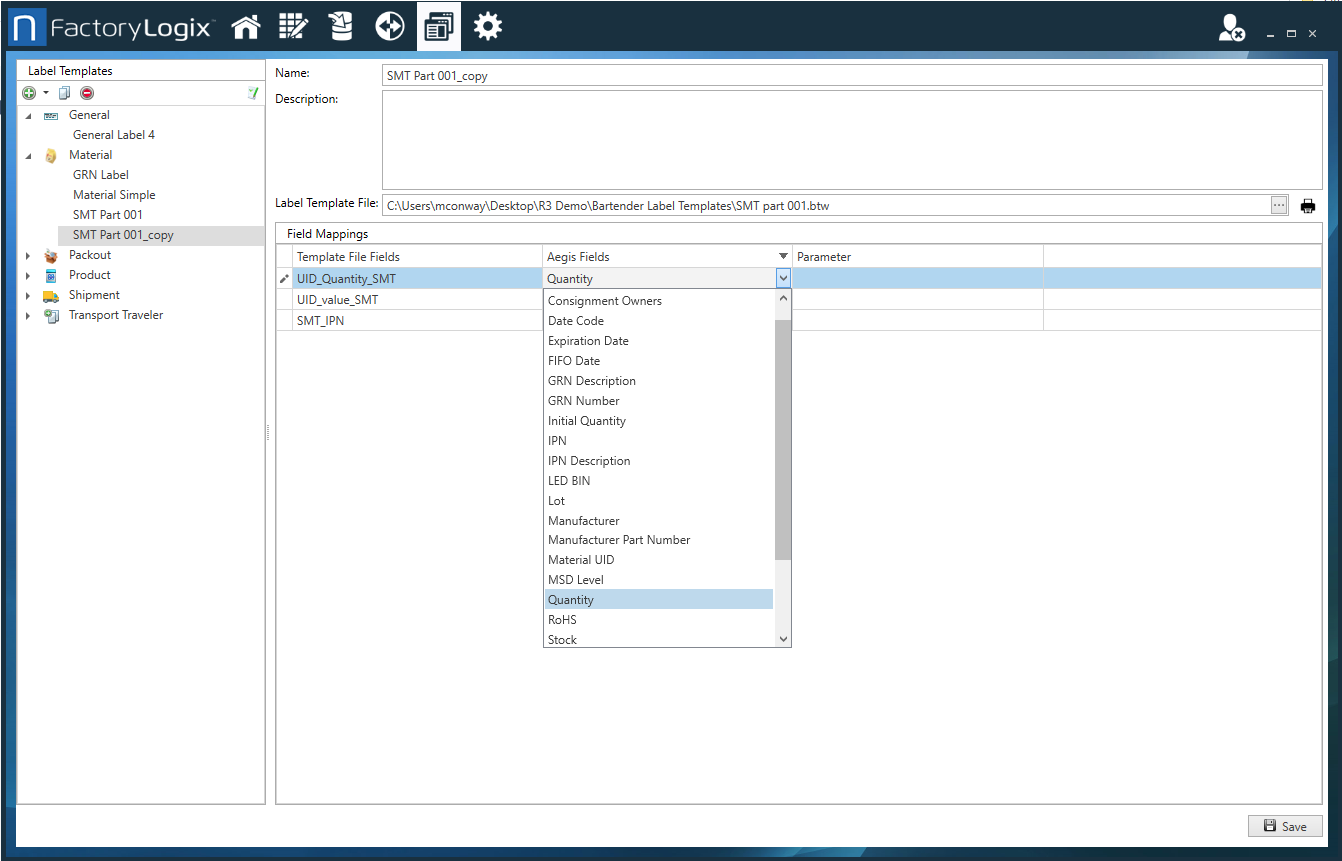
Under Field Mappings, map the Template File Fields to the Aegis Fields using the drop-down.
When you're finished mapping the fields for the template, select Save.
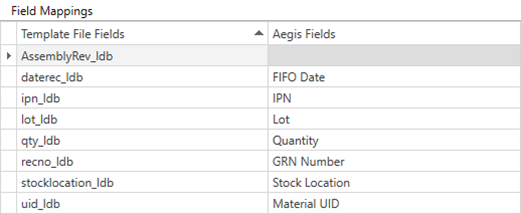
After the field mapping is established, FactoryLogix uses the data in the Aegis Fields to populate the fields and print labels, making use of the Nicelabel or BarTender label software template.
Note
After you create a template, you can use it as the default for future labels.
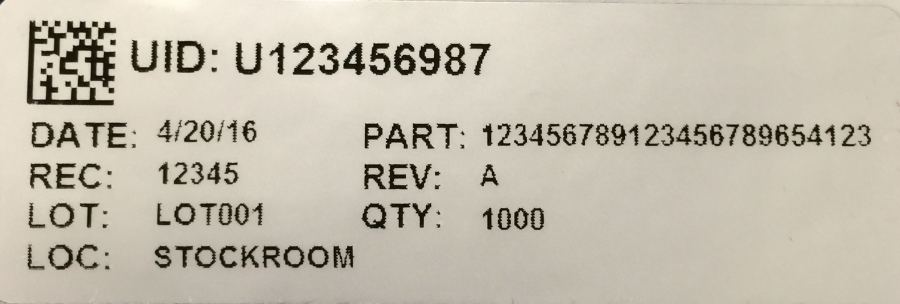
Note
For Packout label templates, field mapping includes measurement values. The values may have been recorded in FactoryLogix by xLink or through a manually-recorded data collection value in Production. When mapping Aegis field values for a measurement in a Packout label, the definition includes the name of a measurement to be used. This value is the last measurement recorded against each manufactured inventory item packed where the measurement name is a case-sensitive match to the specified measurement name. If no measurement value is located, the value used for the printed label will be an empty string.
Duplicate a label template
If some of your labels require some of the same field mappings, you can use the Duplicate Label Template ![]() button at the top of the window to create a copy of a selected label template. Using the Duplicate feature makes new label template creation quick and easy.
button at the top of the window to create a copy of a selected label template. Using the Duplicate feature makes new label template creation quick and easy.
