Production planning and materials reservations
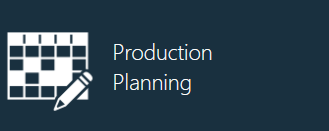
Log into the NPI client application.
Select Logistics
 > Production Planning to display the Production Planning window.
> Production Planning to display the Production Planning window.
New production batches are added to the list on the left side of the Production Planning window as they are created with a default status of Unplanned. The batch list is sorted by priority, then by fulfillment date.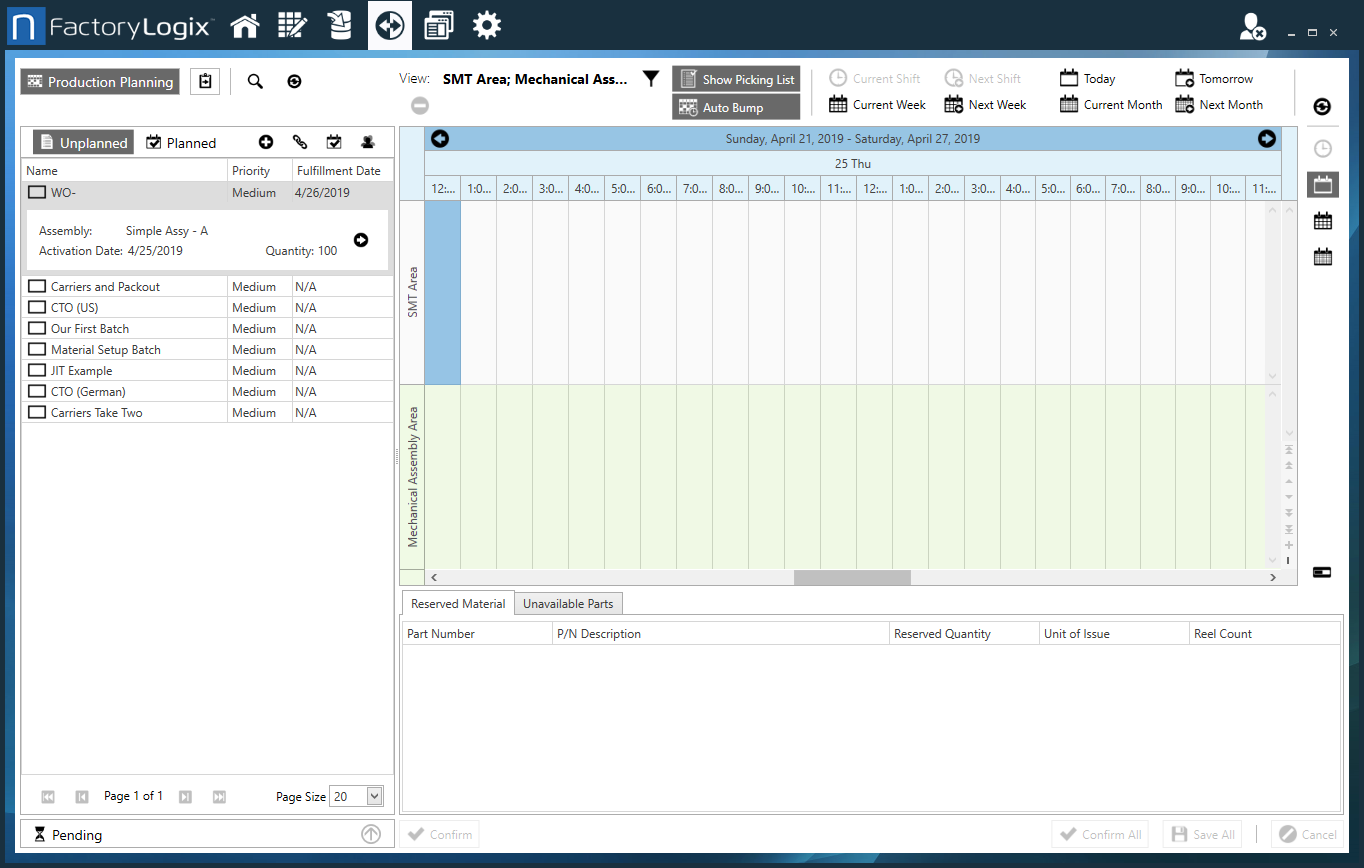
Use the toolbar buttons at the top of the window to configure the Schedule view to show production planners one shift, one day, one week, or one month at a time.
Select the funnel button at the top of the window to display a dialog where you can select the factory lines or areas represented by each swim lane.
Select the desired lines or areas for each swim lane, then select OK.
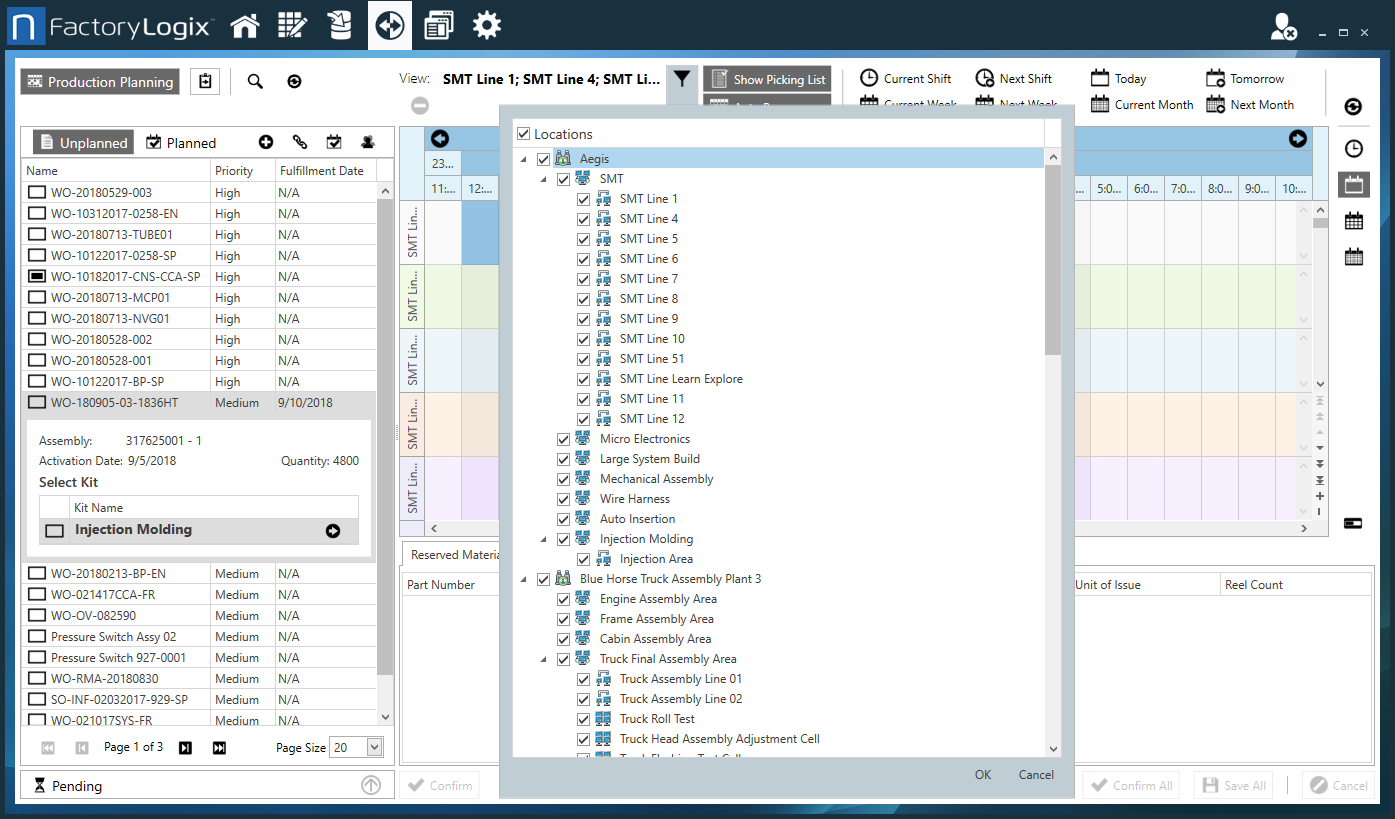
On the left side of the Production Planning window, select a batch to display its kit groups.
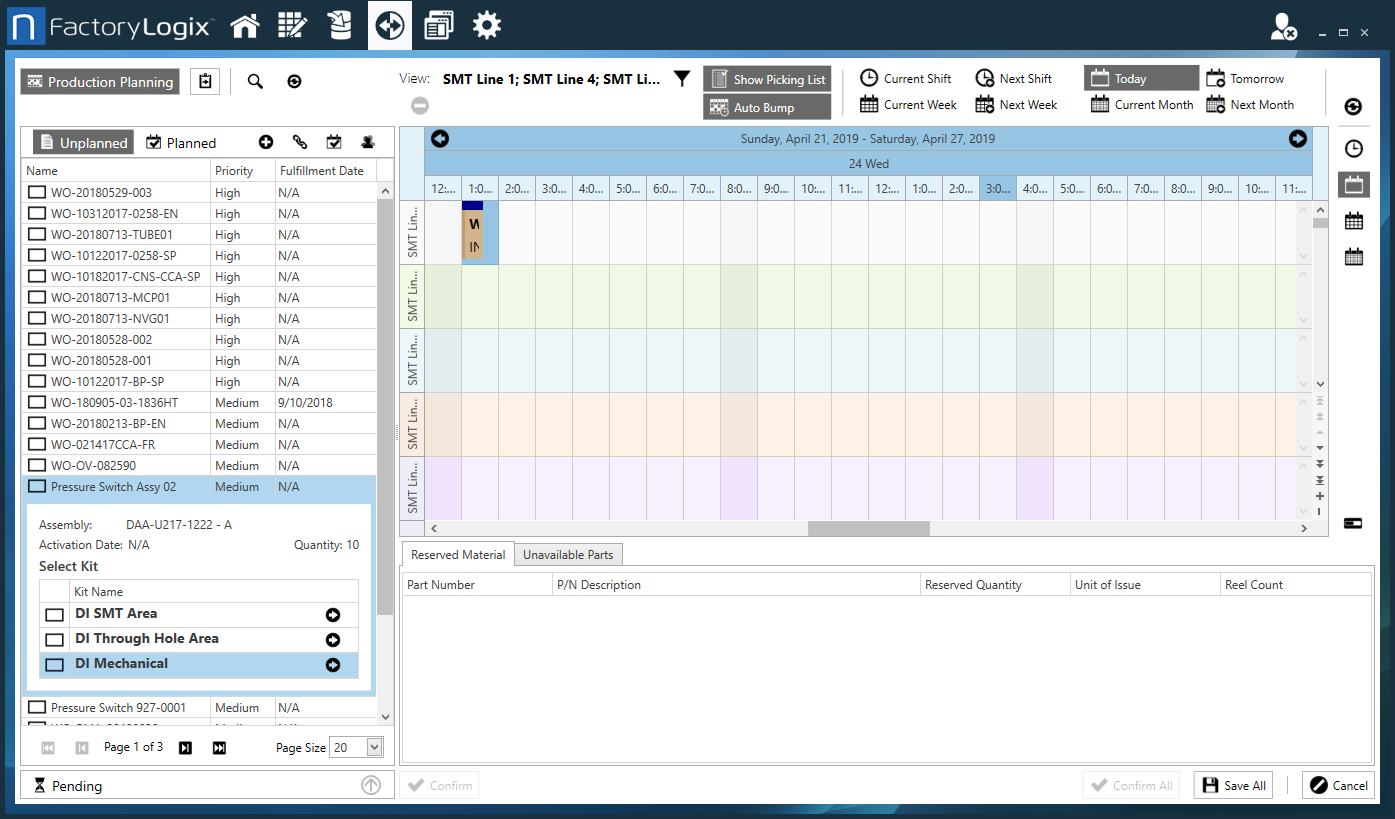
Drag a kit group onto the swim lanes of the schedule on the right side of the window.
The amount of time a batch will take is calculated automatically using the estimated cycle time and setup time for each operation in a process flow. This calculated time is represented in the schedule by a color-coded bar that spans the expected time frame.
When you drag a kit group onto the schedule, FactoryLogix validates the kit group type's compatibility with the resource type of the factory resource being scheduled. It then attempts to reserve the materials needed to build the assembly. The material reservations are performed using one of two strategies defined in NPI (NPI > System Configuration > Settings > Global Options > Logistics: FIFO or Location and FIFO.
Strategy | Description |
|---|---|
FIFO | (First In, First Out) This strategy ensures that the oldest parts are used in production first based on the FIFO Date field of the inventory instance. |
Location & FIFO | This strategy attempts to reserve materials that are physically closer in the factory resource tree, then by FIFO Date. For example, if a Kanban floor stock exists in the SMT area, parts will be reserved for the SMT area from this stock first, regardless of the FIFO Date. |
When material reservations are confirmed, one or more transport orders are generated. A transport order is a specific combination of a single source (stock location) and a single destination (factory resource or area).
If you need to change the schedule, double-click the appointment on the calendar or right-click the appointment, then select Open.
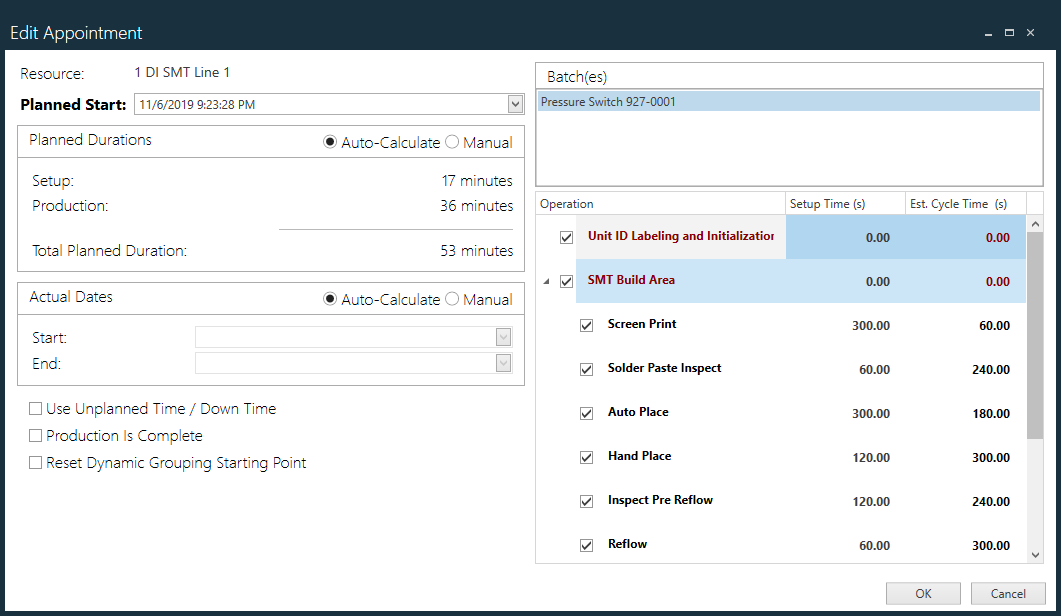
To change the planned start date for the batch, select a new date from the Planned Start drop-down.
To change the planned duration to produce the batch, do one of the following:
Select Auto-Calculate next to Planned Durations to allow the system to calculate the duration of the production batch automatically.
Select Manual next to Planned Durations, then enter a Setup duration (in minutes) and a Production duration (in minutes) for the batch. The Total Planned Duration updates automatically based on the changes you make.
Use the Actual Dates options to either Auto-Calculate the Start and End dates for production or select Manual and then select the Start and End dates from the drop-downs.
Select the following check boxes to help make production time and scheduling as efficient as possible:
Use Unplanned Time/Down Time - Uses unplanned downtime for production (when available).
Production is Complete - Manually indicates to the system that production is complete for this batch and updates the schedule accordingly.
Reset Dynamic Grouping Starting Point - When selected, overrides the number of previous batches to consider when dynamically grouping batches. This feature normally prompts operators to keep material near the production line rather than sending back to the stock room because it will be needed on an upcoming batch. This setting effectively resets that dynamic grouping and acts as if this batch is now the baseline from which dynamic groups can be determined.
Related topics |
|---|
