Modify template properties and access
Data set templates you save in Data Miner have multiple properties you can modify to suit your organization's data requirements.
Log into the Analytics client application.
Select Data Miner/Data Analysis from the Analytics Home window.
Select Template Manager in the upper-left corner of the window.
(Optional) To view all available data set templates, select Show Everyone's Templates.
Right-click the data set template you want to modify, then select Properties.
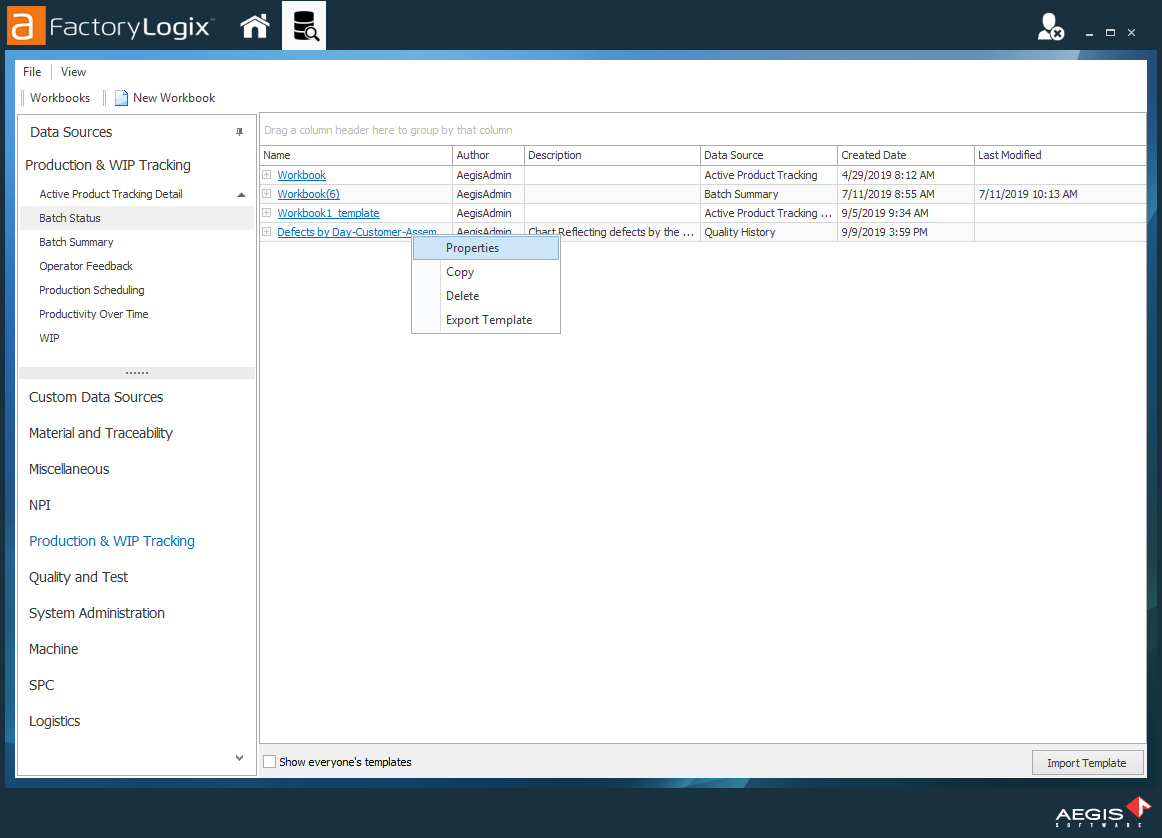
On the Template Properties tab, use the options to change the template Name, Author, the Data Source used for the template, and the Description of the template.
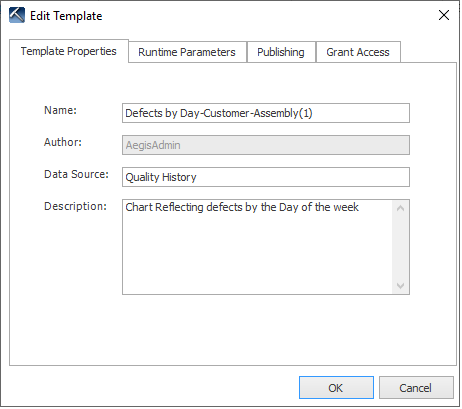
Select the Runtime Parameters tab, then select the specific parameters to prompt for each time the template is run.

The parameters you select are the categories that will be highlighted in Yellow when you open the template to create a chart or report.
Select the Publishing tab, then select charts and reports you want to make available to others in the Production client application.
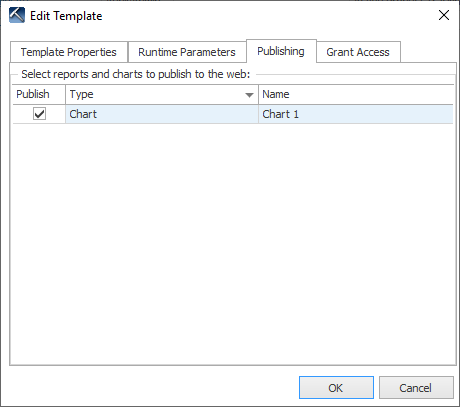
Select the Grant Access tab, then select the users and groups you want to have access to the template. (Select Allow everyone to access to make the template available to everyone in your organization).
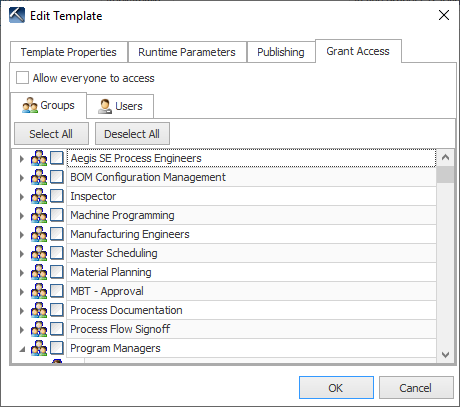
Select OK to complete the template (if prompted, select Yes to overwrite the existing template and confirm your selections).
