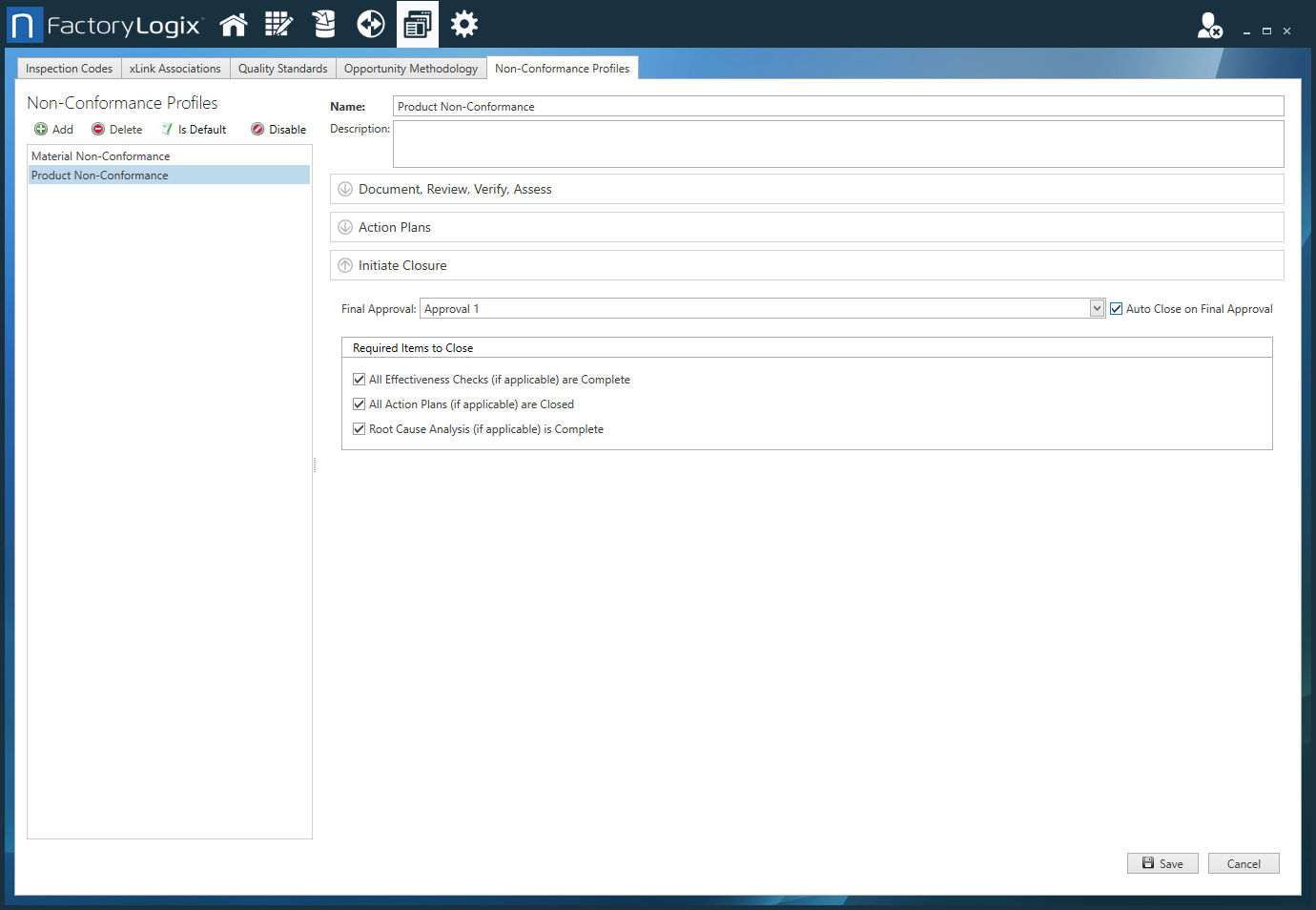Select Initiate Closure options
When all applicable action plans are completed and approved, effectiveness checks are completed, and root cause analysis is completed, you can initiate a final approval workflow (if desired) before closing a non-conformance. You set up approval workflows in the Non-Conformance Profiles window.
Log into the NPI client application.
Select Templates and Standards
 > Define Quality Standards, then select the Non-Conformance Profiles tab.
> Define Quality Standards, then select the Non-Conformance Profiles tab.In the Non-Conformance Profiles window under Initiate Closure, select an approval template from the Final Approval drop-down.
Note
For more information about creating approval processes, see Approvals and sign-off.
If you want a non-conformance to be closed automatically after the final approval workflow is completed, select the Auto Close on Final Approval check box.
Under Required Items to Close, select the items you want to close as soon as they are completed (effectiveness checks, action plans, and/or root cause analysis), then select Save.