Select Document, Review, Verify, Assess options
The following table describes the options available in the Document, Review, Verify, Assess section of the Non-Conformance Profiles window.
Note
Only bold options in the Non-Conformance Profiles window are required for a non-conformance profile.
Option | Description |
|---|---|
Name and Description | Specifies the name of the disposition decision and (optionally) a description. |
MRB Participants | Specifies the members of the MRB. You can select individual users and/or user groups. |
E-Mail Template | Indicates the email template the MRB will use to send emails related to the disposition decision for a non-conformance. |
Supporting Documents | Allows you to attach supporting documents to the disposition decision and associated action plans for a non-conformance. Supporting documents can be instructions, drawings, or other documents about how to handle a non-conformance. When you attach documents to the profile, they are accessible to the engineers who are developing and/or executing the action plans. |
Disposition Decisions | This list is populated with previously-created disposition decisions. Important If you don’t create disposition decisions first, the Disposition Decisions area of the Non-Conformance Profiles window will be blank, and you won’t be able to save nonconformance profiles. See Create disposition decisions for more information. |
Escalation | When enabled, specifies the time frame, users, and escalation email template to use. Escalation ensures that if someone doesn’t respond or approve something in a timely fashion, the approval email is sent again automatically. You can also escalate to managers or supervisors if someone doesn’t respond to a non-conformance email.
|
Report Template | Allows you to select a previously-saved report template for non-conformance reports. A DataMiner Alarm Reaction template is used for the report. |
Disposition Approval | Specifies the approval workflow for MRB members who approve disposition decisions for non-conformances. Some non-conformance workflows require one or more approval levels to ensure that a corrective action or preventive action was done correctly. Approvals also help ensure that the action plan as authored is suitable to prevent a non-conformance from occurring again. |
Log into the NPI client application.
Select Templates and Standards
 > Define Quality Standards, then select the Non-Conformance Profiles tab.
> Define Quality Standards, then select the Non-Conformance Profiles tab.In the Non-Conformance Profiles window, select the Add
 button, enter a Profile Name for the non-conformance profile, then select OK.
button, enter a Profile Name for the non-conformance profile, then select OK.On the right side of the window under Document, Review, Verify, Assess, select the ellipsis (…) to the right of MRB Participants.
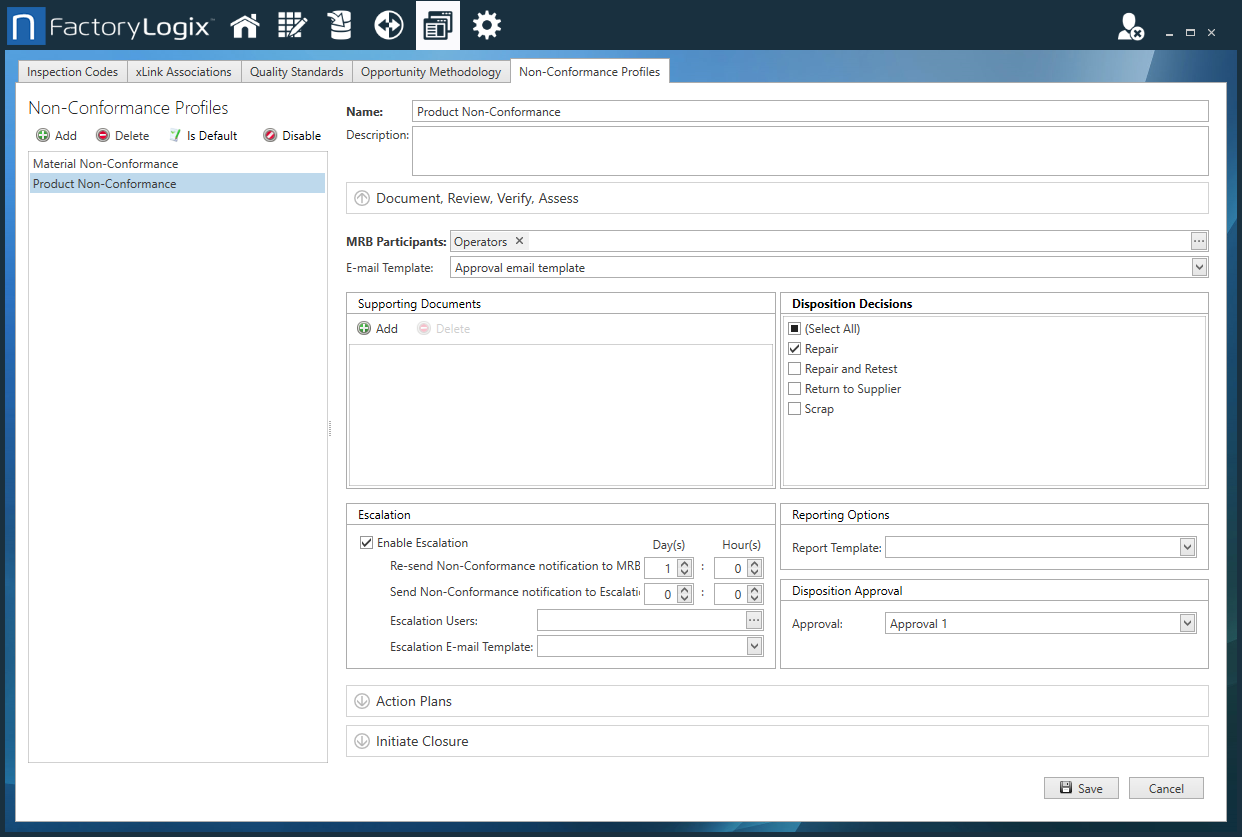
Select the MRB users or groups who will manage non-conformances, then select OK.
If you want to use a previously-defined email template for the non-conformance profile, use the E-mail Template drop-down to select a template.
Note
See Create an E-Mail template for details about how to create and save email templates.
If this profile requires one or more supporting documents, select the Add
 button, locate and select a document to attach to the profile, then select Open.
button, locate and select a document to attach to the profile, then select Open.(Optional) Repeat Step 5 to add more documents.
Under Disposition Decisions, select one or more disposition decisions to use for this profile.
If the profile requires an escalation path to MRB participants or other users, select Enable Escalation, then specify the escalation times, escalation users, and select an email template to be used for escalations.
To set up a report for the non-conformance profile, select a template from the Report Template drop-down.
If the profile requires an approval workflow, select a previously-created approval from the Approval drop-down.
Select Save to save your selections.
