Set up a kit group
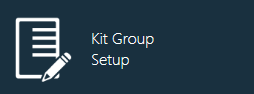
Use the following procedure to create a kit group.
Log into the NPI client application.
Select Logistics
 > Kit Group Setup.
> Kit Group Setup.Select Add
 , enter a Name for the kit group, then select OK.
, enter a Name for the kit group, then select OK.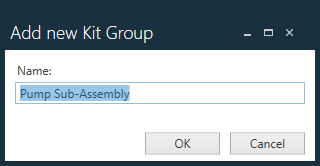
(Optional) In the Kit Groups window, enter a description for the new kit group in the Description field.
Note
To delete a kit group, select the kit group name on the left side of the window, select the Delete ![]() button, then select Yes to delete the kit group or No to return to the window.
button, then select Yes to delete the kit group or No to return to the window.
Select one or more resource types for the kit group from the Resource Type(s) drop-down by selecting each check box that corresponds to a resource type for this kit group.
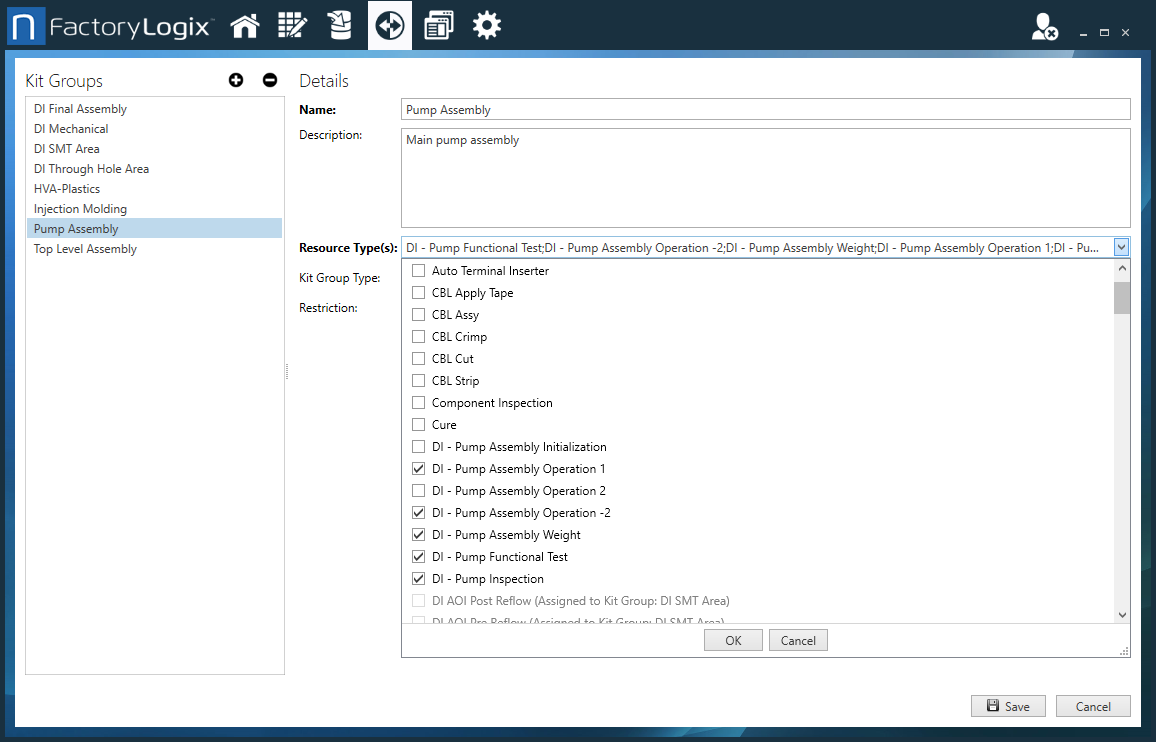
Note
A single resource type may only be assigned to one kit group. (See Set up stock locations for more information about resource types.)
Use the Kit Group Type drop-down to specify this kit group as Scheduled or Unscheduled (see the following table for details).
Kit group type | Description |
|---|---|
Scheduled | When used together with FactoryLogix Production Scheduling, Production Planners can place a scheduled kit group into the production schedule of specific factory resources (production lines, workstations, areas, and so on) on a batch-by-batch basis. Transport orders are generated to inform the stock room exactly when the materials in this kit group need to be prepared. A destination (factory resource) on the factory floor is specified where materials will be delivered. |
Not Scheduled | The kit group will not be scheduled in the Production Scheduling area. A kit will be created in the stock room and dispatched to the factory floor under the kit group name, but there will not be a specific destination (factory resource) or a time frame. Stock room workers will create and process this kit using FactoryLogix, but on a timeline that is established using their own internal processes. |
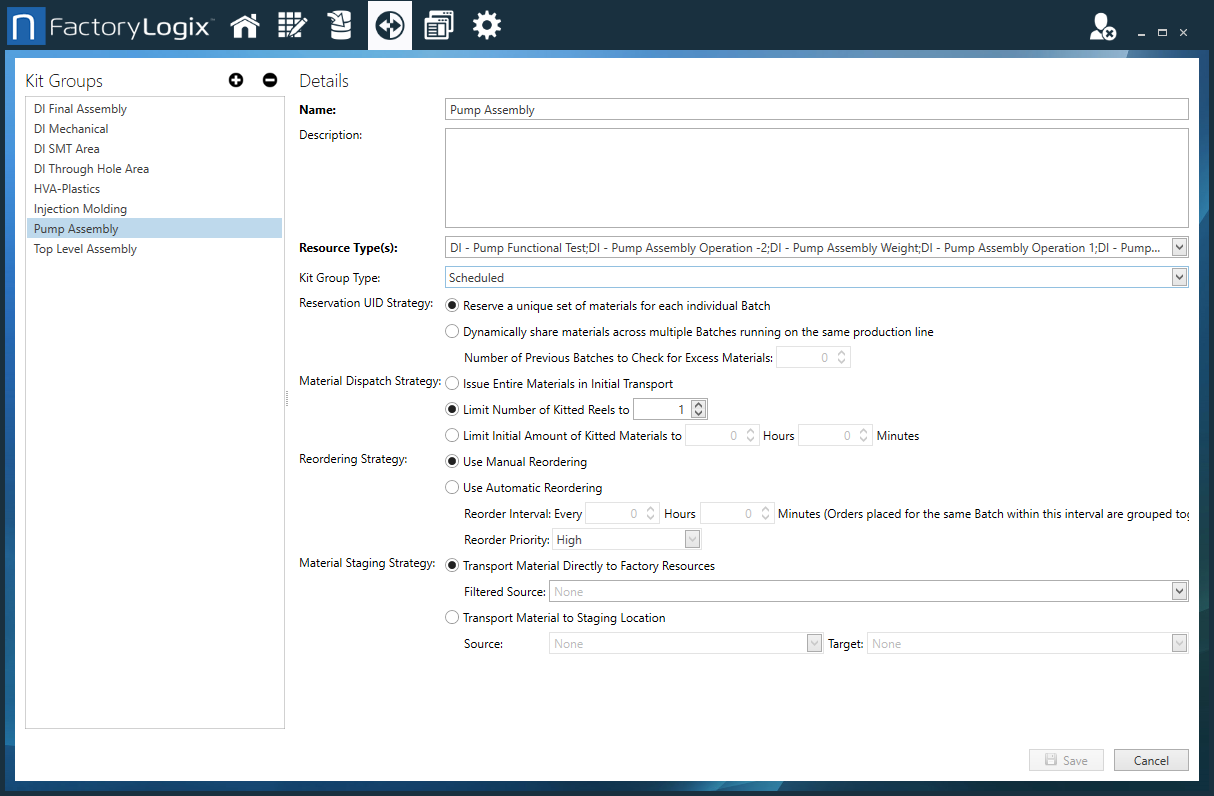
Make selections in the Kit Groups window based on your needs using the options described in the following table.
Option | Description |
|---|---|
Reservation UID Strategy |
A completed batch is a batch that has satisfied its quantity requirements. A closed batch is typically done by the user. The batch may not have met its quantity, but the user wanted it closed. |
Material Dispatch Strategy |
|
Reordering Strategy |
|
Material Staging Strategy |
|
When you are finished setting up the kit groups, select Save in the lower-right corner of the window to save the kit group.
Important
Once a kit group is in use in the Production client application, you cannot modify it.
