Apply a template to an operation
Note
Wizard-driven steps/work instructions are only available for new operations that don't yet have any steps or activities. If an operation already has steps and/or activities, you can select a step type using the Add ![]() button under Step List in the NPI Process tree.
button under Step List in the NPI Process tree.
This wizard lets you select and apply a previously saved template (that has pre-defined steps and activities) to a new operation.
Log into the NPI client application.
Open a process definition, create a new operation, then double-click the operation to open it for editing. (See Add a new operation to a process flow for more information.)

On the right side of the window, select Apply a template to this operation.
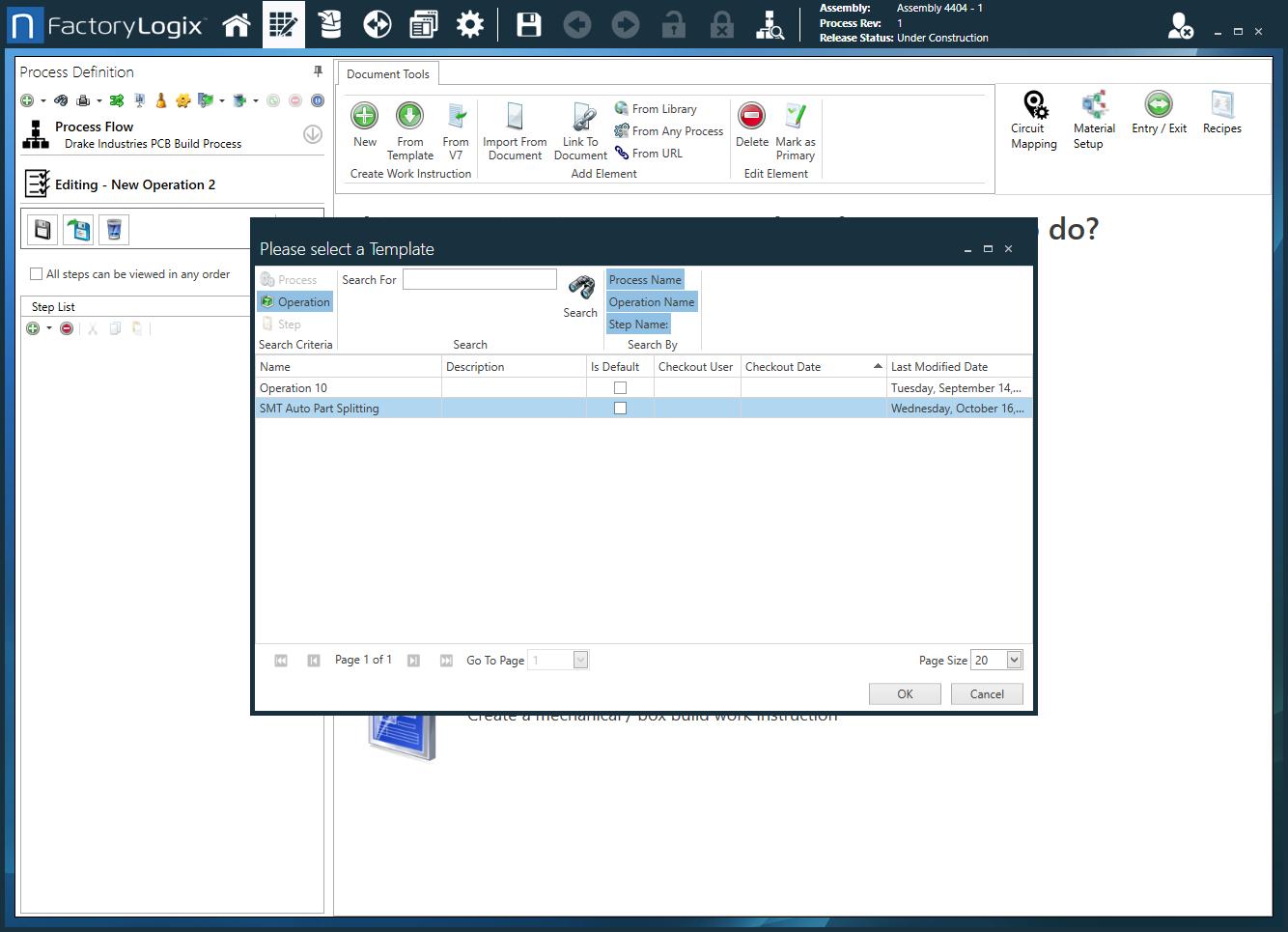
Use the Search options to find the desired template. You can filter your search using the Process Name, Operation Name, and/or Step Name filters located above Search By on the toolbar.
After selecting the search criteria, enter a name in the Search For text box, then select the Search button (the binoculars) to display the search results.
Select the desired template, then select OK.
The template is applied to the selected operation.
