BOM Management
ADMINISTRATOR
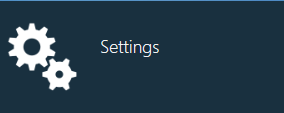
Global options in NPI affect how users interact with FactoryLogix features and functions and control all aspects of the system. Global option settings combined with user roles and permissions allow different types of access to all areas of the FactoryLogix system. Administrators access FactoryLogix global options in the Settings area of the NPI client application.
Note
Only a member of the Administrator group can configure default values for global options.
In the BOM Management category, you configure the default global option settings for all aspects of BOM management including BOM editing behavior, publishing, error checking, part number synchronization, and BOM comparison behavior.
Tip
To search for a global option, select a column header on the right side of the window, then press Ctrl+F. In the Search box that displays at the top of the window, enter a search string, then press Enter. All categories containing the search string you entered are highlighted in Yellow. (Select the Close button to end the search and redisplay all settings.)
Category | Sub-category | Description |
|---|---|---|
BOM Management | Behavior |
Warning We strongly recommend leaving this option set to False and consulting Aegis before you enable it.
Note This global option should be set to False when importing a Configure To Order BOM, otherwise you might need to use the configuration option Split items to remove duplicate references, then use the Group items option to group the duplicates. See Format (clean) a BOM and resolve errors for more information.
|
BOM Management | BOM Error Checking | The following options/error codes are used when formatting a BOM: Note You can set each of the following options to:
|
BOM Management | BOM Publishing - Synchronization |
Note You can set each of the following options to do one of the following: Never Override (never synchronize), Always Override (always synchronize), Update Missing Information Only (only update missing part number information), Prompt User (Side-by Side Comparison) (prompt users to compare part numbers and synchronize manually before publishing).
|
BOM Management | General |
|
