Manage the manufacturer library
Add a manufacturer to the library
Log into the NPI client application.
Select Libraries
 > Part Library.
> Part Library.Select the Manufacturer Part Number tab.
On the library toolbar, select Manufacturers from the Manage area of the toolbar to display the current library of manufacturers.
Tip
Select Name at the top of the Manage Manufacturers dialog to display a drop-down where you can search for a specific manufacturer. Select the pencil tool at the bottom of the dialog to edit the search criteria and parameters to help you locate a manufacturer more quickly.
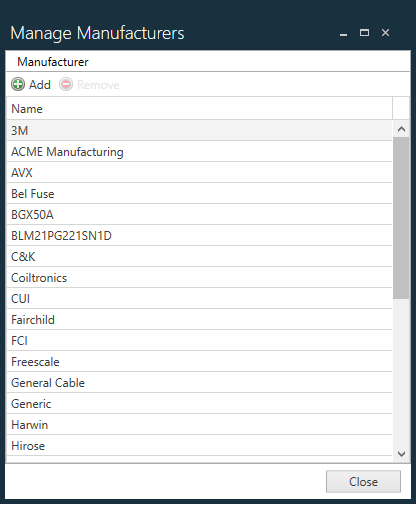
Select the Add button, then enter the new Manufacturer Name in the New Manufacturer dialog.
(Optional) Enter an Account number.
Select OK.
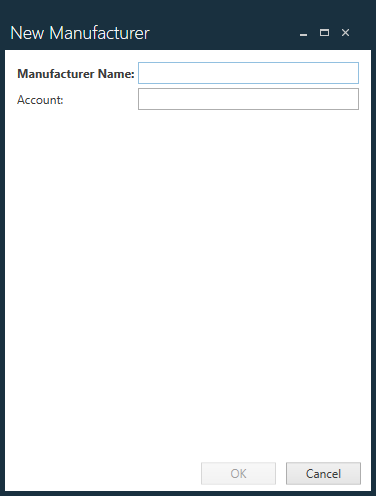
Delete a manufacturer
Note
Some manufacturers cannot be deleted from the library if their information is in use by the FactoryLogix system.
Log into the NPI client application.
Select Libraries
 > Part Library.
> Part Library.Select the Manufacturer Part Number tab.
On the library toolbar, select Manufacturers from the Manage area of the toolbar to display the current library of manufacturers.
Locate and select the manufacturer you want to delete.
Select the Delete button, select Yes when the confirmation message displays, then select Close.
Tip
Select Name at the top of the Manage Manufacturers dialog to display a drop-down where you can search for a specific manufacturer. Select the pencil tool at the bottom of the dialog to edit the search criteria and parameters to help you locate a manufacturer more quickly.
