Create a new assembly revision
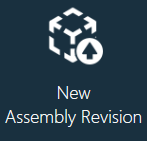
When you create a new assembly revision in FactoryLogix, a wizard guides you through the creation steps. As you move through the wizard, you can choose to reuse items from the original assembly (part numbers and the process definition, for example), to help create the new assembly revision quickly.
Log into the NPI client application.
Select Process Engineering.
Select the New Assembly Revision button under Define Processes.
Note
You can also select the Add New Process ![]() button to the right of Define Processes, then select New Assembly Revision from the drop-down to create a new assembly.
button to the right of Define Processes, then select New Assembly Revision from the drop-down to create a new assembly.
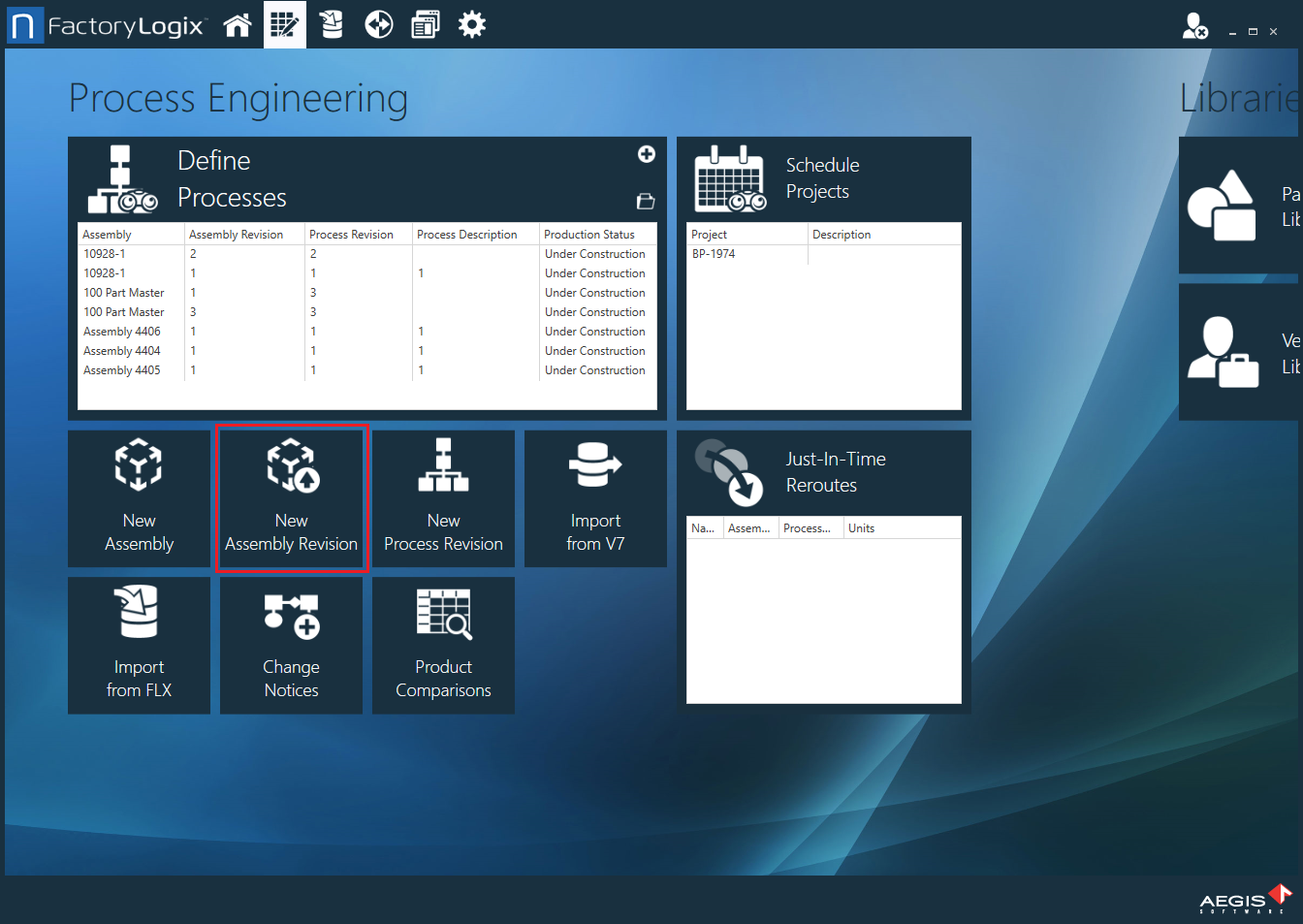
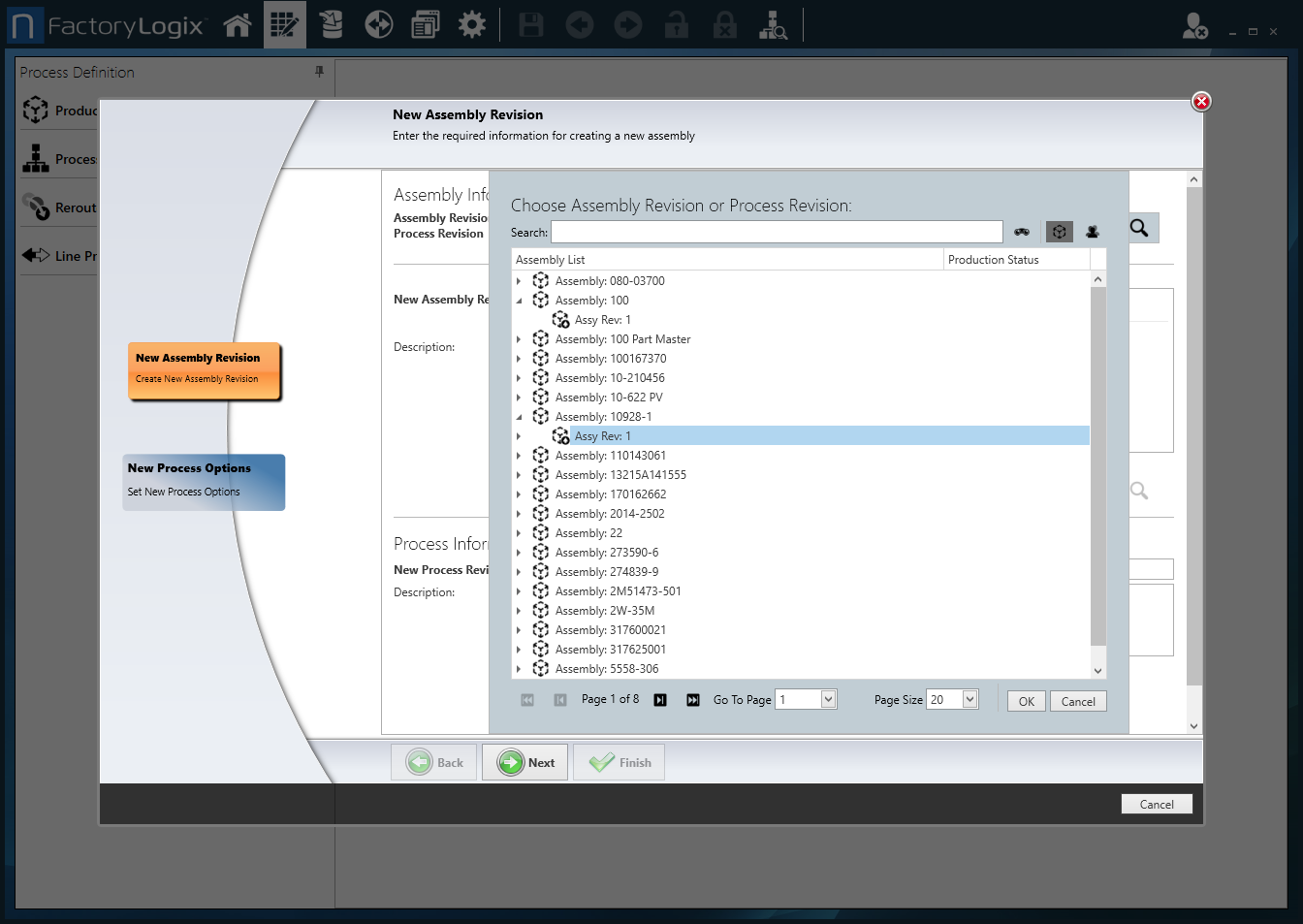
Use the tools to the right of the Search drop-down to locate the assembly revision you want to base the new revision on:
Enter an assembly name/ID in the Search box, then select the Search button
 (the binoculars) to display search results.
(the binoculars) to display search results.Enter an assembly name/ID in the Search box, then select the By Assembly
 button to search by assembly.
button to search by assembly.Enter a customer name in the Search box, then select the By Customer
 button to search for an assembly by customer name.
button to search for an assembly by customer name.
Select the desired assembly revision from the search results, then select OK.
In the New Assembly Revision dialog, enter the revision level next to New Assembly Revision.
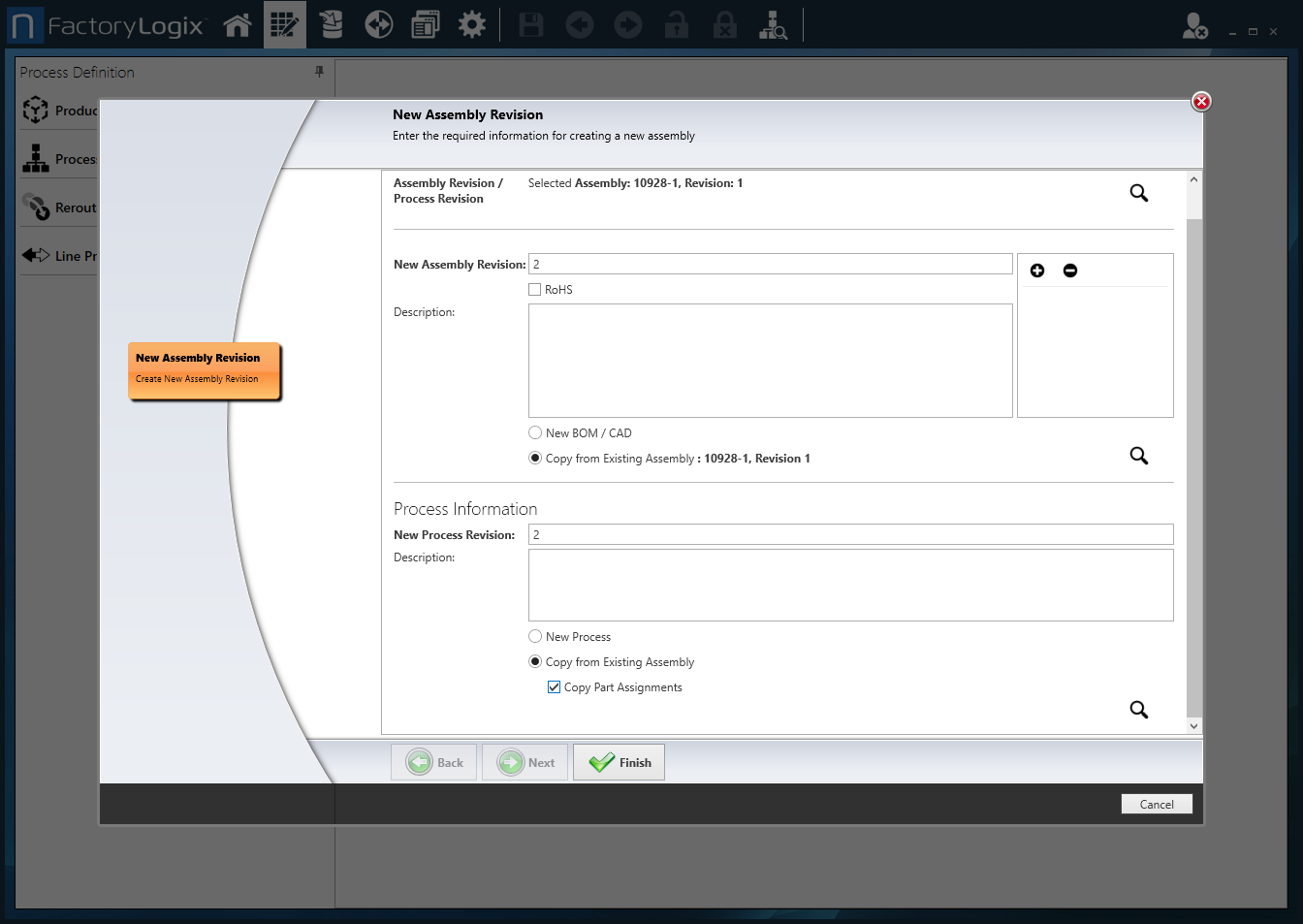
If this assembly is required to pass Restriction of Hazardous Materials (RoHS) compliance, select the RoHS check box.
(Optional) Enter a Description for the assembly.
Select New BOM/CAD if you want to import a BOM file and CAD file for this assembly or select Copy From Existing Assembly to quickly reuse an existing BOM or CAD file if desired, select the assembly from the list, then select OK.
Under Process Information, enter the New Process Revision level.
(Optional) Enter a Description for the process associated with this assembly revision.
Do one of the following:
Select New Process if you plan to create a new process definition for this assembly revision.
Select Copy From Existing Assembly if you want to reuse the process definition from the original assembly.
(Optional) Select Copy Part Assignments if you want to copy all part assignments from the original assembly.
When you're finished making selections, select the Finish button (the Green check mark) at the bottom of the page.
Next you'll move to the Load Design Files page of the wizard where you can select a CAD file, BOM, and other design files for this assembly revision. (See Import a BOM and other design files for more information and next steps.)
Related topics |
|---|
