Create a new process revision
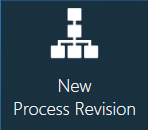
When you create a new process revision in FactoryLogix, a wizard guides you through the creation steps. You'll have the option to create a new process revision using an existing assembly or create a brand new process revision. In both cases, when you finish selecting process options, the Load Design Files wizard page will display where you can select the BOM and other design files to import for the new process revision.
New process revision (new process)
Log into the NPI client application.
Select Process Engineering.
Select the New Process Revision button under Define Processes.
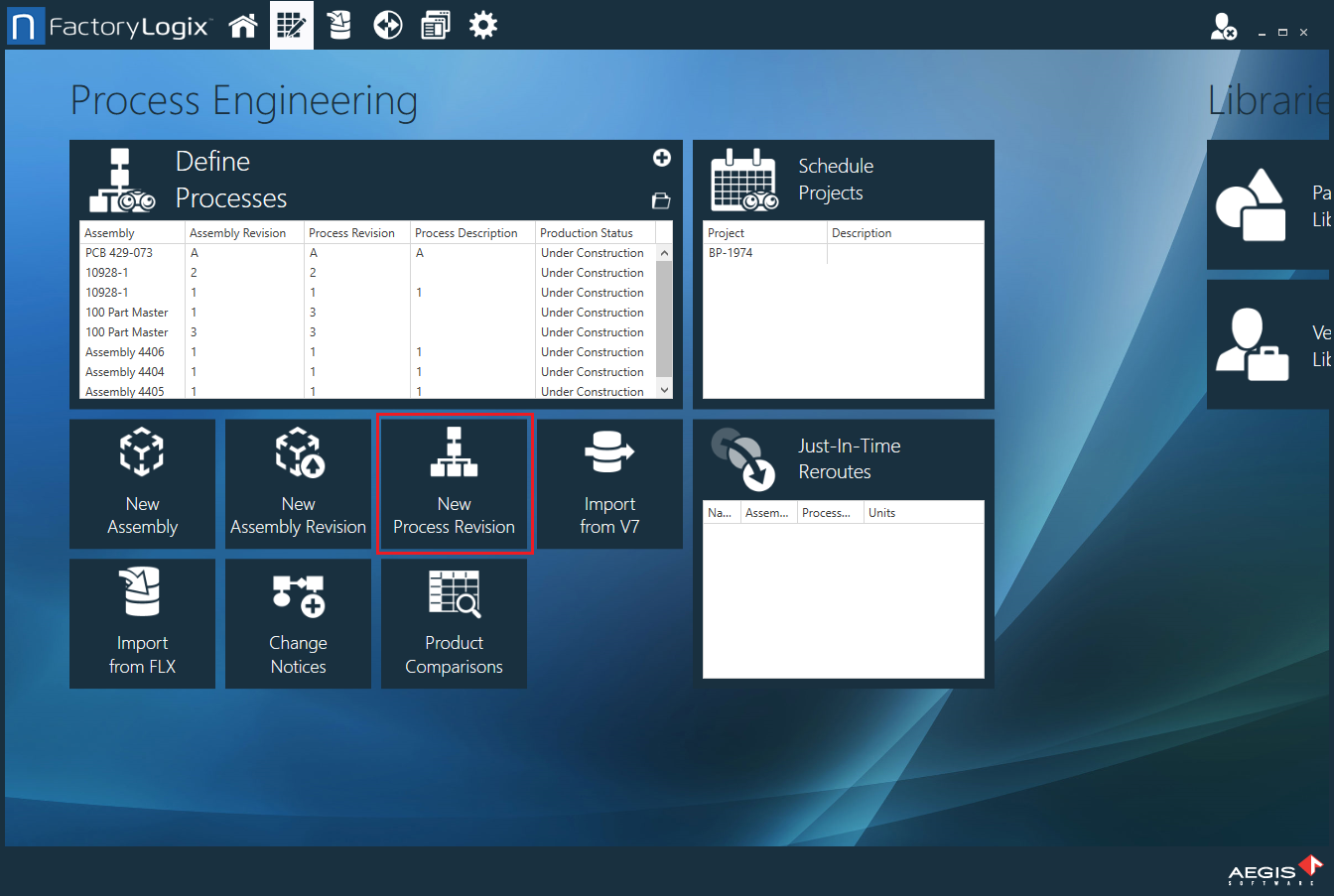
Under Process Information, enter a New Process Revision level, then select Next to go to the New Process Options page. (New Process is selected by default.)
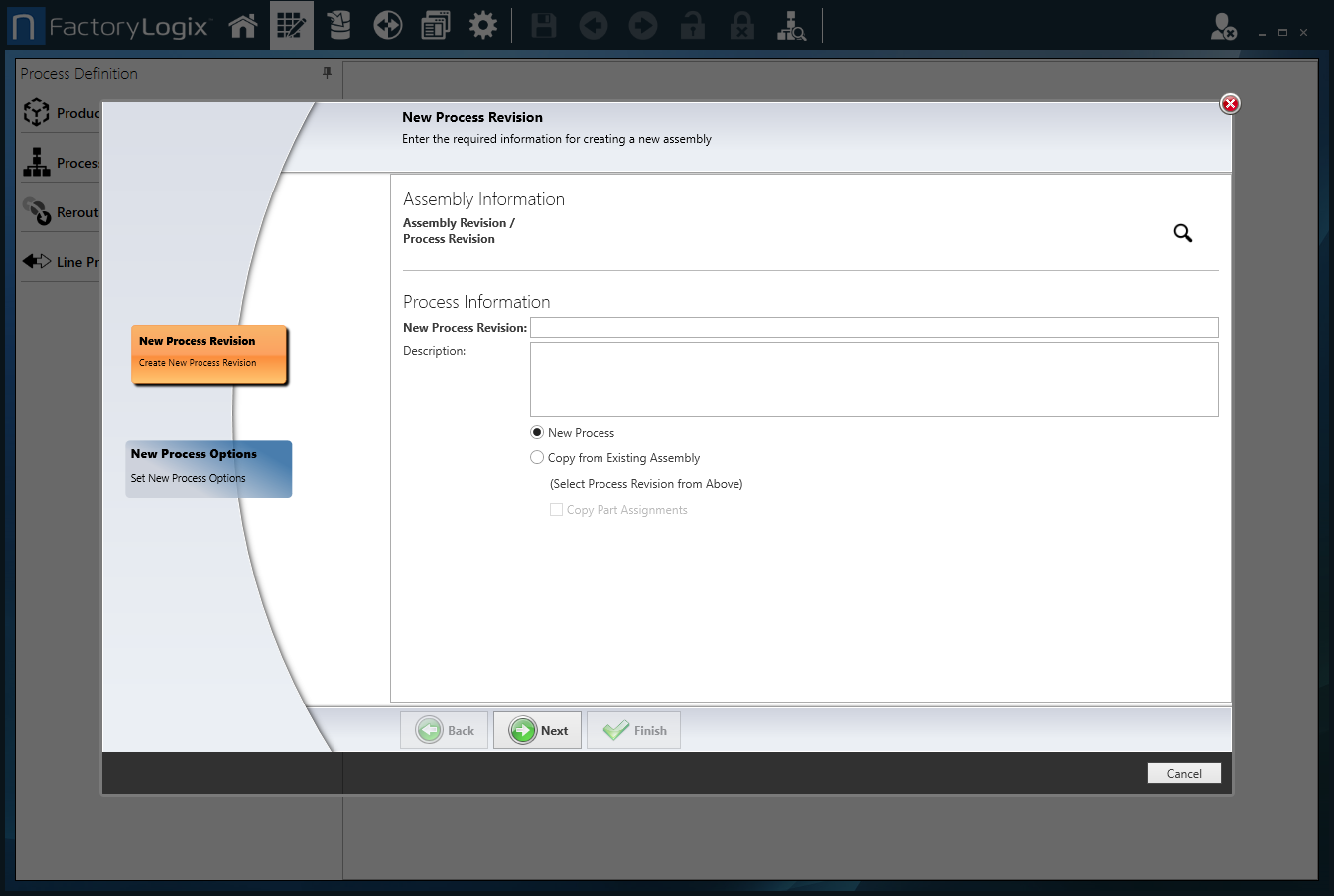
On the New Process Options page, you specify a template for the process definition, the product tracking mode, route enforcement options, a profile for post-release editing, and (if desired) a project to associate the new process definition with for the assembly.On the New Process Options page, select a template for the process definition (if one is available), or select No Template if you plan to create a new process definition for this assembly.
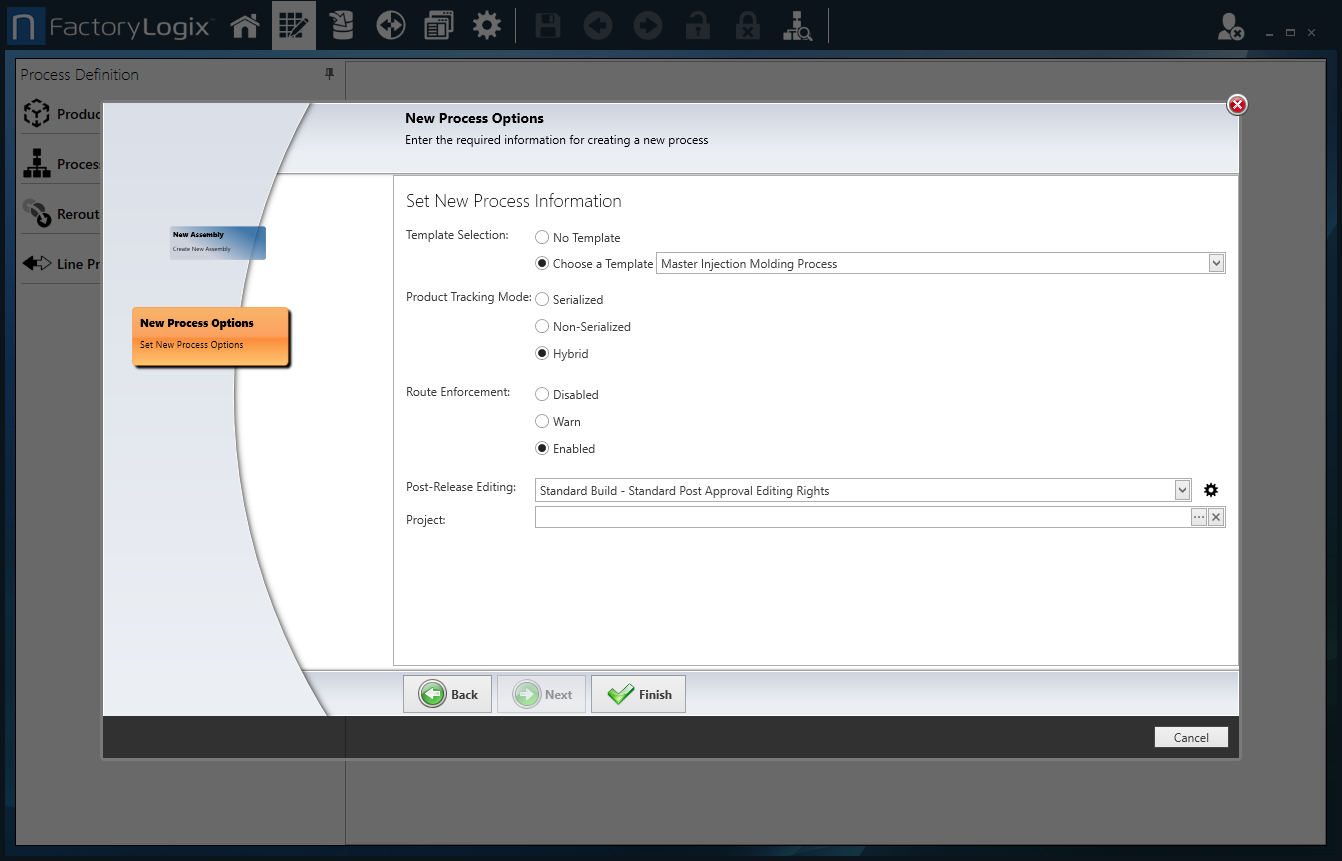
Select the Product Tracking Mode: Serialized, Non-Serialized, or Hybrid.
Note
The Hybrid tracking mode tracks (in order) non-serialized, then serialized products.
Determine if you need route enforcement for this assembly, then select Disabled, Warn, or Enabled.
Note
A Lock Down profile specifies the parts of a process definition that can be edited and the parts that are locked down (non-editable) after being released to production.
If you plan to allow Post-Release Editing of this assembly, select a previously-defined Lock Down profile from the drop-down to apply it to the assembly or create a new profile by doing the following:
To create a Lock Down profile for this assembly, select the gear icon, select the Add button, enter a name for the profile, then select OK.
Use the check boxes to select the parts of the process definition you want to lock down (that is, prevent others from editing), then select OK.
To associate this process definition with a previously-defined project, select the Browse (...) button, locate and select the project, then select OK.
Select Finish.
Now you're ready to load design files for the new assembly. You may have a BOM file or a BOM, CAD, and other design files to load. See Import a BOM and other design files for details.
New process revision (copy from existing assembly revision or process revision)
Log into the NPI client application.
Select Process Engineering.
Select the New Process Revision button under Define Processes.
Select Copy From Existing Assembly, then use the Choose Assembly Revision or Process Revision dialog to select the process revision you want to copy, and select OK.
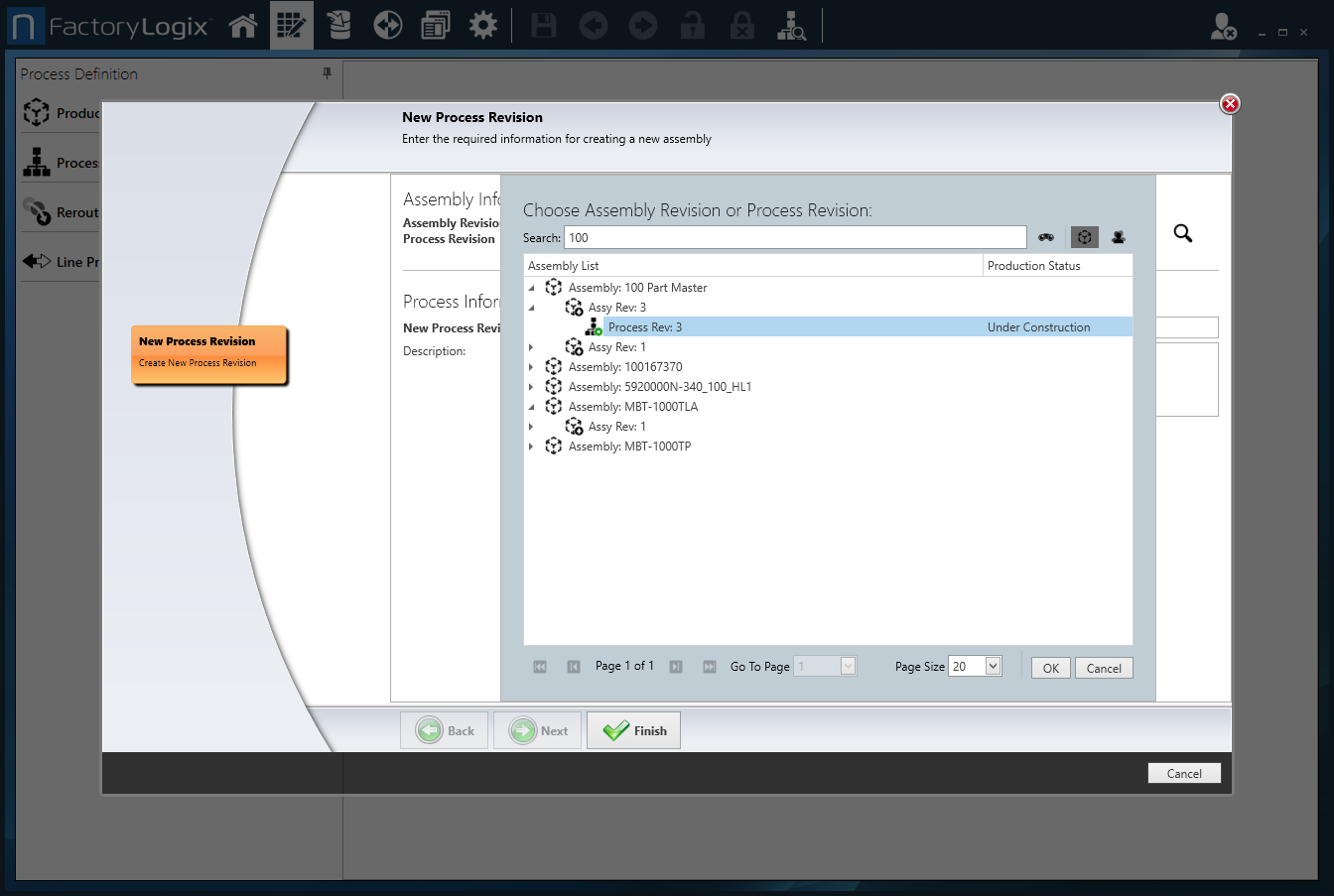
To copy part assignments from the process revision you're copying, select the Copy Part Assignments check box.
Select the Finish button to go to the Load Design Files page.
Now you're ready to load design files for the new assembly. You may have a BOM file or a BOM, CAD, and other design files to load. See Import a BOM and other design files for details and next steps.
Related topics |
|---|
