Add a folder to the library
Adding folders to your Document Library is the best way to keep documents/documentation related to process definitions, assemblies, and parts organized and easy to access.
Log into the NPI client application.
Select Libraries
 > Document Library.
> Document Library.Select the Global Documents node on the tree, then select the Add Folder
 button.
button.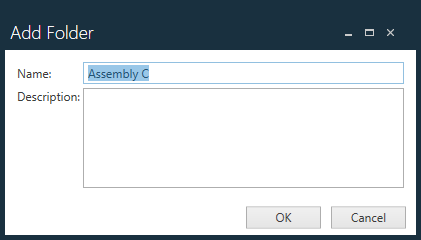
Enter a Name and (optionally) a Description for the folder, then select OK.
Edit folder properties
In the Document Library, you can quickly change a folder name or description.
Log into the NPI client application.
Select Libraries
 > Document Library.
> Document Library.Expand the folder tree on the left side of the window and select the folder you want to modify.

Enter a new name for the folder in the Name field (and optionally, a new Description), then select OK.
Tip
Providing detailed descriptions for folders can help others in your organization quickly locate the exact folders they need.
