Initialization step
Create an Initialization step
Initialization is typically the first operation in a typical serialized process flow. In FactoryLogix, an Initialization step is used to initialize/introduce assembly barcodes into a batch either by scanning them or by entering serial numbers. After setting up an Initialization operation, you add an Initialization step to that operation—an Initialization activity is added to the step automatically.
Important
After adding an Initialization step to an Initialization operation, no other steps or activities may be added to that operation.
Log into the NPI client application.
Open a new process definition and create an Initialization operation. (See Add a new operation to a process flow for more information.)
Double-click the operation to open it for editing.
Select the Add button under Step List in the Process tree, then select Initialization Step.
An Initialization step and an Initialization activity are created.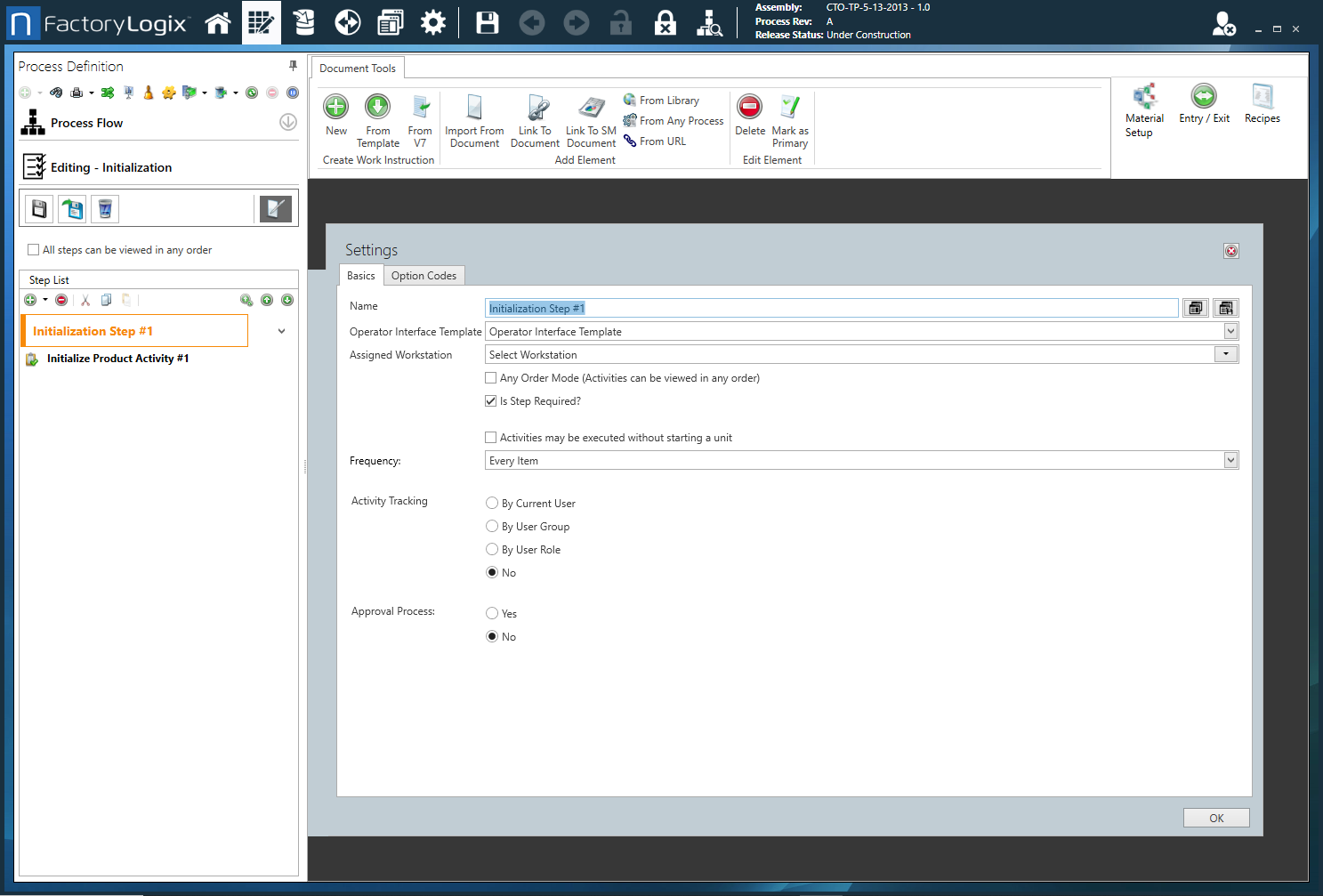
Double-click the Initialization step to open the Settings dialog.
Use the following tables to make your selections for the step on each tab of the Settings dialog.
When you're finished making selections for the Initialization step, select OK to confirm your choices.

Tip
Making step and activity names and work instructions specific helps operators know exactly what they're required to do on the shop floor.
Settings dialog - Basics tab
Option | Description |
|---|---|
Name | The name of the step.
For details about creating and saving step templates, see Create a process, step, or operation template. |
Operator Interface Template | The Operator Interface template to apply to the step. Operator Interface templates drive the look and feel of the operator experience on the shop floor. See Operator Interface templates for more information. |
Assigned Workstation | The assigned workstation where the step and associated activities will be performed by a shop floor operator. See Create a factory and set up factory resources for more information. |
Any Order Mode (Activities can be viewed in any order) | All the activities associated with the step may be viewed in any order. |
Is Step Required? | The step cannot be skipped by a shop floor operator. |
Activities may be executed without starting a unit | Any activities associated with the step may be executed by a shop floor operator without first scanning or entering a UID to start the unit in production. |
Frequency |
|
Activity Completion Acknowledgement | Add Acknowledgement to: Specifies that the shop floor operator must acknowledge completion of All Activities, the First Activity, or the Last Activity associated with the step. |
Do you want to require credentials? |
|
Approval Process |
|
Settings dialog - Option Codes tab
Option | Description |
Option Codes | Displays a list of available option codes. Note Option codes are only used with configurable (CTO) assemblies. 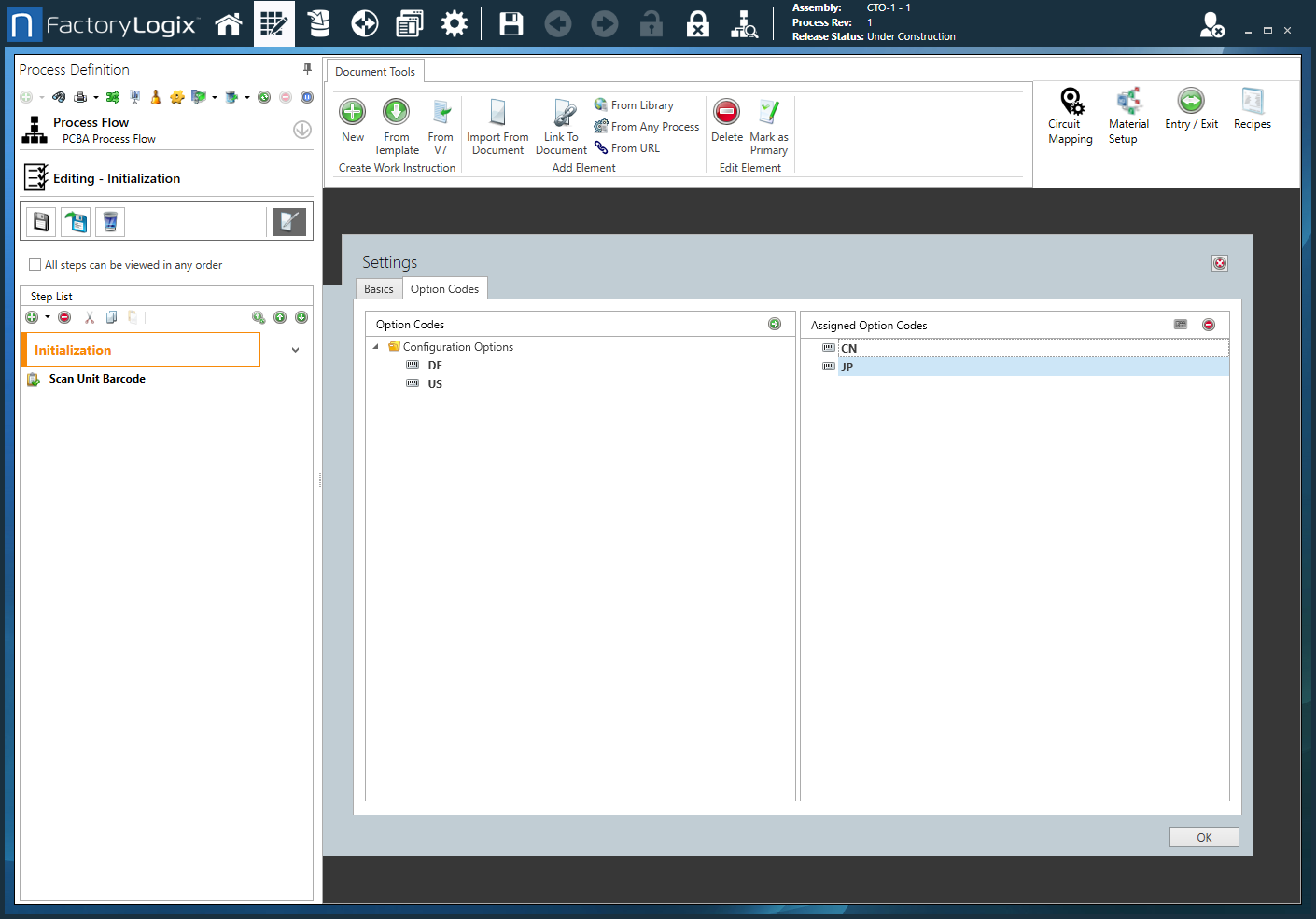
Note For details about option codes, see Option codes for configurable assemblies. |
Assigned Option Codes | Displays the option codes assigned to this step. |
Use Logical Expression | Select the Use Logical Expression 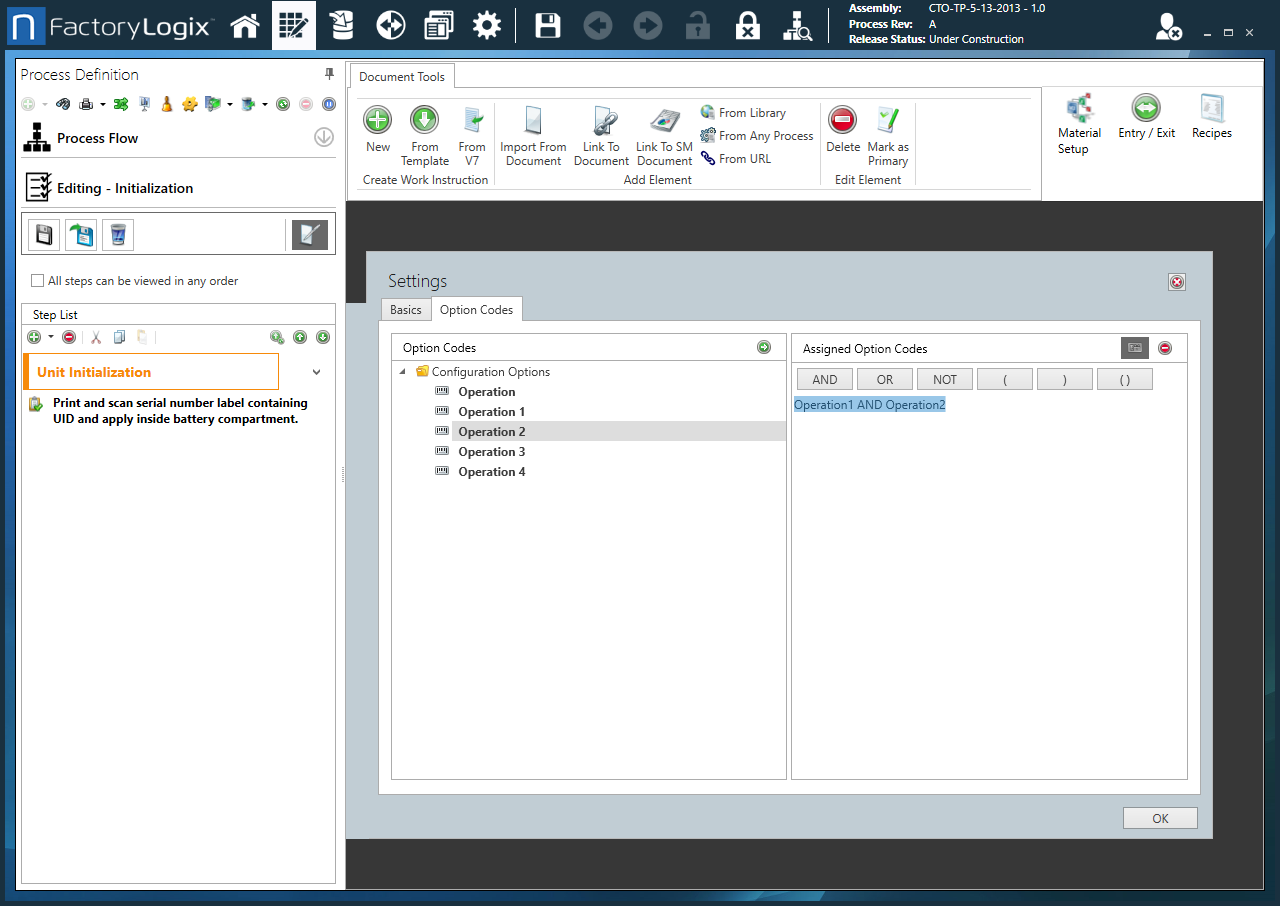 |
