Search and filter data
Specify search criteria
In the DataMiner window, select a data source category under Data Sources, then double-click a data source to open the Search Criteria window.
You see tabs under the data source name with options to search and filter data. For example, instead of returning all Quality data from the entire database, you might select the Time tab and adjust the time frame to return quality-related data collected in the system from only the past eight-hour factory shift.
In the following example, we selected the NPI data source category, then double-clicked the CAD-BOM data source to display the Products tab and search options for the CAD-BOM data source: Customer, Assembly, Process, Batch, and Serial Number.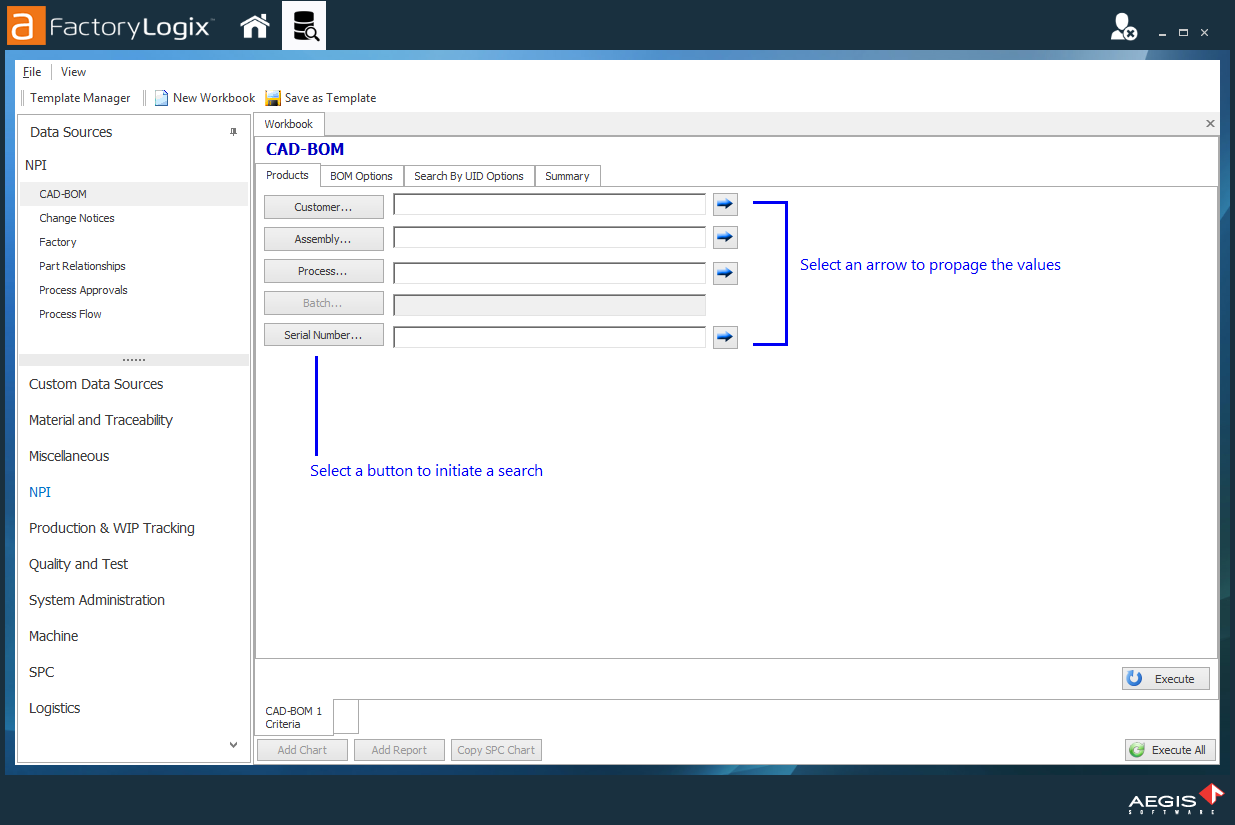
Select a button (Serial Number, for example) to display a Look Up dialog.
Enter your search criteria to display a list of results.
Tip
Enter an asterisk * character to return all data quickly in a Look Up dialog.
Select each result you want to include in the data set, then select OK.
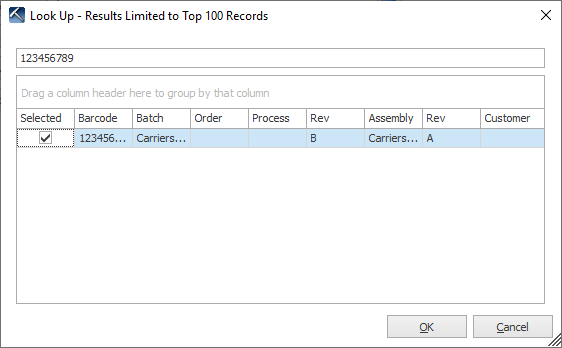
Note
Most data sources have a Summary tab that displays a summary of your data selections for all tabs.
Continue using the tabs and search buttons until you have selected all the data you want for your report, chart, or pivot table.
Select the Execute button in the lower-right corner of the window to return data using the filter options you specified.
The returned data is displayed for the selected data source in a data table and a pivot table is also created.
Use the Execute and Execute All buttons
After you add a data source, the Execute and Execute All buttons become available. These buttons initiate the data search/return after you define the search and filtering criteria.
The Execute button executes a data search one data source at a time.
If a single workbook contains a single data source, then the data for that source will be returned. If a workbook contains multiple data sources, the execute button returns the data for the selected data source (by its tab).The Execute All button executes a search on all data sources in a single workbook simultaneously.
If there are multiple workbooks in the work area, only the selected workbook returns data.
